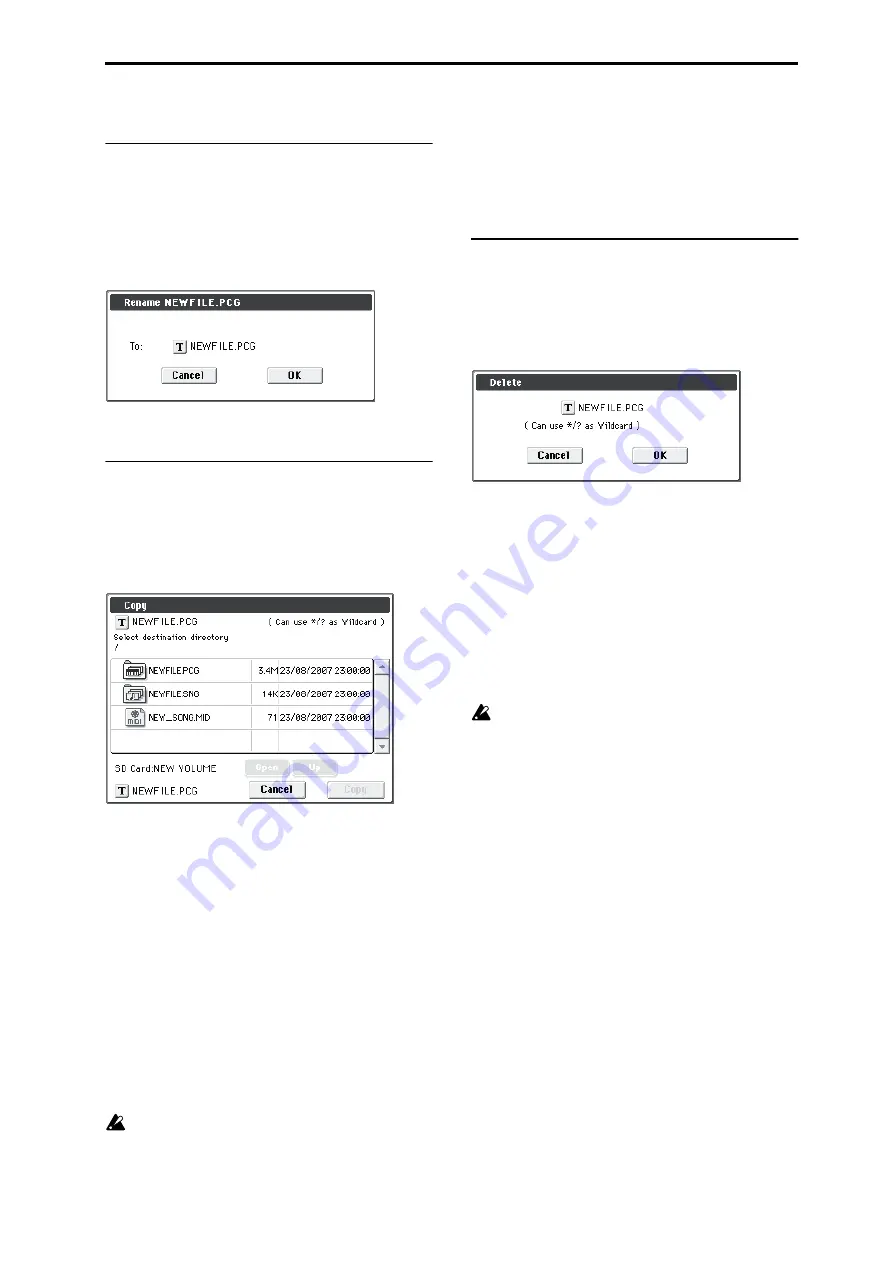
Media: Menu Command Rename
269
0–3: Utility Menu Command
Rename
This command renames the selected file or directory.
This command is valid only when a DOS file or a DOS
directory is selected.
1. Select the file or directory whose name you want to
edit.
2. Select “Rename” to open the dialog box.
3. Press the text edit button to access the text input dialog
box, and modify the name (See OM page 91).
Copy
This command copies the selected file or directory.
This command is valid only when a DOS file or a DOS
directory is selected.
1. Select the file or directory that you want to copy.
2. Select “Copy” to open the dialog box.
3. Copy will show the name of the selected file or direc-
tory.
If you wish to change the file or directory that will be
copied, use the text edit button to move to the text input
dialog box, and specify the filename that you wish to copy.
(See OM page 91)
Using [*/? ]as a Wildcard:
When you use the text edit button
to access the text input dialog box and specify the name of
the file or directory to be copied, you can use “*” and “?”
characters as wildcards. For example, if in the above
example you specify
PRELOAD1.*
(instead of
PRELOAD1.PCG
), all filenames of PRELOAD1. with any
filename extension will be copied at the same time: i.e.,
PRELOAD1.PCG, PRELOAD1.SNG, ...
Example)
PRELOAD1.* : PRELOAD1.PCG, PRELOAD1.SNG, ...
PRELOAD?.PCG : PRELOAD1.PCG, PRELOAD2.PCG,
PRELOAD3.PCG, ...
When wildcards are used, only files will be subject to
copying. Directories will not be copied.
4. Use the Open button and Up button to select the copy
destination directory.
5. If you wish to copy the file or directory with a different
name, use the text edit button (in the lower field) to
access the text input dialog box, and specify the new
name for the file or directory to be copied.
If you’re using wildcards to copy multiple files
simultaneously, you won’t be able to change file names.
Note:
If you decide not to copy, press the
Abort button
.
Delete
This command deletes the selected file or directory.
This command is valid only if a DOS file or directory is
selected.
1. Select the file or directory that you want to delete.
2. Select “Delete” to open the dialog box.
3. Delete will indicate the name of the selected file or
directory.
If you wish to change the file or directory that is to be
deleted, use the text edit button to access the text input
dialog box, and specify the name of the file or directory that
you wish to delete. (See OM page 91)
Using [*/? ]as a Wildcard:
When you use the text edit button
to access the text input dialog box and specify the name of
the file to be deleted, you can use the “*” or “?” characters as
wildcards. This allows you to simultaneously delete
multiple files with identical filenames and different
extensions, or files whose names are partially identical (see
“Copy” on page 269).
When wildcards are used, only files will be subject to
deletion. Directories will not be deleted.
Summary of Contents for M50-73
Page 1: ...2 E Parameter Guide ...
Page 86: ...Program mode 78 ...
Page 132: ...Combination mode 124 ...
Page 222: ...Sequencer mode 214 ...
Page 297: ...Effect Mixer Block Diagrams Main Outputs 289 ...
Page 418: ...Appendices 410 ...






























