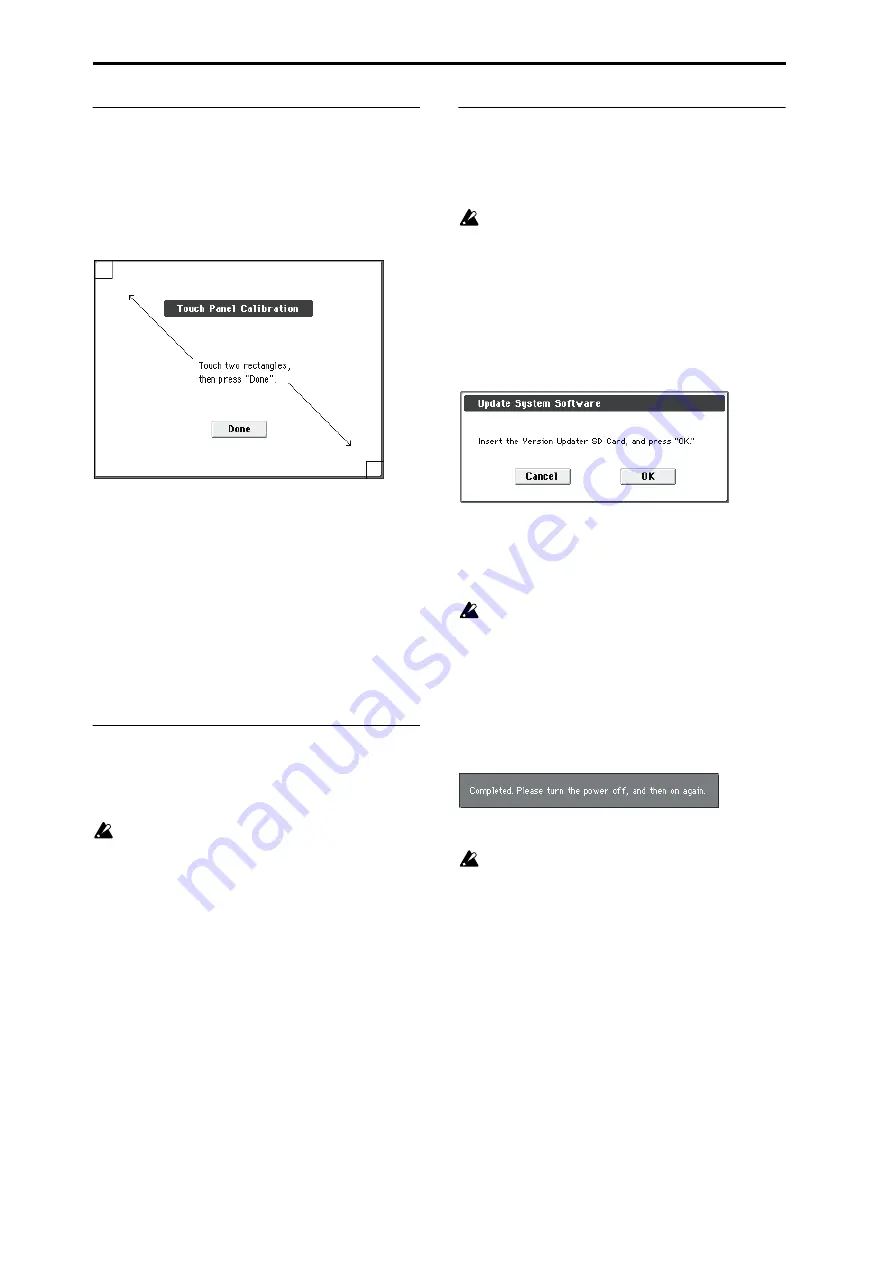
Global mode
252
Touch Panel Calibration
If input via the display does not work as you expect, or if the
edit cell moves to a location other than where you pressed
the display, use this command to adjust the sensitivity of the
display.
If you are unable to choose this command from the menu,
hold down the ENTER switch in P0 and press the 3 switch to
see it.
1. If you are unable to select this command from the
menu, go to the main Global page as normal, and then
hold down the ENTER button and press 3 on the
numeric key. This will call up the calibration dialog.
2. Press the square in the upper left of the display. When
your touch has been detected correctly the square will
be highlighted.
3. Press the square in the lower right of the display. When
your touch has been detected correctly the square will
be highlighted.
4. Press the Done button.
If your touch was not detected correctly, an error message
will appear. Please perform the procedure once again.
Half Damper Calibration
If a damper pedal that supports half damper (the DS–1H
option) is connected to the DAMPER jack, here’s how you
can adjust the sensitivity if the damper effect is not applied
appropriately.
Since the half-damper pedal is highly sensitive, please
use the optional DS–1H. Other pedals may not produce
the appropriate effect, or may be impossible to calibrate
correctly.
1. Connect a half-damper pedal to the DAMPER jack.
2. Select “Half Damper Calibration” to open the dialog
3. Press the half-damper pedal, and then release your foot
from the pedal.
4. Press the Done button.
If the adjustment could not be performed correctly, an error
message will be displayed. Please perform the procedure
once again.
Update System Software
Here, you can update the M50 system.
You can download the latest system file onto your computer
from the Korg website (http://www.korg.com). For details,
please see the Korg website.
Before you begin the system update, you should back
up your important data on an SD card.
1. Insert the SD card containing the system file into the
SD card slot of the M50.
Note:
For details on how to copy the system file to your SD
card, please see the explanation on the download page of
the Korg website.
2. Access the Global P0: Basic Setup page.
3. Select “Update System Software” to open the dialog
4. Press the OK button to execute the update.
A dialog box will ask you for confirmation. Press the OK
button to begin updating the system software.
Note:
If an error message of “File/path not found” appears,
press the OK button and proceed again from step 1.
While the system is being updated, do not touch the
M50’ switches, and never turn off the power. If the
power is accidentally turned off while the system is
being loaded, the M50 may become inoperable. If this
occurs, please contact your local Korg distributor.
5. When the update has been completed, a dialog box
with the following message will appear.
The system update has now been installed. To complete the
process, you must now restart the M50. Please turn the
power off, and then on again.
6. Power-off the M50. Wait for several seconds, and then
turn the power on again.
After you turn the power off, wait for several seconds
before you restart the M50.
The system version number is shown in the lower center of
the opening screen. Verify that it matches the new system
software version.
Summary of Contents for M50-73
Page 1: ...2 E Parameter Guide ...
Page 86: ...Program mode 78 ...
Page 132: ...Combination mode 124 ...
Page 222: ...Sequencer mode 214 ...
Page 297: ...Effect Mixer Block Diagrams Main Outputs 289 ...
Page 418: ...Appendices 410 ...






























