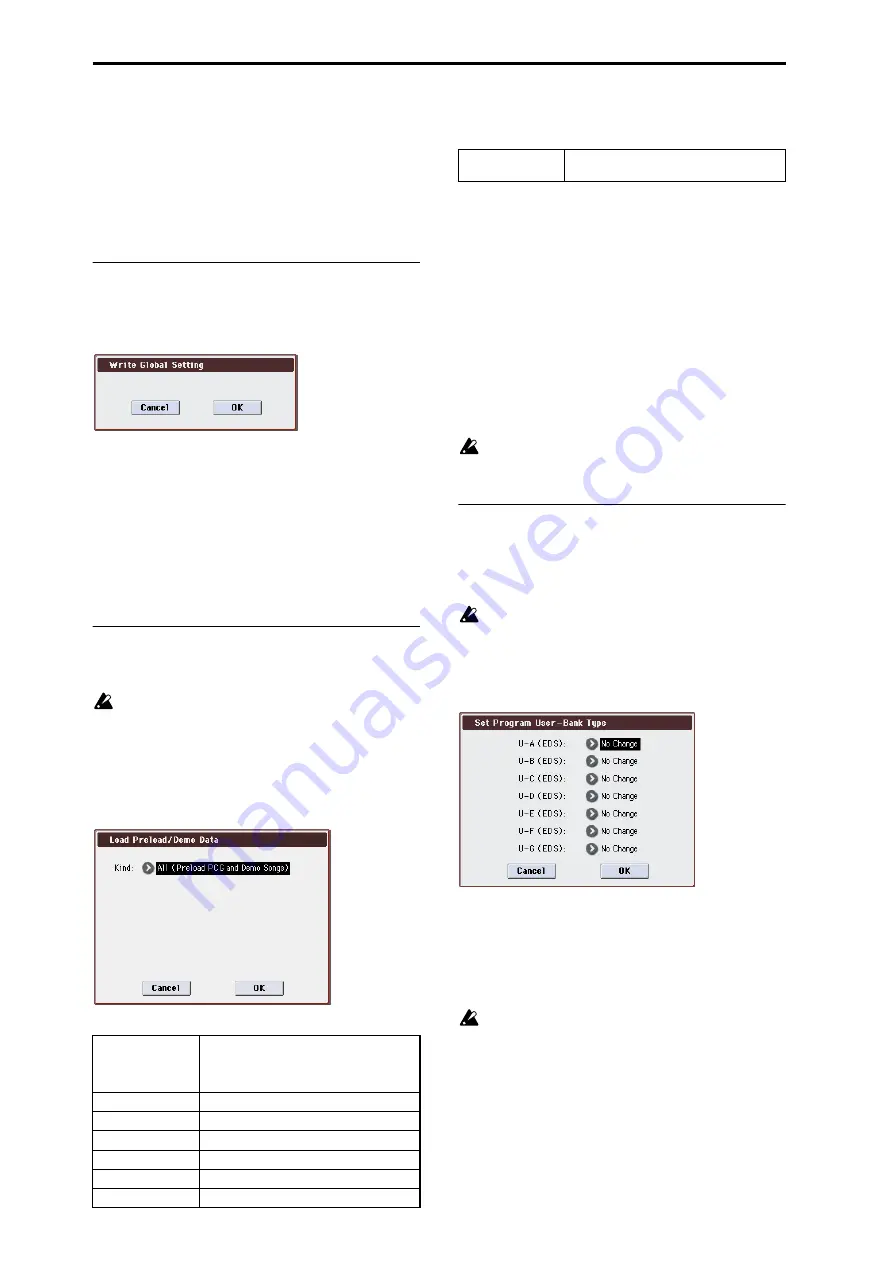
Global mode
382
Global: Menu Command
Tip: In each page, you can access (or switch on/off) up to the
first ten menu commands by holding down the ENTER
switch and pressing the corresponding numeric key 0–9.
Tip: While this command is open, the ENTER switch will
operate as the OK button and the EXIT switch will operate
as the Cancel button.
Write Global Setting
This command writes Global mode settings (except for
Drum Kits).
1. Select “Write Global Setting” to open the dialog box.
2. To write the data, press the OK button. To cancel with-
out writing, press the Cancel button.
You can also use the SEQUENCER REC/WRITE switch to
write data in the same way as the Write Global Setting
command.
Press the SEQUENCER REC/WRITE switch to access the
Update Global Setting
dialog box, and press the OK button
to write the data.
Note: To write a Drum Kits, execute the appropriate menu
command. (Write Drum Kits)
Load Preload/Demo Data
This command loads the preloaded data and demo song
data into the M3.
Before you can load this data, you need to use Memory
Protect
(Global 0–1b) to turn off (un-check) the protect
setting for the type of data you want to load. If you
execute this operation with the protect setting checked,
the display will indicate “Memory Protected,” and the
data cannot be loaded.
1. Select “Load Preload/Demo Data” to open the dialog
2. Use Kind to select the type of data you want to load.
*: You can select RADIAS Formant Motion Data if the EXB-
RADIAS option is installed. If RADIAS Formant Motion
Data is selected, you’ll be able to select All or Single in
step 3. Refer to “EXB-RADIAS for M3 owner’s manual.”
3. If you selected Program, Combination, Drum Kit, or
Arpeggio Pattern as the Kind, specify the range of data
that you want to load.
All:
load all data
Bank:
load an individual bank
Single:
load one item of data
4. If you’re loading Bank or Single, use To to specify the
loading-destination.
5. Press the OK button to load the data, or press the Can-
cel button if you decide to cancel the operation.
If you’ve selected DrumKit as the Kind and execute this
with U-A–G selected as the loading destination Bank,
drum kits 000–015 will be loaded.
Set Prog User-Bank Type
Here you can assign each program bank USER-A–G for use
by either EDS programs or RADIAS programs.
Note: You can’t select RADIAS if the EXB-RADIAS option is
not installed.
Before you execute, uncheck Program in Memory
Protect
(Global 0–1b). If you execute with this item still
checked, a message of “Memory Protected” will appear,
and the data will not be loaded.
1. Select “Set Prog User-Bank Type” to open the dialog
This indicates the current type for each user bank.
2. Specify the bank type for each bank.
No Change:
The bank type will not be changed. The data
will remain unchanged.
EDS:
The bank type will be set to EDS.
RADIAS:
The bank type will be set to RADIAS.
If you execute with a setting other than No Change, all
data in that bank will be initialized – even if you have
specified the same bank type as before. If you want to
keep your data, you must first use Save All or “Save
PCG” to save it.
3. Press the OK button to execute, or press the Cancel but-
ton to cancel. A dialog box will ask you to confirm the
operation.
4. Verify the settings. Then press the OK button to exe-
cute, or press the Cancel button to cancel.
All (Preload PCG and
Demo Songs)
All PCG (program, combination, drum kit,
global setting, RADIAS Formant Motion Data: if
the EXB-RADIAS is installed) data and demo
song data
All Preload PCG
All PCG data
All Demo Songs
All demo song data
Program
Program data
Combination
Combination data
DrumKit
Drum kit data
Global Setting
Global setting data
RADIAS Formant
Motion Data*
RADIAS formant motion data
Summary of Contents for M3
Page 1: ...4 E ...
Page 306: ...Sequencer mode 296 ...
Page 364: ...Sampling mode 354 ...
Page 430: ...Media mode 420 ...
Page 534: ...Effect Guide 524 ...
Page 646: ...Appendices 636 ...






























