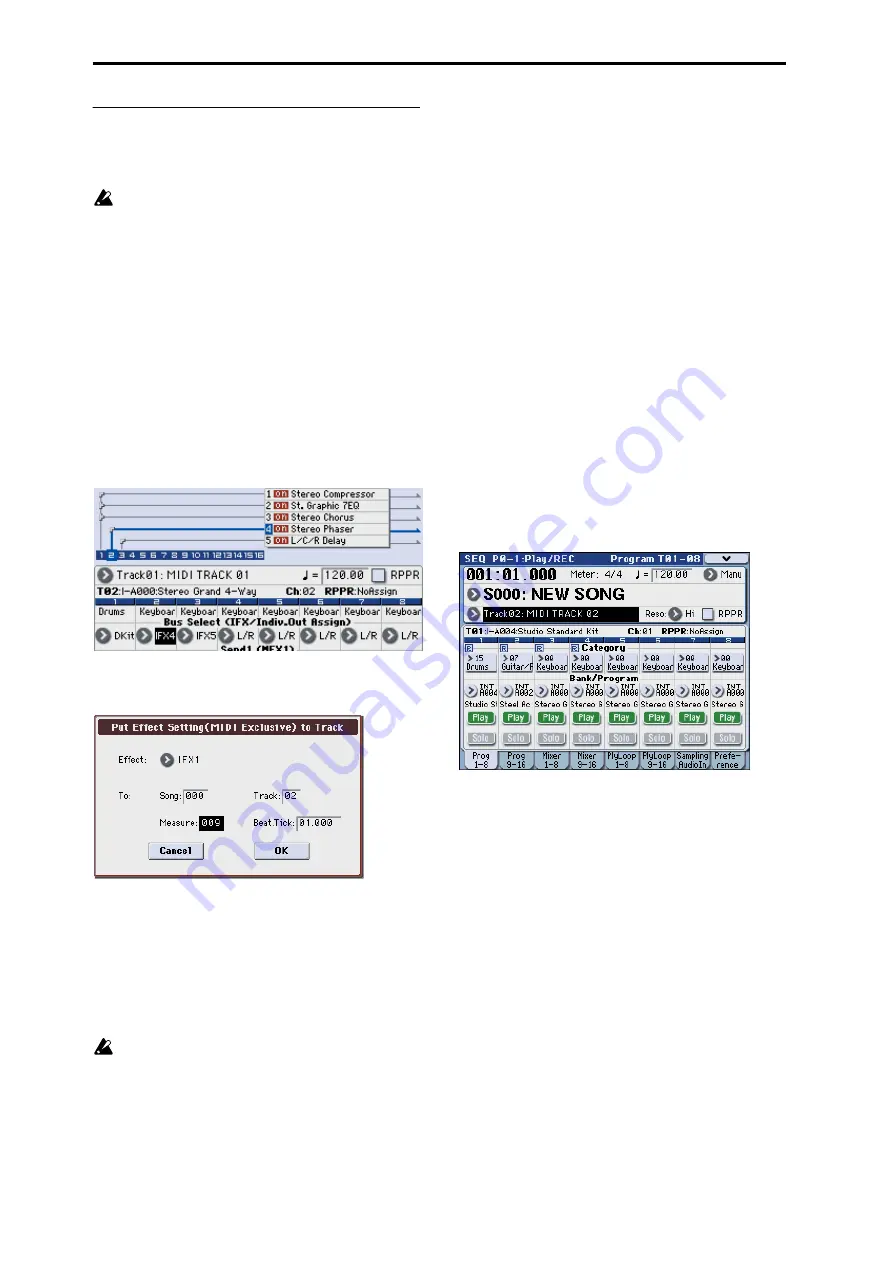
Sequencer mode
288
Put Effect Setting to Track
This command inserts effect settings into a track as exclusive
events. You can use this to make the effect settings change
during a song.
When you use MIDI parameter change system
exclusive messages to change effect settings, a certain
amount of time will be required for the effect to switch.
Also, if a note is sounding, the sound may not change
smoothly. You should take into account the timing of
the musical data when you specify the location at
which the system exclusive messages will be inserted.
Note: If you switch effects during a song, you should also
use this command to insert an effect change at the beginning
of the track (Measure 001, Beat.Tick 01.000) to select the
effect that will be used from the beginning.
1. Use P8–1: IFX, P8–2: IFX or P9: MFX/TFX to edit the
effect settings that you want to insert (IFX1–IFX5,
MFX1, MFX2, TFX), and determine the song, track,
measure, beat, and clock at which you will insert the
exclusive event.
The illustration below shows the example of switching IFX4
(used by track 2) at the beginning of measure 9.
2. Select “Put Effect Setting to Track” to open the dialog
box. (The values in the dialog box are settings for the
example described in step 1.)
3. Use Effect to select the desired effect.
4. Use To: Song to specify the song into which the settings
will be inserted, Track to specify the insert-destination
track, Measure to specify the measure and Beat.Tick to
specify the beat and clock at which the settings will be
inserted.
5. Press the OK button to execute Put Effect Setting to
Track. If you decide not to enter, press the Cancel but-
ton.
The inserted events are only the effect type and effect
parameters. Settings such as effect on/off and bypass
must be realtime-recorded.
Note: Turn back the Location, and play the song to verify
that the effect is switched as you intend.
You can also use the P6: Track Edit menu command Event
Edit
to verify that a parameter change system exclusive
message (Exclusive) has been inserted.
Note: If a pattern had been inserted at the same location
(where you inserted the exclusive data), that pattern will be
expanded to note data.
Using “Put Effect Setting to Track” to switch ef-
fects
The Put Effect Setting to Track menu command inserts
effect settings into a track as exclusive event data. We’ll
explain this using two methods as examples.
1) Inserting effect settings at the beginning and in the mid-
dle of a song
We’ll make settings so that MIDI track 2 uses the insert effect
(IFX3) 035: Stereo Phaser from measures 1 through 8, and
switches to 032: Stereo Flanger from measure 9.
Use the menu command Put Effect Setting to Track to insert
a MIDI parameter change system exclusive message.
1. In P0–1: Play/REC– Program T01–08, select the desired
program for MIDI track 2.
If you set Track Select to Track 02, you’ll be able to monitor
it.
2. In P8-1: IFX– Routing T01–08, send MIDI track 2 to
IFX3.
3. Specify the effect that you want to use from measure 1.
In P8–1: IFX– Insert FX Setup, select 035: Stereo Phaser for
IFX3.
In P8–1: IFX– IFX3, set the parameters as desired.
4. Make sure that you’ve selected Track 02 in Track Select,
and record as desired.
5. In the P8–1: IFX page, select the menu command Put
Effect Setting to Track to access the dialog box.
6. Specify the location at which the exclusive message for
the effect will be inserted.
7. Press the OK button.
8. Specify the effect that you want to use for measure 9
and following.
Go to the P8–1: IFX– Insert FX setup, and choose 032: Stereo
Flanger for IFX3.
In the P8–1: IFX– IFX3, set the parameters as desired.
9. In the P8–1: IFX, choose the Put Effect Setting to Track
menu command to open the dialog box.
10. Specify the location at which the exclusive message for
the effect will be inserted.
Effect
: IFX3
To: Song: 000
Track
: 03
Measure
: 001
Beat.Tick
: 01.000
Effect
: IFX3
To: Song: 000
Track
: 03
Summary of Contents for M3
Page 1: ...4 E ...
Page 306: ...Sequencer mode 296 ...
Page 364: ...Sampling mode 354 ...
Page 430: ...Media mode 420 ...
Page 534: ...Effect Guide 524 ...
Page 646: ...Appendices 636 ...






























