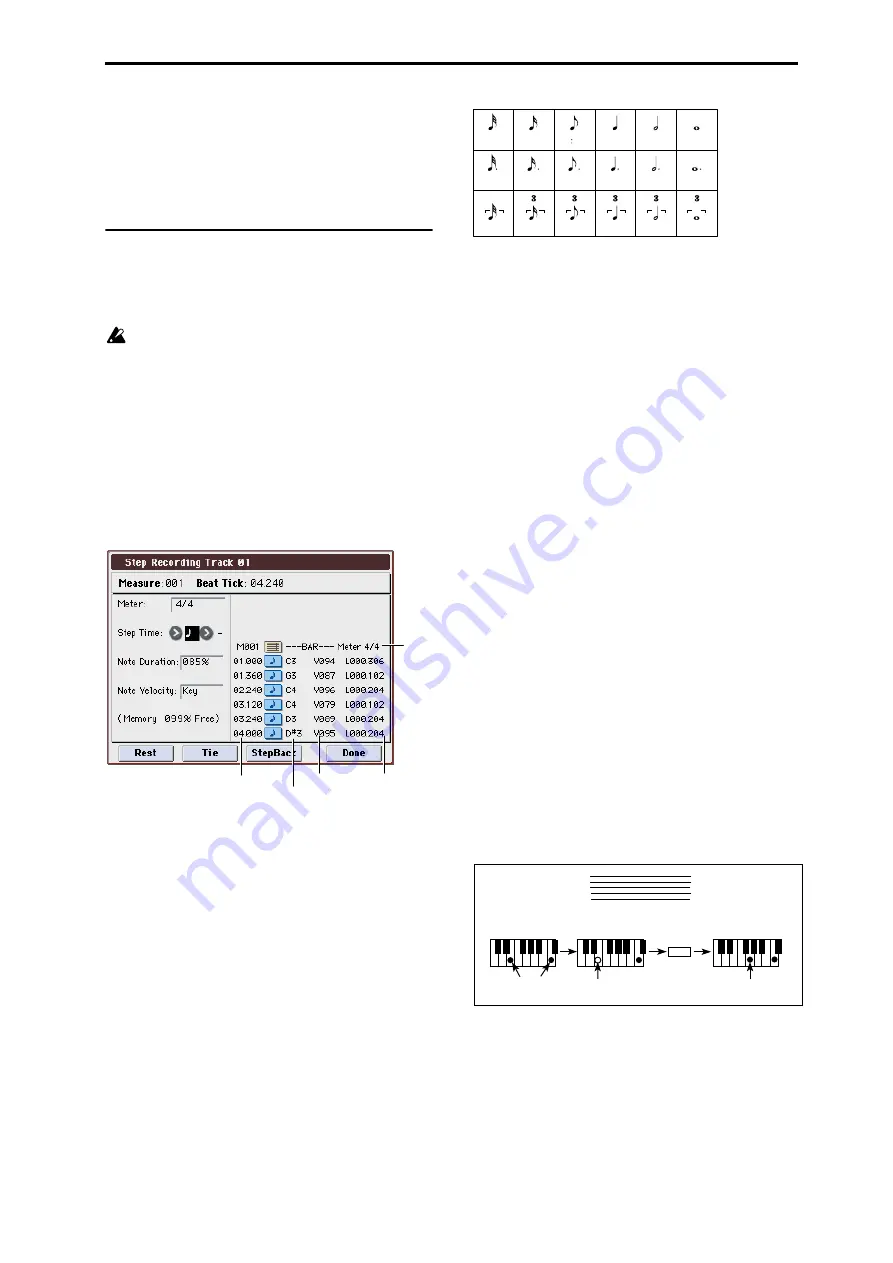
Sequencer: Menu Command Step Recording
279
you can use this command to change the BPM of the phrase
or rhythm. The BPM can be adjusted by modifying the pitch.
This command is available when the Detune setting of that
track is selected. When you execute this command, the
selected Detune value will be adjusted.
For more information, please see “Detune BPM Adjust” on
page 188.
Step Recording
Step recording allows you to specify the length and velocity
of each note numerically, and to input the pitches from the
keyboard. You can use the Rest button and Tie button to
input a rest or tie.
If you use step recording to input data into a track that
already contains sequence data, all data will be erased
from the From Measure and subsequent measures. If
after inputting, you decide to revert to the prior data,
use the Compare function.
To input data with a continuously-changing value such as
pitch bend, it is best to use Create Control Data. To input
individual data events such as program changes, use Event
Edit
.
1. Use Track Select to select the track into which you wish
to input data, and use From Measure (Seq 6–1c) to spec-
ify the measure at which you wish to begin input.
2. Select “Step Recording” to open the dialog box.
3. In Meter, set the time signature.
This will show the time signature that has already been set
for the measure.
If you change the time signature setting, the time signature
data of the measures you record will change, and all tracks
will change to the time signature you specified.
4. In Step Time, specify the length (in terms of a note
value) of the basic interval at which you will input
data.
From the popup menu at the left, select the note length in a
range of
(whole note) through
(32nd note).
If you want the selected note value to be a dotted note or a
triplet, use the popup menu at the right to select a dot
“. (Dot)” or triplet “3 (Triplet).” To use the unmodified
value of the selected note, choose “– (Normal).”
The following table shows the number of clocks represented
by each Step Time selection.
5. In Note Duration, specify the length that the note will
actually be held, relative to the Step Time.
In general, 100% will be tenuto, 85% will be normal, and
50%
will be staccato.
6. Use Note Velocity to specify the velocity value (key-
board playing strength) of the note data.
With the PAUSE switch pressed, you can hold down the
ENTER switch and play a note on the keyboard to specify
the velocity value. If you set this to Key, the actual velocity
at which you played the key will be input.
7. Input the note events described below by playing notes
on the keyboard or by pressing the buttons in the lower
part of the dialog box.
• Inputting notes
When you press a key on the keyboard, that note number
will be input as a note of the length specified in step 4.
When you press a chord on the keyboard, those note
numbers will be input as chords of the length specified in
step 4. Since each of the note numbers you press before
releasing all of the keys will be input at the same location,
the notes will be input as a chord even if they are actually
played at different times.
Each time you press and release the keyboard, the location
will advance by the length specified in step 4.
• Inputting rests
Press the Rest button to input a rest of the length specified
in step 4.
• Inputting a tie
If you press the Tie button without pressing the keyboard,
the previously-input note will be tied, and lengthened by
the amount specified in step 4.
If you press the Tie button while holding down a note, the
note you are playing will be tied, and lengthened by the
amount specified in step 4.
You can even input notes as shown in the following
diagram.
• Deleting a note or rest
To delete a note or rest, press the StepBack button. The
location will move backward by the amount specified in
step 4, and the data in that interval will be deleted.
• Auditioning the next note before input
If you wish to make sure of the next note before you actually
input it, press the PAUSE switch (the LED will light). Now
when you press a key, you will hear sound but the note will
not be input. Press the PAUSE switch once again (the LED
will go dark) to cancel the pause mode and resume input.
Note number
Location within the
measure (beat, clock)
Length
(beats, clocks)
Time
signature
Velocity
3
(0:060)
(0:120)
(0:240)
(1:000)
(2:000)
(4:000)
(0:090)
(0:180)
(0:360)
(1:240)
(3:000)
(6:000)
(0:040)
(0:080)
(0:160)
(0:320)
(1:160)
(2:320)
Step Time =
Step Time =
Step Time =
Tie
On
Press E and C
ON
Press G
Off
Release E (continue holding C)
Summary of Contents for M3
Page 1: ...4 E ...
Page 306: ...Sequencer mode 296 ...
Page 364: ...Sampling mode 354 ...
Page 430: ...Media mode 420 ...
Page 534: ...Effect Guide 524 ...
Page 646: ...Appendices 636 ...






























