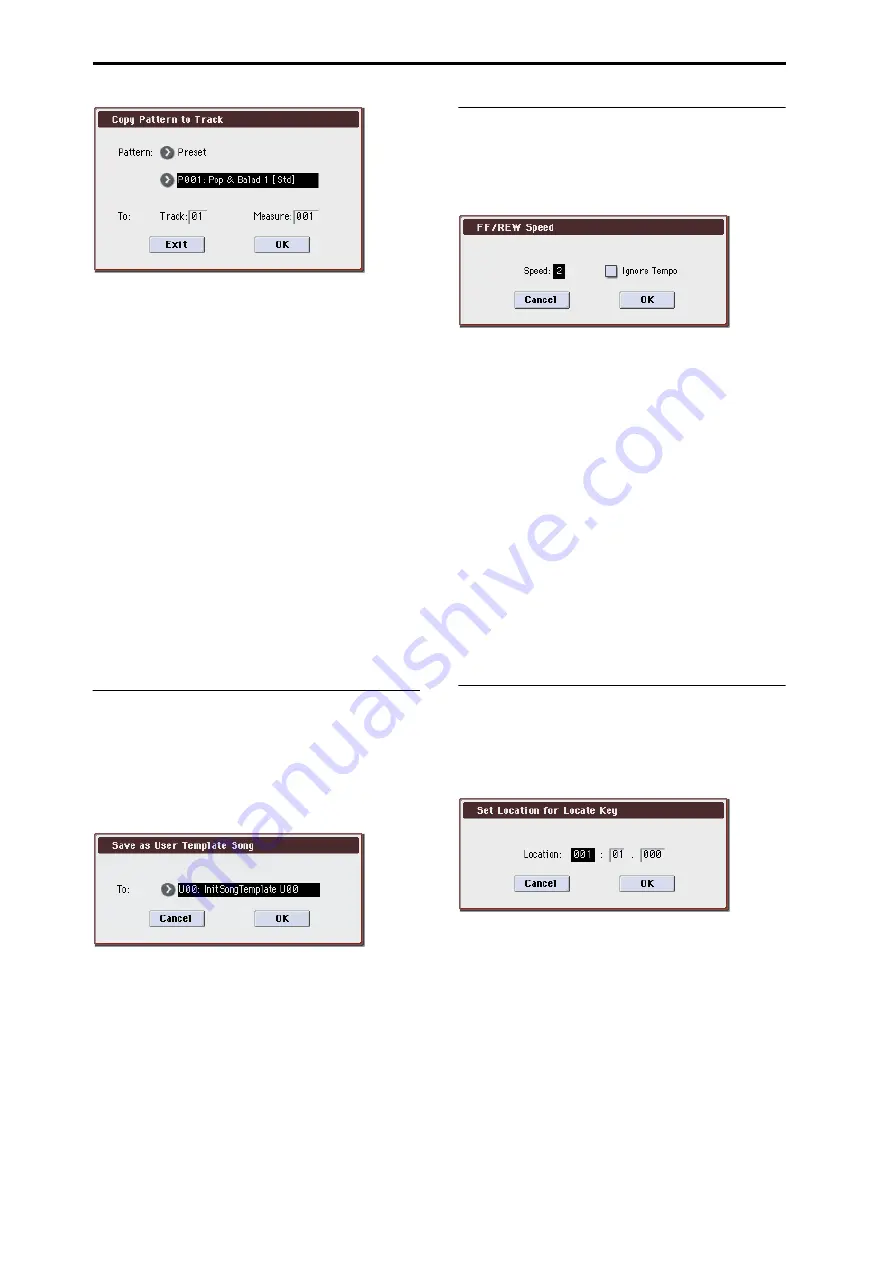
Sequencer mode
272
This dialog box is the same as in the menu command Copy
To Track
.
5. In To Track, select the copy destination track.
In Measure, specify the beginning measure of the copy
destination.
Note: Track 1 of all sixteen preset template contains a drum
category program. (In preset template songs P02, P04, P08,
and P15 drum category programs are specified for multiple
tracks.)
The pattern names of the 522 preset patterns indicate the
musical genre and part of the optimal drum category
program.
By loading the drum track for these preset template songs
and the corresponding preset patterns, you can efficiently
set up a drum track that is suited to each preset template
song.
6. To execute, press the OK button.
When you execute, Measure will count up automatically.
You may then copy patterns as well. To exit the command,
press the Exit button.
For details on how to copy preset patterns to a song along
with the preset template song, please see “Using template
songs” on page 84 of the Operation Guide.
Save Template Song
(Save as User Template Song)
This command saves the program selections, track
parameters, and effect settings etc. of the current song as a
user template song U00–15. The settings you save here can
also be loaded in Song Play mode.
1. Select “Save Template Song” to open the dialog box.
2. In To, specify the user template song (U00–15) in which
the data will be saved.
3. To save the template song, press the OK button. To can-
cel, press the Cancel button.
Be aware that when you execute this command, all setting
data of the save destination User Template Song will be
erased and rewritten with the current settings.
Note: The Play Loop and RPPR settings are not saved. If you
want to save these settings and the user patterns, execute
Save SEQ
in Media mode and save them to an external USB
storage device.
FF/REW Speed
This allows you to set the speed at which fast-forward or
rewind will occur when you press the FF switch or REW
switch.
1. Select “FF/REW Speed” to open the dialog box.
2. In Speed, specify the speed (relative to the playback
tempo) at which fast-forward and rewind will occur.
This setting is in multiples of the playback tempo. A setting
of 1 is the same speed as the playback tempo. Settings of 2–4
respectively correspond to double, triple, or quadruple
speed of the playback tempo.
Note: Fast-forward and rewind speeds may be slower in
areas where the performance data is dense. Fast-forward
and rewind speeds will differ between areas where the
performance data is dense or sparse.
3. If Ignore Tempo is checked, the playback tempo and
note length will be ignored, and fast-forward and
rewind will be performed as fast as possible.
The speed of fast-forward and rewind will differ between
sections where the playback data is dense and sections
where it is sparse. If this item is unchecked, fast-forward
and rewind will be performed at the speed you specify for
Speed
.
4. To execute the settings, press the OK button. To cancel,
press the Cancel button.
Set Location
(Set Location for Locate Key)
When you press the LOCATE switch, you will move to the
location specified here.
1. Select “Set Location” to open the dialog box.
2. In Location, specify the location to which you will
move when you press the LOCATE switch.
From the left, the values are Measure (001–999), Beat (01–16),
and Tick (000–479).
If you specify 001:01.000, you will move to the beginning of
the song when you press the LOCATE switch.
3. To execute the settings, press the OK button. To cancel,
press the Cancel button.
Note: When this dialog box is not open, you can hold down
the ENTER switch and press the LOCATE switch to set the
current location as the Set Location value.
Summary of Contents for M3
Page 1: ...4 E ...
Page 306: ...Sequencer mode 296 ...
Page 364: ...Sampling mode 354 ...
Page 430: ...Media mode 420 ...
Page 534: ...Effect Guide 524 ...
Page 646: ...Appendices 636 ...






























