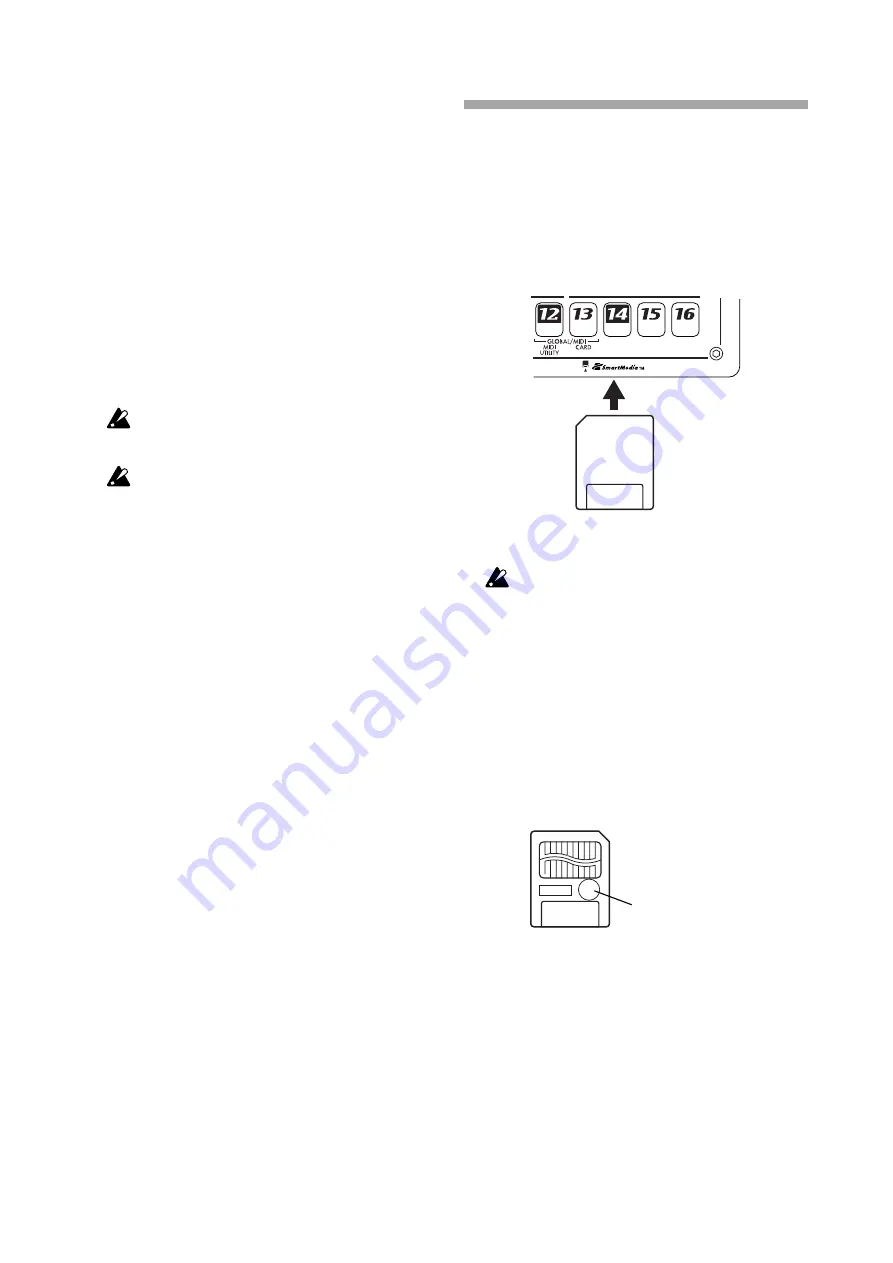
76
Saving your Global mode
settings
Here’s how to save the settings you made in Global mode
and MIDI mode. If you want to keep the changes you made,
you must execute the Write operation described below. The
settings you save will take effect each time you turn on the
power. If you don’t want to keep the changes you made,
simply turn off the power without executing Write.
1. Press the Global mode or MIDI mode key.
2. Press the WRITE/RENAME key once (the key will
blink). The display will ask “GloblWr?” Use the dial
to select “Yes,” and press the WRITE/RENAME
key once again to begin saving the data. While the
data is being saved, the WRITE/RENAME key will
light, and will go dark when saving is completed.
If you decide to cancel, select “No” or press the
STOP/CANCEL key.
You can write Global mode and MIDI mode set-
tings regardless of the Memory Protect setting (see
above).
Never turn off the power while data is being saved
to memory (i.e., while the WRITE/RENAME key is
lit). Doing so can destroy the data.
Using SmartMedia™
You can use a SmartMedia card to save or load the EMX-
1’s internal data.
The EMX-1 uses 3V (3.3V) SmartMedia in a range of 4 MB~128
MB capacity.
Make sure that the SmartMedia card is oriented in the correct
direction, and insert it all the way into the SmartMedia slot.
* SmartMedia
TM
is a registered trademark of Toshiba Corporation.
Never remove the card or turn off the power while
the SmartMedia card is being accessed (while the
card indicator is lit).Doing so may damage the card.
About cards
The EMX-1 supports 3.3V SmartMedia (or
SmartMedia with ID) in a range of 4–128 MB ca-
pacities. Never use any other type of SmartMedia;
the EMX-1 may stop operating if you do. If you
affix a write protect label (the round silver label) to
the SmartMedia, it will not be possible to write or
erase the data on that card. If you want to save data
by writing it to SmartMedia, you must remove the
write protect label.
Write protect sticker
Handling precautions
— Do not bend the card, or subject it to strong impact
or high temperature.
— Do not touch the electrical contacts of the card.
Static charges may damage the card. When you are
finished using a card, store it in its special anti-static
case.
















































