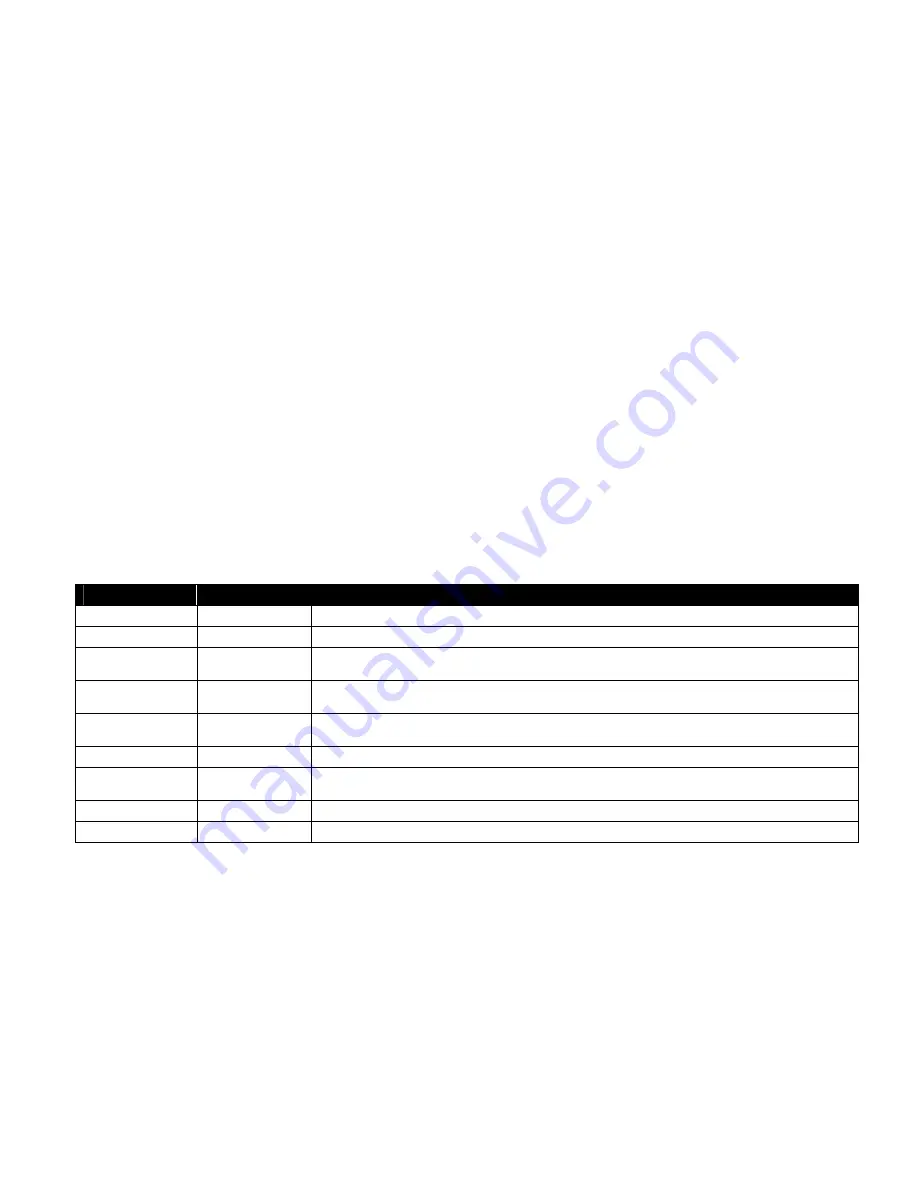
microX EasyStart
3
Note: ClickPoint is useful everywhere in the microX, not just at the Category screen. The basic rule
of thumb (or finger, or whatever) is: Navigate to something you want to change, and click on
it. Then, moving up or down will change the value. Click once again to go back to navigating.
O
O
c
c
t
t
a
a
v
v
e
e
b
b
u
u
t
t
t
t
o
o
n
n
s
s
,
,
X
X
/
/
Y
Y
J
J
o
o
y
y
s
s
t
t
i
i
c
c
k
k
,
,
K
K
n
n
o
o
b
b
s
s
The sounds in the microX are voiced across an entire 88-key range, and they are very tweakable! Here’s how
to make the most of them…
1.
Use the OCTAVE buttons to quickly access the other octaves on the keyboard- there are often other sounds/drum
samples hidden in various octave ranges!
2.
The X/Y joystick is good for pitch bend, and also assignable modulation that differs from sound to sound- make sure
you experiment to see what it does.
3.
When set to the top row of functions, the knobs will control filter and envelope settings.
4.
When set to the middle row of functions, the knobs are pre-assigned to perform useful functions for the sound you
have selected. Try the knobs out with every sound!
5.
When set to the bottom row of functions, the knobs will modify arpeggiator settings.
•
ARP-GATE will shorten the notes in the arpeggiators, making the sound more staccato, or “choppy.”
•
ARP-VELOCITY will alter the velocity of the notes used in the arpeggio pattern. This is very effective on
sounds that use velocity switching to change from one sound to another.
•
ARP-LENGTH will shorten the arpeggiators. Twist it all the way counter-clockwise for a great kick roll on
any dance combi!
H
H
e
e
r
r
e
e
’
’
s
s
j
j
u
u
s
s
t
t
a
a
f
f
e
e
w
w
g
g
r
r
e
e
a
a
t
t
m
m
i
i
c
c
r
r
o
o
X
X
S
S
o
o
u
u
n
n
d
d
s
s
t
t
o
o
t
t
r
r
y
y
…
…
PROG/COMBI
Name
Performance Tips
Program A000
Kombat
The knobs are all-powerful for shaping sound… Try them on all three settings!
Program A091
Deep’nDark Bass
This is the real deal… Subwoofers beware. Knobs add color and delay.
Program A091
Kanun & Zurna
A gentle kanun strum on the left, an expressive zurna up top. Use the Octave buttons to get natural vibrato,
and push the joystick up for a fluttering effect!
Program A062
Mamoun’s Falafel
Another program with multiple elements! Pull the joystick down to trill the accordion. The left side is
velocity-sensitive, too…
Program A004
Hard Style Kit
A hard-hitting electronic dance kit. Make sure you use those Octave buttons to hear all the sounds! Try the
kick drum on C6 (go up three octaves and press the middle C key)!
Combi A016
Studio Orchestra
Korg never skimps on an orchestral Combi… Knob #2 changes brass pitch.
Combi A017
Dance Until Dawn
Try changing the Octave up to access other instruments! Hit the left side hard, and you get a string slide
when you pull your finger off the key!
Combi A096
OneFingerBabe
The title says it all…Hold down one key, and tweak with the knobs and joystick!
Combi A070
The Growling
Knob 3 totally changes the synth groove; Knob 4 adds BPM-sync delay.
E
E
x
x
t
t
e
e
r
r
n
n
a
a
l
l
C
C
o
o
n
n
t
t
r
r
o
o
l
l
M
M
o
o
d
d
e
e
The microX is not only a powerful synth; it’s a great MIDI controller for your software-heavy studio. In fact, it
probably already knows exactly what you want to control…
1.
Press the EXT. CONTROLLER button.
2.
On the screen, you’ll see the software template that is being used, and the MIDI Control Change (CC) messages that
the knobs are transmitting.
3.
Turn the wheel to scroll through the available templates. There are 64 of them, and you can change them all (in Global
mode) to suit your needs.
4.
Press the SELECT button to the right of the knobs to change their function. The change will be reflected on the screen.






















