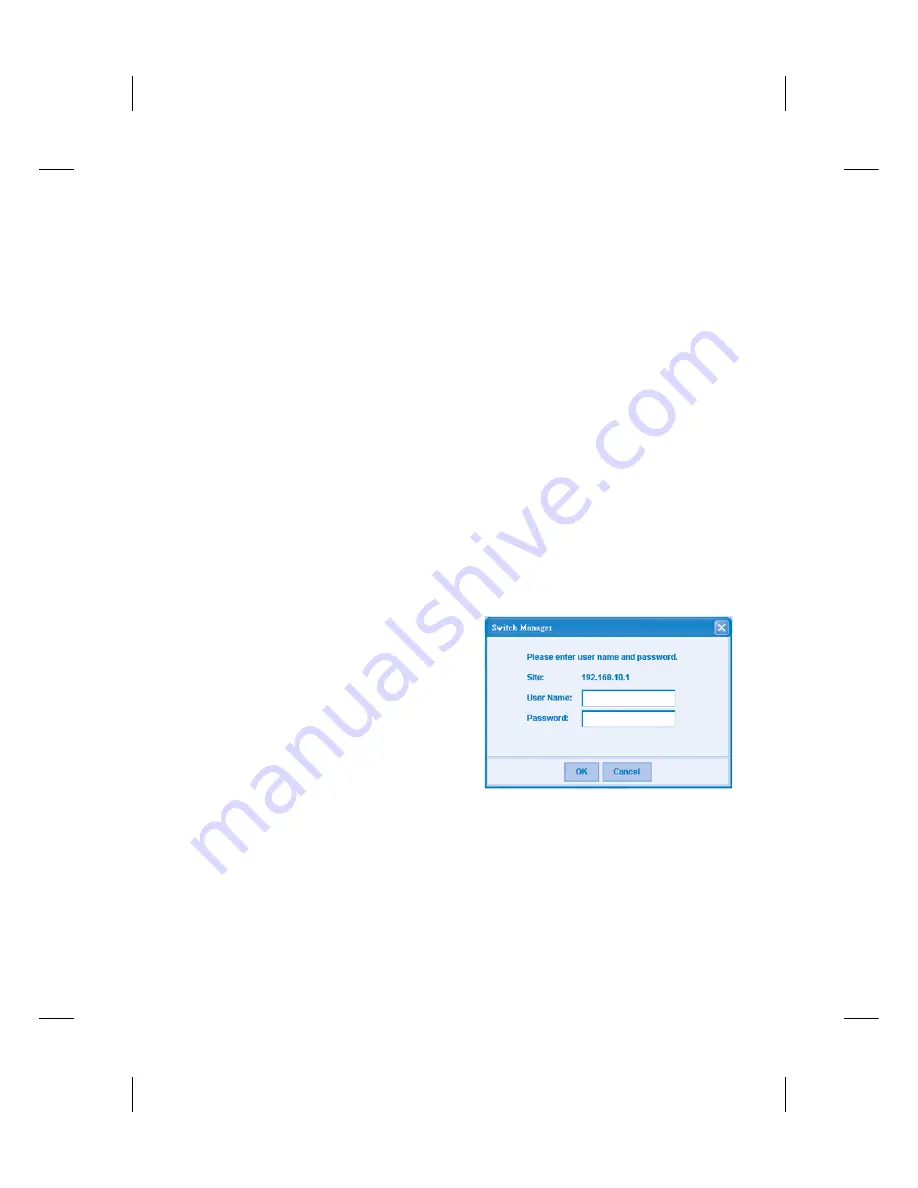
Device Management
JetNet 5710G Industrial Managed Switch provides both in-band and out-band configuration
methods. You can configure the switch via the RS232 console with the attached console
cable. Or you can remotely manage the switch via network, using Telnet/SSH or Web/
HTTPS management.
1. Preparation for Console Management:
Attach the RS-232 DB9 connector to your PC’s
COM port. Connect the RJ-45 connector to the console port of the JetNet 5710G.
Go to Start -> Program -> Accessories -> Communication -> Hyper Terminal.
Give a name to the new console connection.
Choose the COM name, and select the correct serial settings. The serial port settings of
JetNet 5710G are as below: 9600bps, No parity check, 8 Data bits, 1 stop bit
After connected, you will see the Switch login request. Type the username and password to
login. The default username is “admin”, password is “admin”.
Follow the manual to configure the software features.
Type http://5710G_IP_Address (The default IP address is 192.168.10.1.), then press Enter.
The login screen will appear next.
Type in the user name and password and click “OK” button. The welcome page of the Web-
Based management interface will appear shortly. The default user name and password is
admin/admin
2. Preparation for Web Management:
Before you attempt to use the embedded web
interface to manage switch operation, verify
that JetNet 5710G is properly installed on your
network and that every PC on this network
can access the switch via the web browser.
Launch the web browser (Internet Explorer or
Mozilla Firefox) on the PC.
Summary of Contents for JetNet 5710G Series
Page 8: ...JetNet 5710G JetNet 5710G JetNet 5710G 6 A B 4 2mm Chassis Earth Ground...
Page 11: ...JetNet 5710G Korenix www korenix com KoreCARE E mail KoreCARE korenix com...
Page 28: ...JetNet 5710G JetNet 5710G 6 1 2 4 2...
Page 29: ...DO 1 V V 2 3 JetNet 5710G UTP STP 5 6 LNK ACT DC48 DC48 57 8 30 250 1 A DC 24...




















