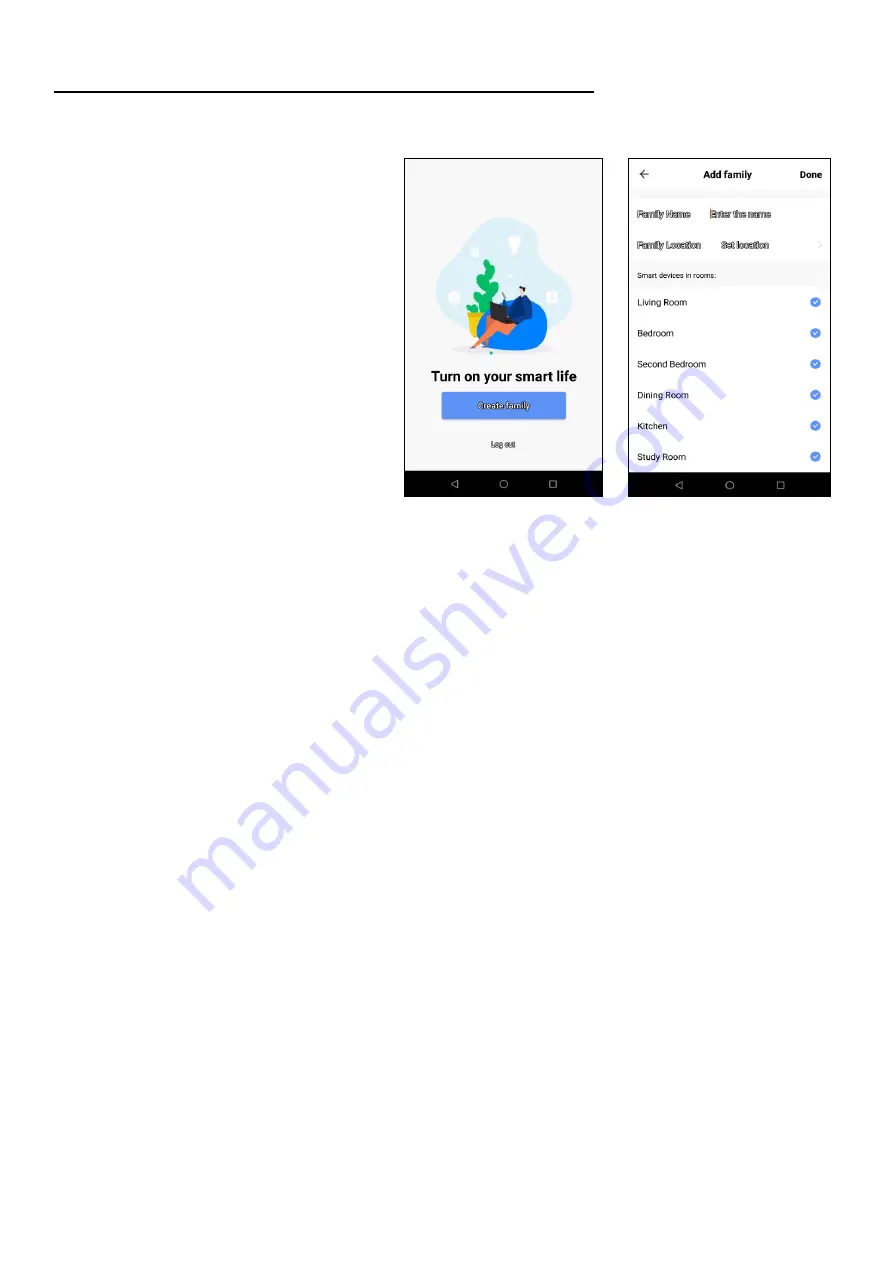
10
SETTING UP THE APP TO WORK WITH THE CLIMATEASY P12R2
The App supports two different Wi-Fi connection modes for the Climateasy 12R2: Quick Connection (EZ
Mode) and Access Point (AP Mode). Quick Connection mode is the simplest way configure the Climateasy
12R2 to work with the App. Access Point mode requires a direct local Wi-Fi connection between your tablet
or smartphone and the Climateasy 12R2 to transfer the required Wi-Fi network configuration information
and is slightly more complex to use. The Wi-Fi support on the Climateasy 12R2 unit needs to be set to the
correct mode to support the chosen configuration method that will be used in the App.
Before attempting to add the Climateasy 12R2 to the App please confirm the following:
1.
The Climateasy 12R2 unit is plugged in to a suitable power outlet and any power switch on the power
outlet is in the on position.
2.
The Climateasy 12R2 is in standby mode. (Unit has been powered off using the power button on the
operator panel).
3.
The Wi-Fi indicator LED (1) on the operator panel of the Climateasy 12R2 indicates that the unit is
configured for the correct connection mode that will be used in the App.
The first time the App is opened it will
prompt you to create a
‘
family
’
. A
‘
family
’
is a profile within the App that
allows you to define various attributes
about the environment that the
Climateasy 12R2 will be used in
including the geographic location and
which rooms within that location
contain the Climateasy 12R2. It can also
be used for any other compatible smart
devices which will also be managed by
the App. Detailed discussion regarding
how to use the
‘
family
’
facility and other
more advanced features of the App is
beyond the scope of this manual. The
integrated help facility within the App
should be reviewed for more
information on this feature.
Add the requested information and
touch/press
‘
Done
’
to save.



















