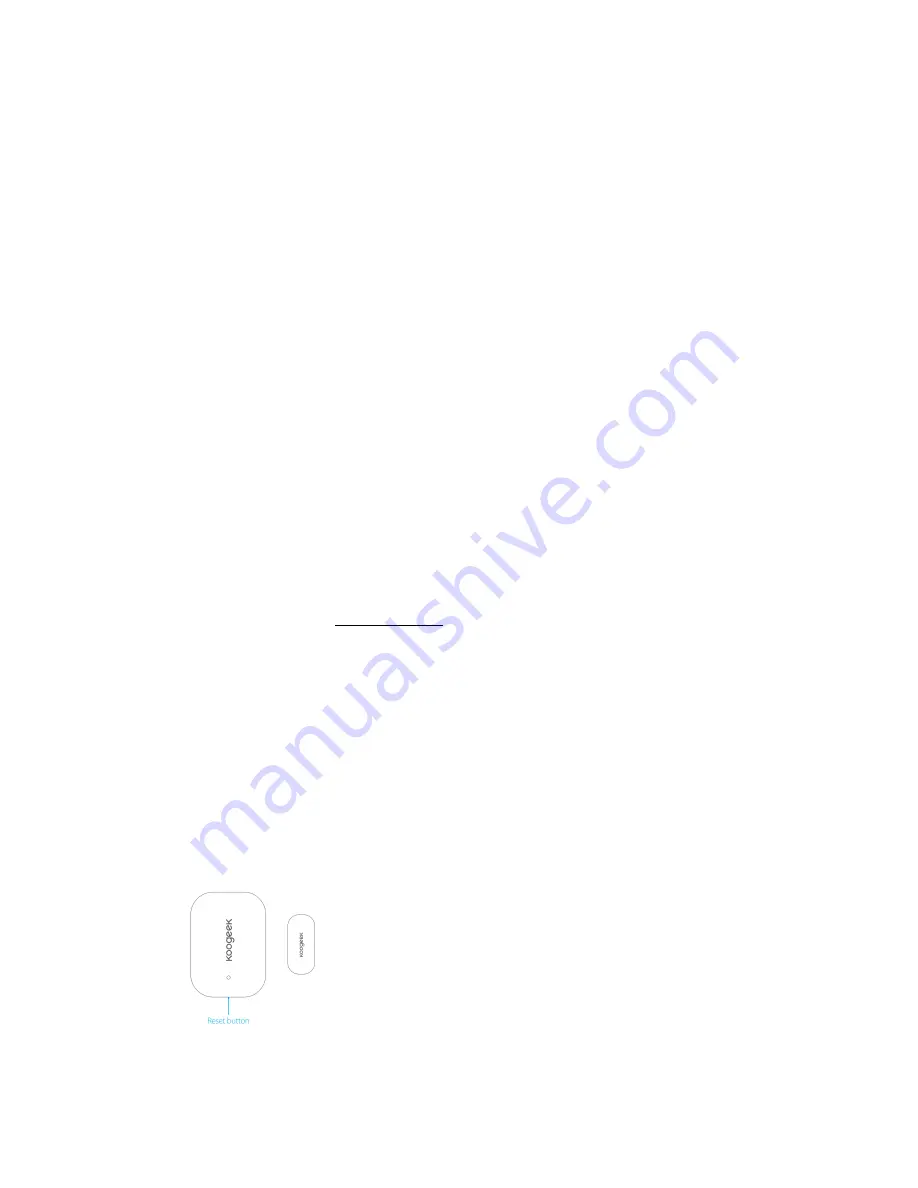
DW1
Door
&
Window
Sensor
QUICK
START
GUIDE
1.
Insert
the
included
lithium
battery
CR2450,
then
close
the
cover.
2.
Download
and
open
the
Koogeek
Home
app
from
the
App
Store.
3.
Log
in
or
sign
up
for
a
Koogeek
account
or
simply
tap
Skip.
4.
Open
the
Bluetooth
on
your
iOS
9.0
or
above
device.
Search
for
“Koogeek
‐
DW1
‐
XXXXXX”
and
pair.
XXXXXX
are
the
last
6
characters
of
MAC
on
your
Door
&
Window
Sensor.
5.
Tap
“+”
on
the
top
right
corner
and
follow
the
on
‐
screen
directions
to
complete
network
setup.
Note:
To
add
more
door
&
window
sensors
(or
repeat
the
Door
&
Window
Sensor
setup
process),
tap
“+”
and
you
will
see
the
accessory
list.
Each
accessory
has
an
identification
code,
e.g.
Koogeek
‐
DW1
‐
XXXXXX.
Make
sure
the
last
6
characters
of
the
identification
code
are
consistent
with
the
last
6
characters
of
MAC
on
the
back
of
your
Door
&
Window
Sensor.
If
the
accessory
list
hasn’t
been
showed,
please
insert
the
metal
pin
into
the
pinhole
of
the
sensor
and
hold
for
10
seconds
to
restore
the
device
to
factory
settings.
6.
When
prompted,
scan
the
setup
code
or
manually
enter
the
setup
code,
and
then
follow
the
step
to
add
the
device
to
the
Home
and
Room.
Please
keep
the
setup
code
for
future
use.
7.
You
can
assign
a
name
to
your
device.
For
example,
you
can
name
your
device
“Door
Sensor”.
8.
Set
up
customized
scenes
to
control
other
HomeKit
‐
enabled
accessories
when
you
open
or
close
a
door
or
window.
For
example,
you
can
set
the
“Bedroom”
scene
of
turning
on
your
bedroom
light
when
your
bedroom
door
is
opened.
9.
For
troubleshooting
visit
www.koogeek.com
Note:
The
use
of
a
HomeKit
‐
enabled
accessory
need
the
follow
permission:
Settings
>
iCloud
>
iCloud
Drive
>
Turn
On
Settings
>
iCloud
>
Keychain
>
Turn
on
Settings
>
Privacy
>
HomeKit
>
Koogeek
Home
>
Turn
On
Door
&
Window
Sensor
Overview




















