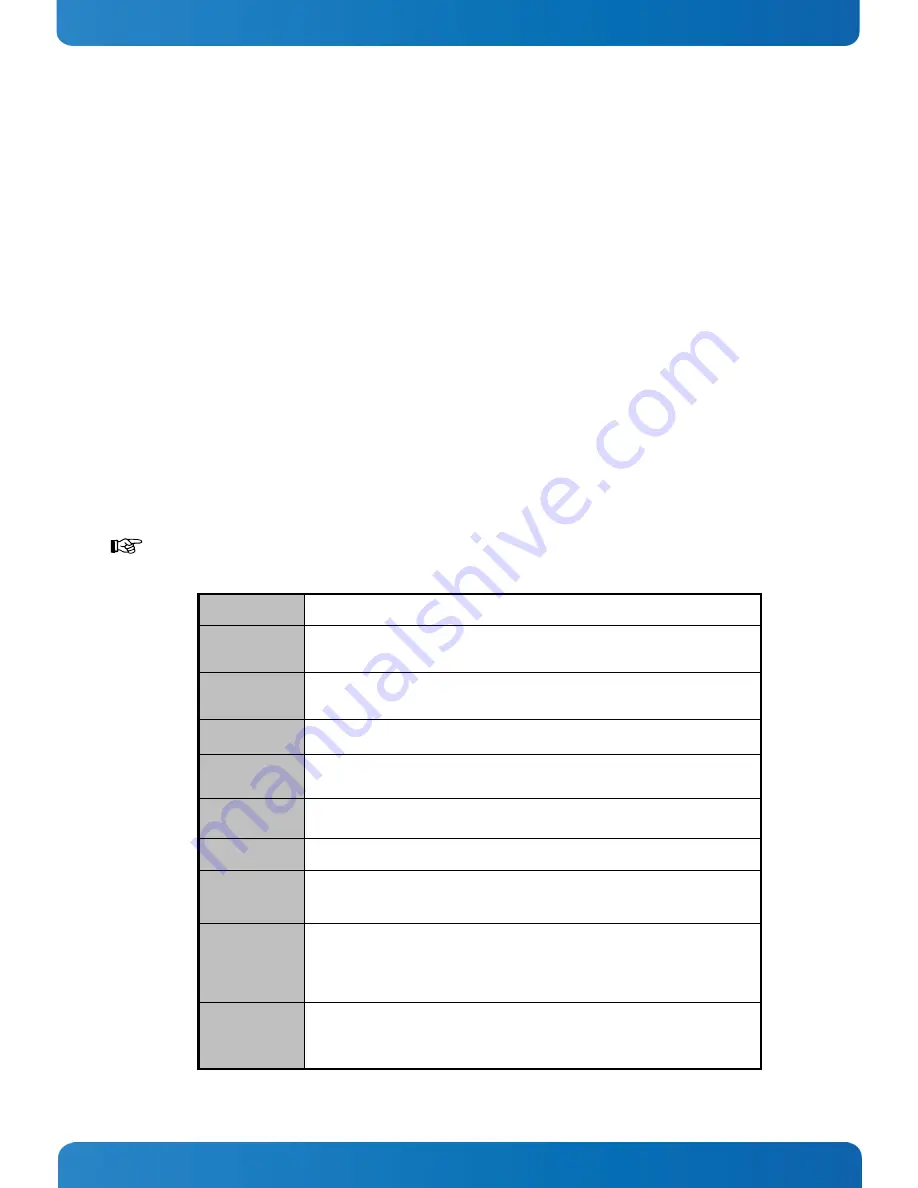
12. AMI BIOS Utility
PCI 762 – User’s Guide (Version 1.1)
12.
AMI BIOS Utility
This chapter provides users with detailed description how to set up basic system configuration through the AMIBIOS8 BIOS
setup utility.
12.1.
Starting
To enter the setup screens, follow the steps below:
1.
Turn on the computer and press the <Del> key immediately.
2.
After you press the <Delete> key, the main BIOS setup menu displays. You can access the other setup screens from the
main BIOS setup menu, such as the Chipset and Power menus.
12.2.
Navigation Keys
The BIOS setup/utility uses a key-based navigation system called hot keys. Most of the BIOS setup utility hot keys can be
used at any time during the setup navigation process.
These keys include <F1>, <F10>, <Enter>, <ESC>, <Arrow> keys, and so on.
Some of navigation keys differ from one screen to another.
Left/Right
The Left <Arrow> keys allow you to select a setup screen.
Up/Down
The Up and Down <Arrow> keys allow you to select a setup screen or sub-
screen.
+
−
Plus/Minus
The Plus and Minus <Arrow> keys allow you to change the field value of a
particular setup item.
Tab
The <Tab> key allows you to select setup fields.
F1
The <F1> key allows you to display the General Help screen.
F2
The <F2> key allows you to Load Previous Values.
F3
The <F3> key allows you to Load Optimized Defaults.
F4
The <F4> key allows you to save any changes you have made and exit Setup.
Press the <F4> key to save your changes.
Esc
The <Esc> key allows you to discard any changes you have made and exit
the Setup. Press the
<Esc> key to exit the setup without saving your changes.
Enter
The <Enter> key allows you to display or change the setup option listed for
a particular setup item. The <Enter> key can also allow you to display the
setup sub- screens.
www.kontron.com
39
















































