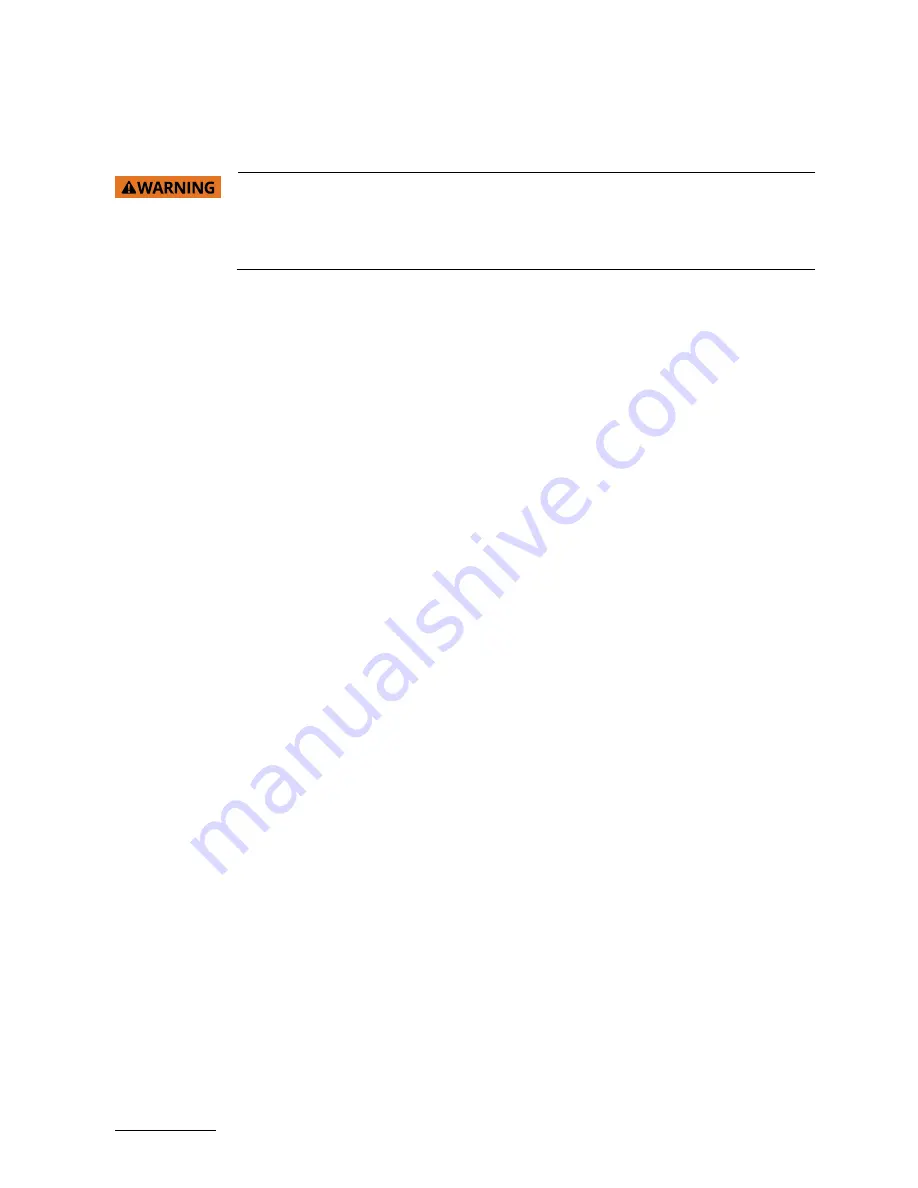
FlatView XXL Monitor – User Guide Rev. 1.0
www.kontron.com
// 12
2/
General Safety Instructions for IT Equipment
Read these safety instructions carefully and observe the instructions for your own safety, and correct use of the
product. Additionally, observe all warnings and instructions on the product and within this user guide.
Read this chapter carefully and take careful note of the instructions that have been
compiled for your safety. If the following general safety instructions are not observed, it
could lead to injuries to the operator and/or damage of the product; in cases of
nonobservance of the instructions Kontron is exempt from accident liability, this also
applies during the warranty period.
The product has been built and tested according to the basic safety requirements and has left the manufacturer in a
safety-related, flawless condition. To maintain this condition and also to ensure safe operation, the operator must not
only observe the correct operating conditions for the product but also the following general safety instructions.
Product
Do not insert sharp objects or spill liquid through slots in the housing. They may cause accident fire, electric shock
or failure
Do not attempt to service this product yourself, as opening or removing covers may expose you to dangerous
voltage points or other risks
Do not touch the screen directly with your fingers. You may damage the screen, and oil from your skin is difficult to
remove
Do not apply excess pressure to the screen
Power and Power plug
Use the type of power indicated on the type label
The power cable serves as a disconnecting device. For this reason, the outlet of the power source must be located
near the product and be easily accessible.
The electrical installations must correspond to the requirements of local (country-specific) regulations.
Disconnect the power plug from the AC outlet under following conditions:
If not in use for an extended period time.
When the power cord or plug is damaged or frayed.
If the product does not operate normally when the operating instructions are followed.
If the product exhibits a distinct change in performance, service may be required.
Cables
Do not allow anything to rest on the power cord.
Take care that there are no cables, particularly power cables, in areas where persons can trip over them.
Do not locate this product where persons will walk on the cord.
Do not overload wall outlets or power cords. Ensure that the total of all units plugged into the wall outlet does not
exceed 10 amperes.
Ensure that the total ampere ratings on all units plugged into the extension cord is not above the cord’s rating.
Environment
Install on a flat level surface.
Install in a well-ventilated place.
Keep away from:
Overly hot environments
Cold environments
Humid environments
Direct sunlight
Dusty environment
Equipment that generate strong magnetic fields



























