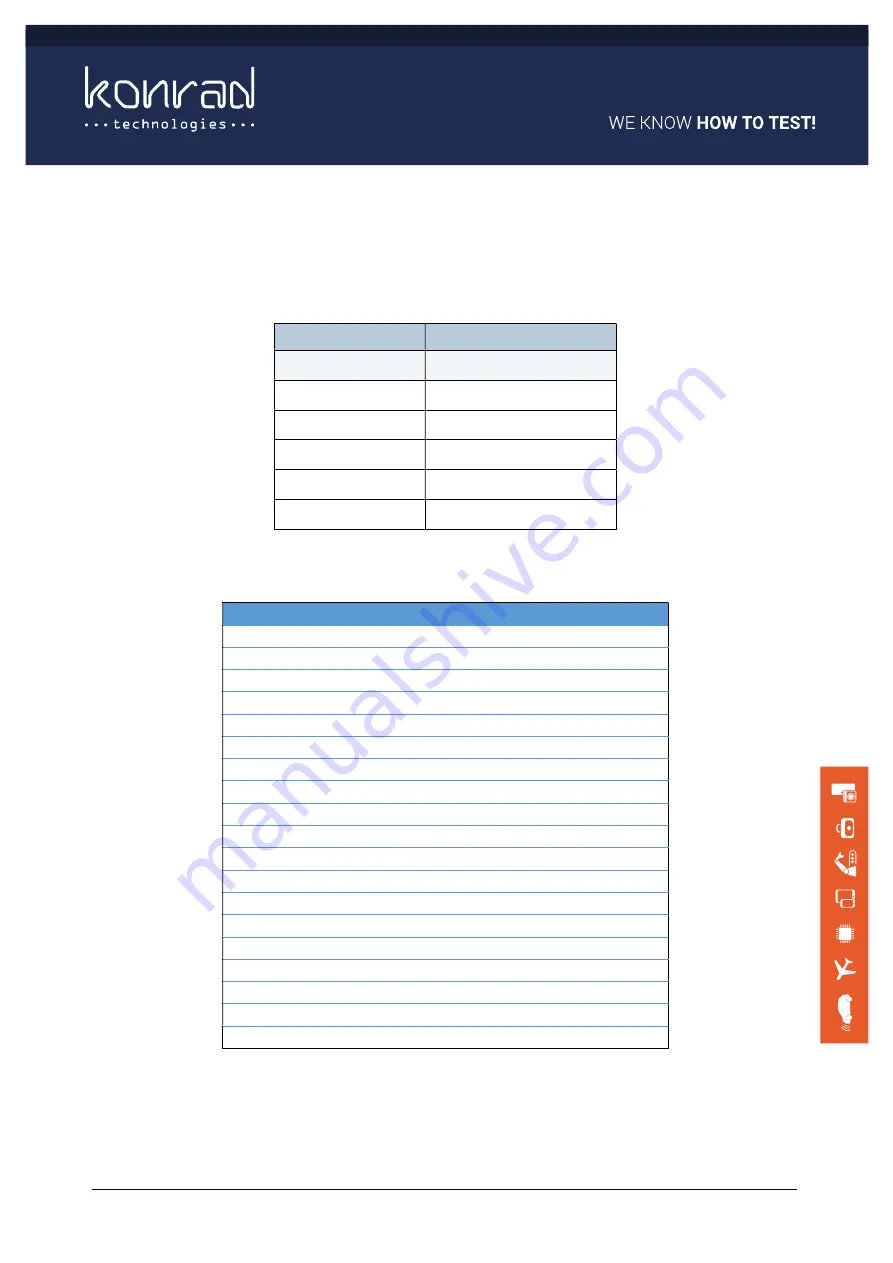
KT-RFCT 2400A
User Manual – KT-RFCT 2400A
Version: 2.0
26/29
9
Additional Information
9.1
Extension Port
Interface
Number of pins used
UART - TTL
2
GPIO
5
ADC (12bit)
4
3.3V
1
5V
1
3V PWM
4
Table 7 – Extension Connector Interface Types
DSUB Function
DSUB Function
1 I2C_SDA
20 AN1 ADC0
2 I2C_SCL
21 AN1 ADC1
3 DGND
22 AGND
4 SPI1_CS
23 AN1 ADC2
5 SPI1_CLK
24 AN1 ADC3
6 SPI1_MISO
25 AGND
7 SP11_MOSI
26 GPIO0
8 DGND
27 GPIO1
9 UART3_RXD
28 future use
10 UART3_TXD
29 future use
11 DGND
30 GPIO2
12 UART4_RXD
31 GPIO3
13 UART4_TXD
32 GPIO4
14 DGND
33 Fan Stat
15 CAN1_H
34 DGND
16 CAN1_L
35 DGND
17 CAN1_GND
36 DGND
18 CAN2_H
37 DGND
19 CAN2_L
Table 8 – DSUB pinout
Items in italics are placeholders for future use




































