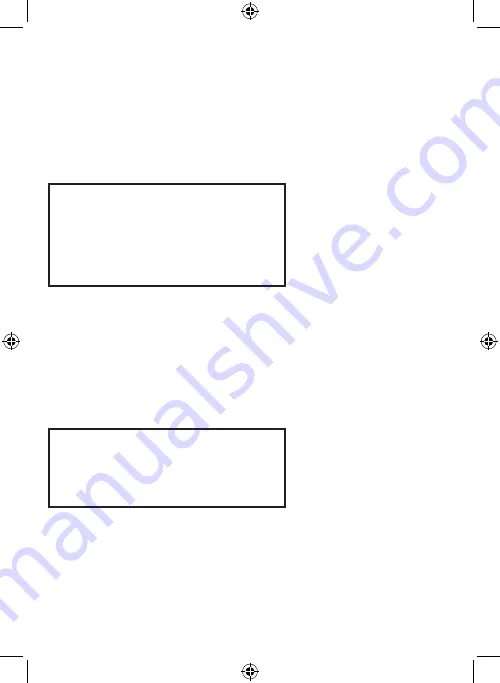
4
ID DISPLAY:
Show (ON) the CAMERA ID or none (OFF)
CAMERA ID:
Edit the CAMERA ID. Use the left and right buttons.
Use the MENU button to confirm character.
ID POSITION:
Choose the ID POSITION on the screen: up left, up
center, up right, down left, down right
DISPLAY SETTING:
Select COLOR BAR > ON/OFF, FLIP > ON/OFF,
B/W MODE > OFF (=color), manual SHARPNESS
adjustment
GAMMA/SATURATION: Set gamma and saturation
GAIN CONTROL:
Set gain changing range and manual gain
RETURN:
Return to ADVANCED SETTING menu
6) Select LIGHT METER in the ADVANCED SETTING menu and push the MENU button to enter.
LIGHT METER
>
ENABLE ZONES
1, 2, 3, 4 ONLY
ADJUST ZONE 1 .
ADJUST ZONE 2 .
ADJUST ZONE 3 .
ADJUST ZONE 4 .
RETURN.
ENABLE ZONES:
Select zones which exposure should be emphasized
ADJUST ZONE 1
Adjust the zone that the light meter can measure
ADJUST ZONE 2
Adjust the zone that the light meter can measure
ADJUST ZONE 3
Adjust the zone that the light meter can measure
ADJUST ZONE 4
Adjust the zone that the light meter can measure
RETURN:
Return to ADVANCED SETTING menu
NOTE!
Enter the LIGHT METER, select one of the zones to activate. Press the SET button to enter the zone. Press
the SET button again, change the color of the frame (RED, GREEN, ENLARGE WHITE, MOVE). Use the
other cursor buttons to set the size of the frame.
7) Select WHITE BALANCE in the ADVANCED SETTING menu and push the MENU button to enter.
WHITE BALANCE
>
MODE
<ATW Limit..>
RETURN.
MODE:
Choose the white balance operation mode, e.g.:
ATW NORMAL
ATW LIMIT
ATW DESAT
AWB
MANUAL
CONTROL
RETURN:
Return to ADVANCED SETTING menu
8) Select EXPOSURE in the ADVANCED SETTING menu and push the MENU button to enter.



















