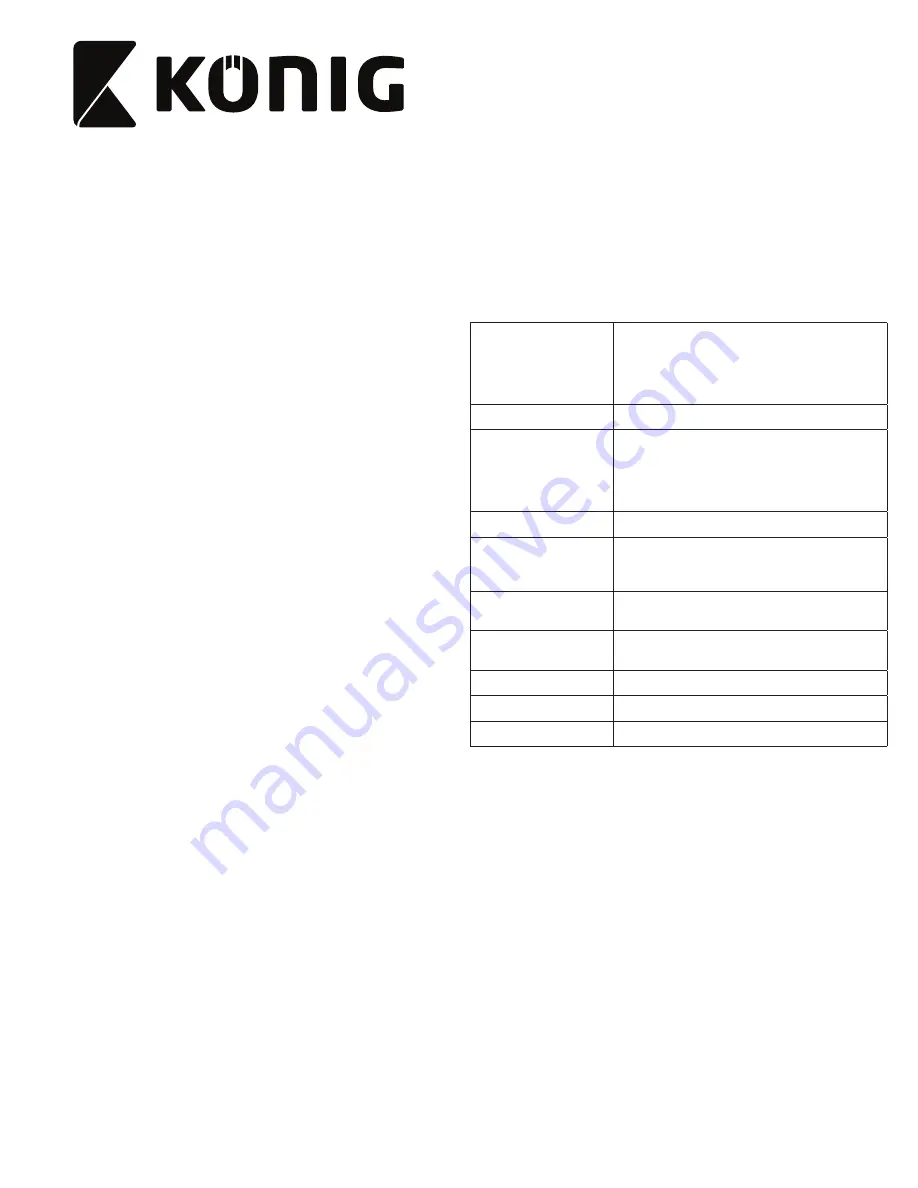
4
SAS-IPCAM2xx
IP camera
Description
1. Lens
2. Reset button
3. LED indicators
4. Microphone
5. Speaker
6. Memory card slot (microSD / TransFlash)
7. DC input / USB port (Micro USB)
8. IR light
9. Light sensor
10. LAN socket
11. Camera stand
12. Wi-Fi antenna
Use
1. Download and install the app from Apple App Store or Google
Play Store on your mobile device by searching “
EyeCloud
“.
2. Insert the memory card in the memory card slot.
3. Power the camera using the USB port and charger.
4. Launch the “
EyeCloud
” app.
5. Create a new account.
Indoor
1. Connect your smartphone to the preferred Wi-Fi network.
2. Power the camera using the USB port and charger.
3. Select “Quick Setup” and follow the instructions.
4. Enter the Wi-Fi password.
5. Hold your smartphone close to the device to send Wi-Fi
instructions to the device.
6. When the device completes receiving the instructions, the
camera icon appears. Add this camera to the account.
7. If the camera is not added sucessfully, select “Manually add a
camera“. Scan the 2D barcode on the device. Enter the default
password: 888888.
Outdoor
1. Connect your smartphone to the preferred Wi-Fi network.
2. Power the camera using the charger.
3. Connect the camera to the same network using the Ethernet
cable.
4. Select “Search in LAN network” and confirm the connection.
5. When the camera icon appears, add it to your account.
6. To use this camera without an Ethernet cable, go to “Device
Management”. Enter the network name and password.
Disconnect the Ethernet cable and the camera will
automatically reboot and connect to the selected Wi-Fi network.
Note: When accessing the camera for the first time, you will be
asked to change the password. The default password is
“888888”.
User interface
1. Live feed
2. Photos (stored locally)
3. Record (stored locally)
4. Microphone on/off
5. Audio on/off
6. Preset position*
7. Vertical cruise*
8. Horizontal cruise*
9. Preset cruise*
Note: * = available only for the SAS-IPCAM210.
Other settings
1. Camera overview
• Device status
• UID code
• MAC address
• Activation date
• Change camera name
2. Wi-Fi settings
3. SD recording settings
• Storage status
• Format SD card
• Recording mode: 24/7 recording / Motion
recording / Scheduled recording
• Audio: On / Off
4. Password settings
5. Sensors settings
• Camera notifications: On / Off
• Motion detection schedule: On / Off
• Motion detection sensitivity: Low / Middle / High
6. Firmware
• Current firmware information
• Update firmware
7. Brightness and
contrast settings
8. IR light settings
• On / Off
9. Image mirroring
• Horizontal / Vertical
10. Frequency settings
• 50 Hz / 60 Hz
Summary of Contents for SAS-IPCAM200
Page 2: ...2 4 9 1 8 6 7 2 5 9 1 8 4 5 3 7 12 2 6 10 SAS IPCAM200 SAS IPCAM210...
Page 3: ...1 9 11 8 12 6 2 10 7 SAS IPCAM220...
Page 42: ...42...
Page 43: ...43...



















