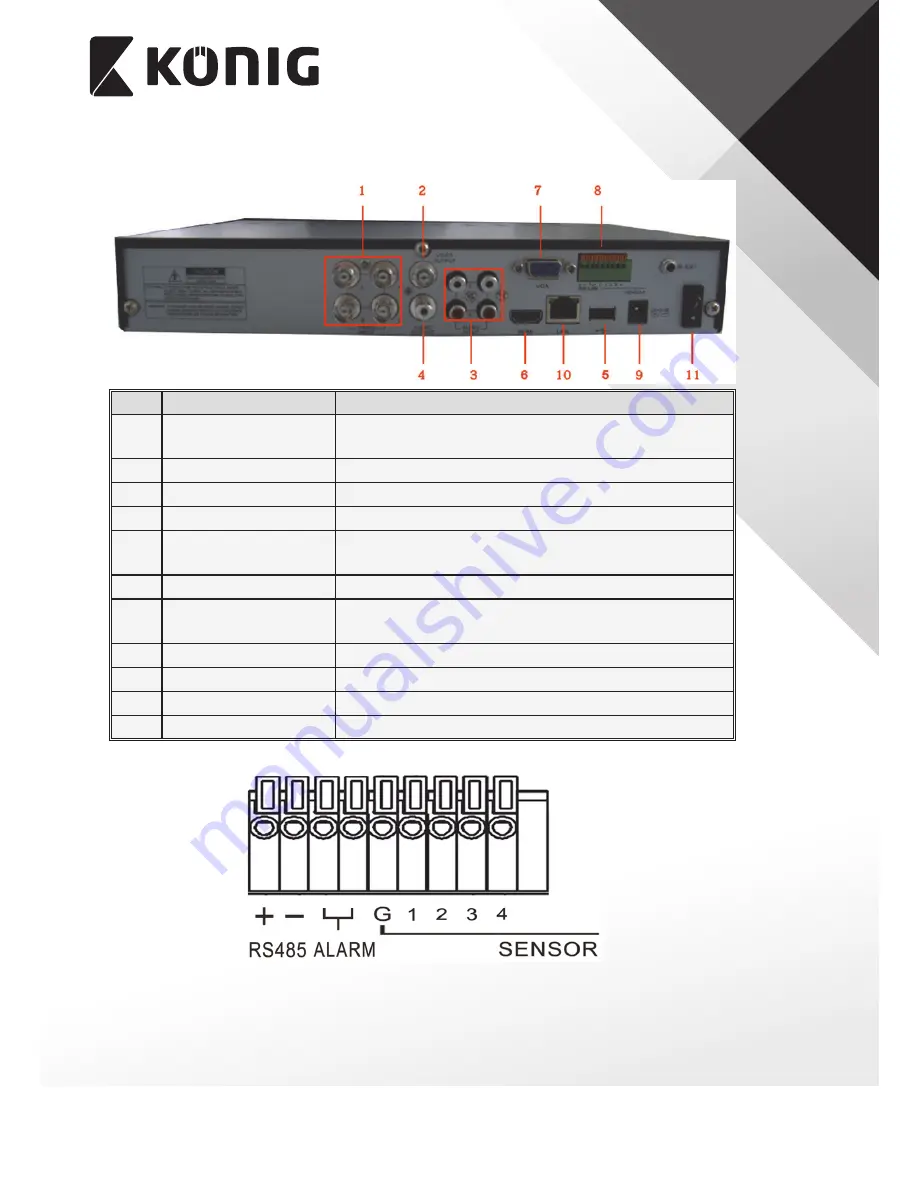
ENGLISH
8
2�2 4CH DVR Rear Panel
Item
Physical port
Connection method
1
Video input
Connect video input device (BNC
interface)
2
Video output
Connect monitor output(BNC interface)
3
Audio Input
4CH audio input (RCA interface)
4
Audio Output
Audio output (RCA interface)
5
USB Port
Connect USB device (Flash Drive, Hard Drive and
Recorder etc)
6
USB Port
Connect USB mouse
7
VGA Port
Connect to VGA monitor, such as PC monitor
(Optional)
8
RS-485/Sensor/Alarm
RS485/Sensor/Alarm interface (see pin outs below)
9
Power Port
Connect power supply - DC 12 V 3 A
10
Ethernet: Port
Connect LAN, Ethernet (RJ45 interface)
11
Power Switch
Turn Power on and off
RS485/Sensor/Alarm port functions:
Alarm input:
Connect [-] port of your sensor to G (GND) pin, and [+] port to channel input
according to the alarm device you purchased.
Alarm output:
Connect to the two ports marked with “out”
PTZ Port:
Connect your camera to RS-485A and RS485B accordingly.
(other models may vary slightly)























