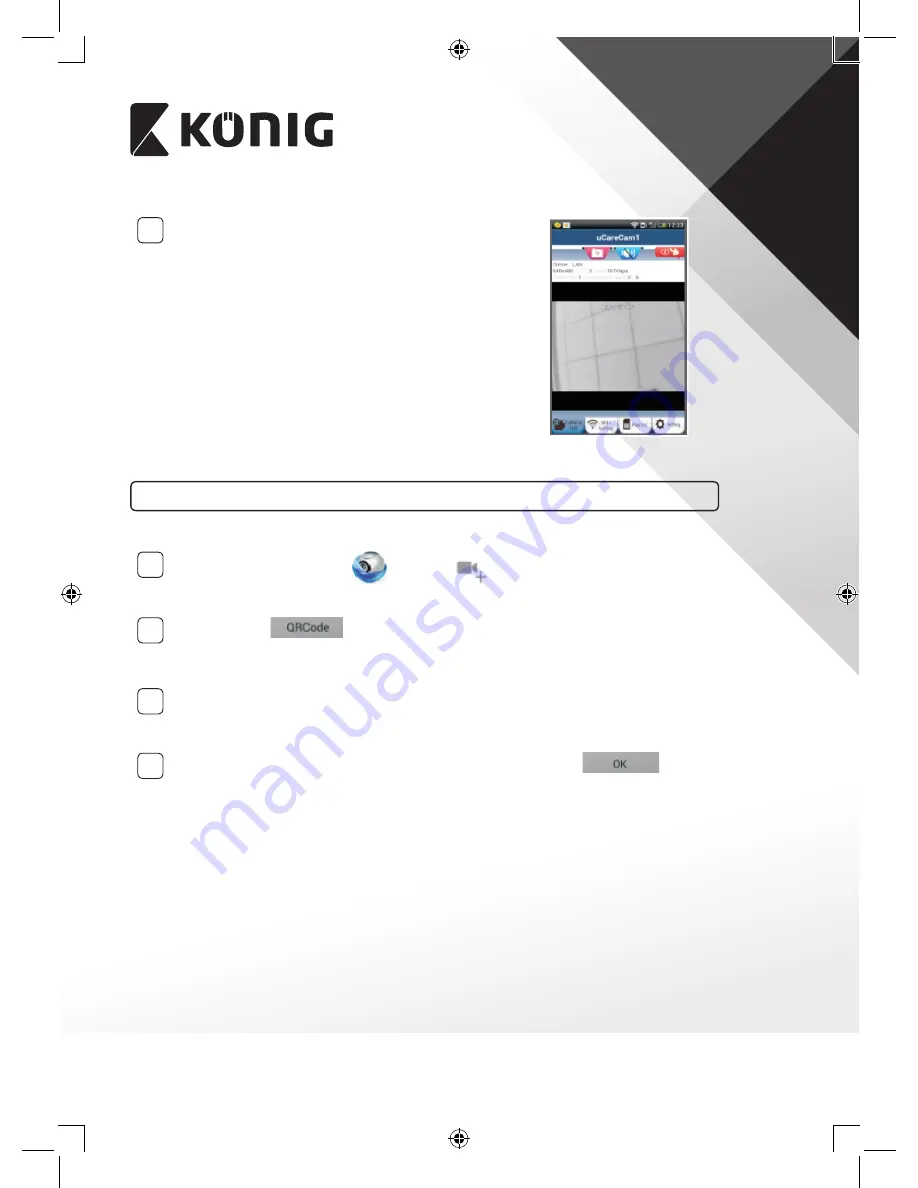
8
ENGLISH
3
Searching Wi-Fi Router
The status LED will flash green until the Wi-Fi router
is found (up to 5 minutes).
Once the router is found, the status LED will become
orange.
If the IP baby and child monitor cannot connect to
the Wi-Fi router, please check the Wi-Fi router status
or re-install.
In the app, select the camera name that is shown in
the Camera List, and the viewing window will open
(see Figure 15).
Figure 15
Add already installed IP baby and child monitor to the app
ANDROID (for Apple go to: Step 5)
1
Open the “uCare Cam” app
and select
in the Camera List Window screen
(see Figure 16) for adding an IP baby and child monitor.
2
Select the tab:
Your device will now enter the QR code mode.
Note: you need to have a QR code scanner installed on your device.
3
Locate the QR code on the backside of the IP baby and child monitor and scan the
QR code. After scanning the QR code, the UID (Unique ID code) appears in the screen
of your device (see Figure 17).
4
Enter a personal camera name and password and select the tab:
(see Figure 17).
The new camera will be added to the list (see Figure 18).
Summary of Contents for KN-BM60
Page 144: ...144 ΕΛΛΗΝΙΚA ...























