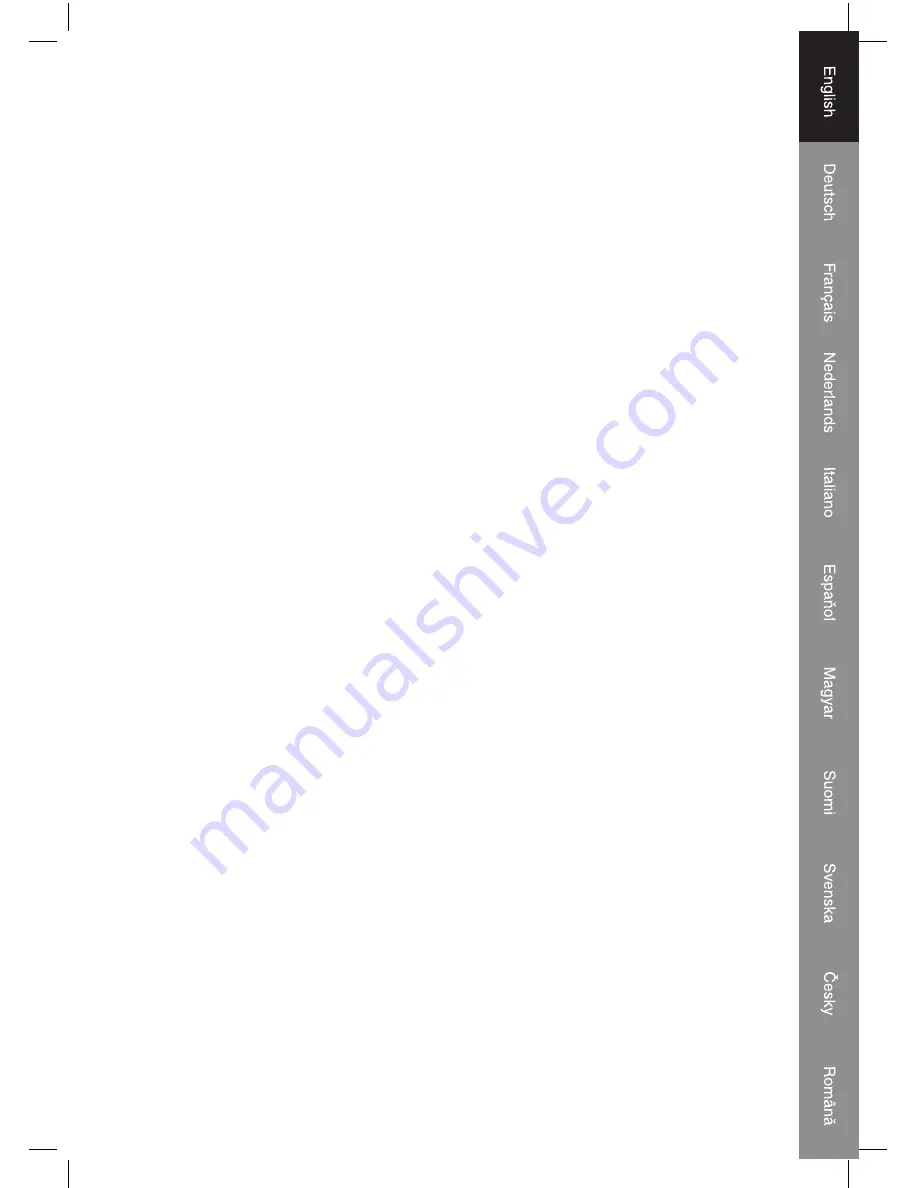
5
Export For WAV,MP3 or Ogg formats
1. Please make sure that the Audacity disc is still inserted in your computer. Double click on the
My Computer icon on your desktop.
2. Double click on the CD ROM drive.
3. Copy the lame_enc.dll fi le and paste it to your Desktop.
4. After copying the fi le, open the Audacity Software. Click on the Record Button to start the
recording. Make sure that a turntable record is playing and the USB cable is connected on
the main unit.
5. You may press the Stop Button at any desired time. Once you have the recorded fi le that will
be converted, press the Edit Tab and go to Preferences.
6. Locate the File Form Tab and click on the Find Library Button.
7. Click the Yes button and go to your Desktop and highlight the lame_enc.dll. Now click on the
Open Button.
8. Click on the OK Button and go back to the default window of the Audacity Software.
9. Click on the File Tab and you have the option to export the recorded fi le to "WAV", "MP3" or
"Ogg" fi le formats.
10. Once you have chosen on which fi le format should be exported, just provide the fi le name and
the location on where it will be saved. Once fi nished, click on the Save Button.
11. Input the Title, Artist and other information about the MP3 fi le that you have created and click
on the OK Button.
Specifi cations
RECORD PLAYER section
Motor DC
servo
motor
Drive System
Belt Drive
Speeds
33-1/3 rpm, 45 rpm and 78 rpm
Wow & Flutter
Less than 0.25%(WTD)
S/N Ratio
More than 50 dB
Cartridge Type
Ceramic Stereo Cartridge
Stylus 402-M208-165
Output Level
160-380 mV (5 cm/sec at 1 KHz)
GENERAL
Power Requirements
AC 230V~ 50 Hz
Power Consumption
5 W
Dimensions(WxHxD 37X16.5X33
cm
Weight 4.96
kg
45 rpm Adapter
Summary of Contents for HAV-TT10USB
Page 68: ...68 ...






































