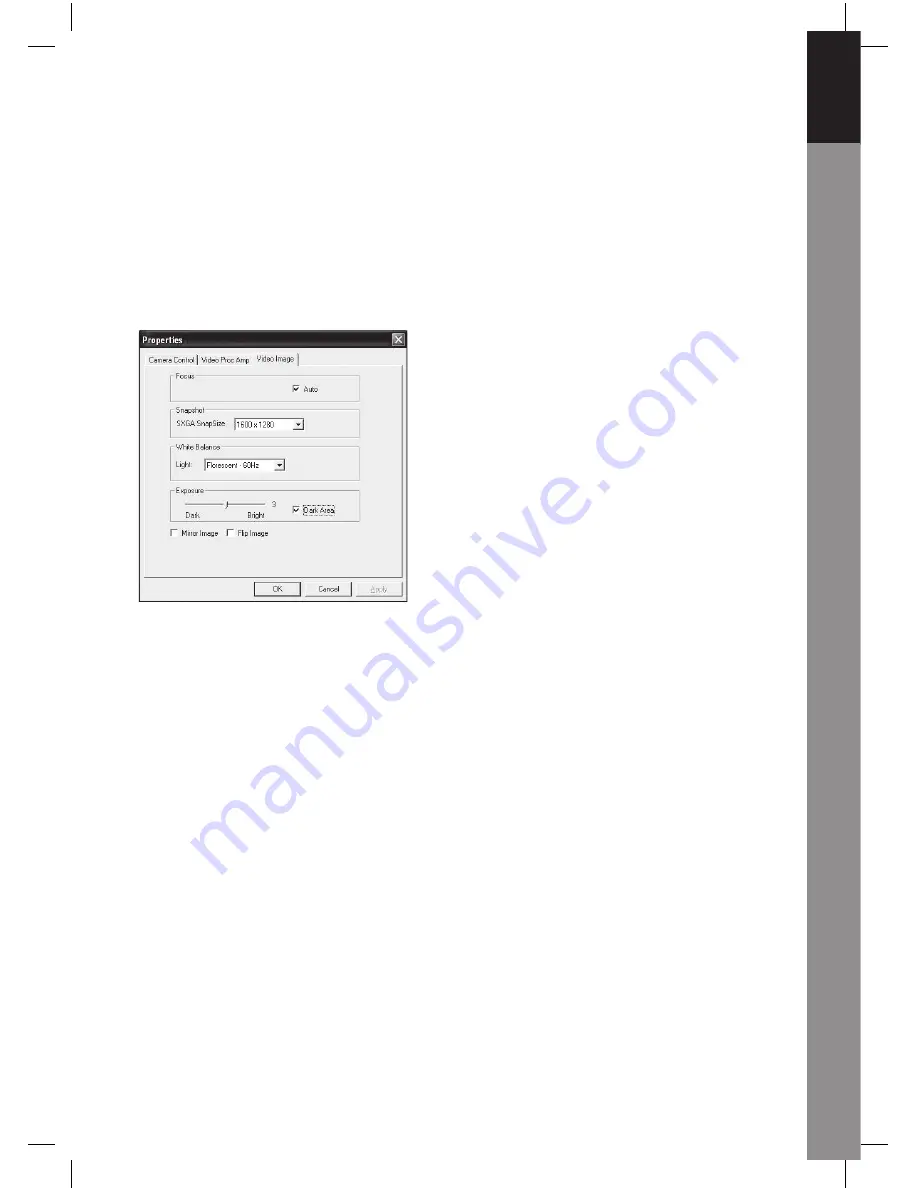
English
Deutsch
F
rançais
Neder
lands
Italiano
Español
Magy
ar
Suomi
Sv
enska
Česky
5
Video Image
Click the Video Image Page. Here, you can disable/enable Auto Focus, set White
Balance, set the auto exposure level, enable the Dark Area function and mirror image/
fl ip image. Click OK after fi nishing your selection.
Snapshot:
Please select the resolution that you want to capture.
White Balance:
Please select the right light source (Hz) to avoid any image noise
caused.
Dark Area:
Please select Dark Area to enhance exposure value when using PC camera
on dark place.
5. Using Auto Focus
Auto Focus Control Panel
Click the icon on the Windows tool bar to open Auto Focus Control Panel.
The Functions of Auto Focus Control Panel
ON:
Click this button to start the real-time Auto Focus function
OFF:
Click this button to switch from Auto Focus function to manual control
FOCUS:
Click this button to adjust the lens in focus instantly
SNAPSHOT:
Click this button to take a still image picture
SLIDE BAR:
Pull the slide bar up and down to adjust the lens focus manually
See the next fi gure for an example of the Auto Focus Control Panel.




















