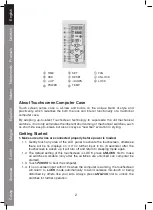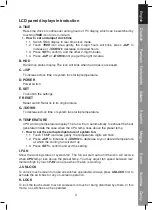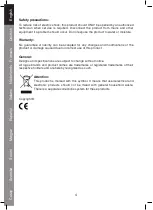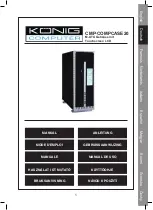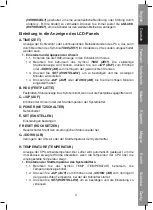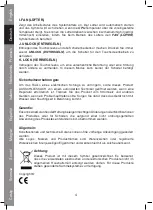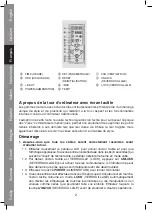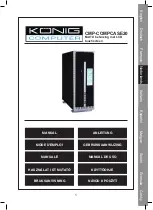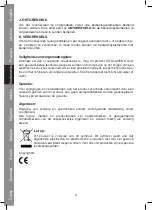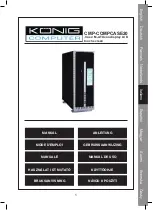Česky
Sv
enska
Suomi
Magy
ar
Español
Italiano
Neder
lands
F
rançais
Deutsch
English
2
A
TIME
E
SET
I
FAN
B
HDD
F
RESET
J
UNLOCK
C
+/UP
G
-/DOWN
K
LOCK
D
POWER
H
TEMP
About Touchscreen Computer Case
Touch screen series case is all-new and builds on the unique blend of style and
practicality, which redefi nes the both the look and interior functionality of a traditional
computer case.
By adopting up-to-latest Touchscreen technology to supersede the
old
mechanical
switches, it not only eliminates the inherent shortcoming of mechanical switches, such
as short-life, easy-to-break, but also conveys a "new feel" evolution in styling.
Getting Started
1. Make sure all wires are connected properly before power is loaded.
1.1.
Gently touch any area of the LCD panel to activate the touchscreen, otherwise
there will be no displays on it. If no further input in 6s (6 seconds) after the
touchscreen is waken up, it will turn off and return to sleeping mode again.
1.2.
The default setting of this touchscreen is LOCK, press
UNLOCK
fi rst to make
all switches workable (only after the switches are unlocked can computer be
started).
1.3. Touch
POWER
to boot the computer.
1.4.
If no on-screen input within 10s when the computer is working, the touchscreen
will return to
LOCK
mode automatically to avoid careless mis-touch or being
disturbed by others like your kids. Always press
UNLOCK
fi rst to unlock the
switches fot further operation.