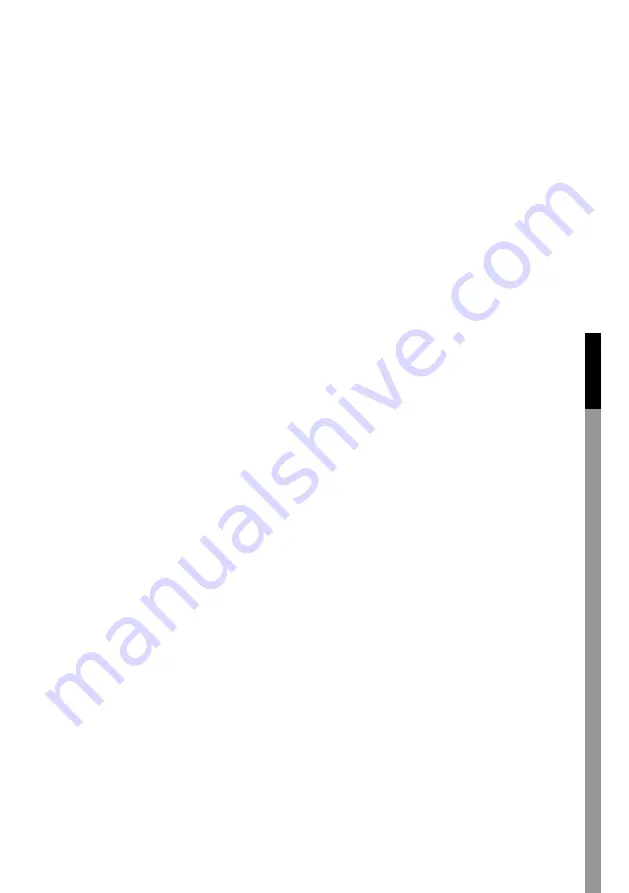
15
1. Select and confirm DELETE FILE
2. Select and confirm MUSIC or VOICE files to delete from the “Record”
folder. The system will display files one by one (If VOICE was selected,
the system will only display files in the “Record” folder.
3. Press < or > to select “Yes” or “No” and then press play/pause to
confirm.
4. If “Yes” was selected in step 3, the system will delete the file and then
display the next file in the folder. If “No” was selected, the system will
display next file.
5. Repeat step 3 until deleting files is finished and then press MENU to
exit.
Format
Prepare a disk (internal memory or installed SD/MMC card) for use with
the system when necessary. Always use the format function of the
system when it is necessary to format a disk.
Formatting removes all data on a disk. Make a back up of the data
before formatting the disk.
1. Select and confirm FORMAT.
2. Select and confirm INTERNAL M. or select and confirm SD/MMC
CARD.
3. Press < or > to select “Yes” or “No”
4. Press play/pause to confirm.
Note:
Do not format disks for the system with the computer’s operating
system.
Reset
Reset the factory-default setting.
1. Select and confirm RESET.
2. Press < or > to select “Yes” or “No”.
3. Press play/pause to confirm.
Information
Displays system information.
En
g
lis
h
De
u
ts
ch
Fr
anç
ai
s
Ne
d
er
la
n
d
s
It
alia
n
o
Es
p
añ
o
l
Ma
gy
ar
Su
o
mi

















