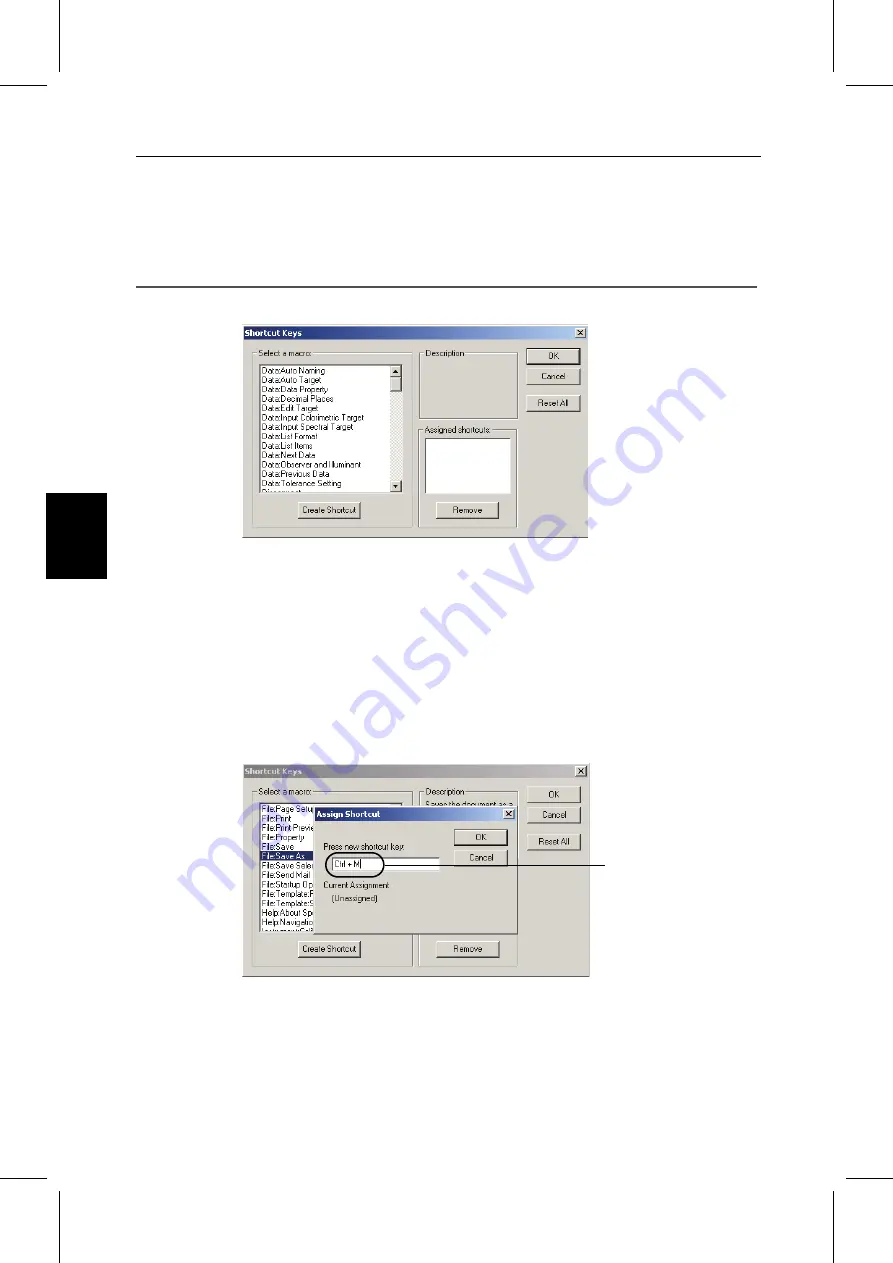
C
HAPTER
1 : O
VERVIEW
E16
Wind
ow
Co
nf
igu
ra
tion
1.4.4 Shortcut Keys
You can also access the menu commands of the SpectraMagic NX software simply by pressing various
shortcut keys.
Editing shortcut keys
You can customize the shortcut keys by selecting
View - Edit Shortcuts
from the menu bar.
1.
To create a shortcut or edit an existing shortcut key, select the desired process under “Select a
macro.”
2.
Click the Create Shortcut button.
3.
The Assign Shortcut dialog box opens. Press the key(s) you want to assign to the shortcut.
In the box below “Press new shortcut key:”, “Ctrl” and the key(s) you pressed are displayed. If you
pressed any key while holding down the Shift or Alt key, or if you pressed a function key, the key(s)
you pressed will be displayed.
If the key(s) you pressed have already been assigned to another macro, the corresponding macro is
displayed below “Current Assignment.” If the key is not assigned to any macro, “(Unassigned)” is
displayed.
4.
Click the OK button.
Example:
When the Ctrl and M
keys are pressed
Summary of Contents for SPECTRAMAGIC NX -
Page 1: ...Professional Lite Ver 2 6 Instruction Manual E ...
Page 5: ...E3 ...

















