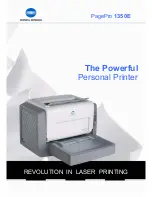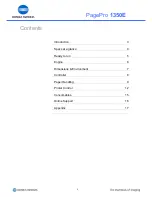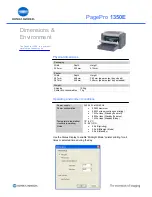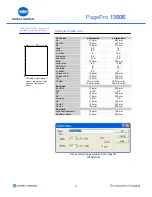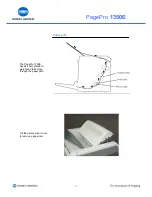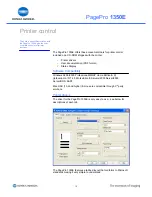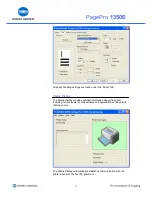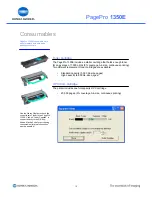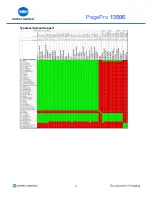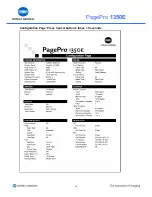PagePro
1350E
Printer control panel
The PagePro 1350E has two LEDs that indicate the status of the printer.
Ready
(Green LED)
Error
(Orange LED)
Printer condition
Off
Off
Printer Power Off
Off
On
Printer Cover Open
Off
Slow Blink
Paper Tray Empty
Off
Normal Blink
Paper Jam
Off
Rapid Blink
Fatal Error
Slow Blink
Off
Power Save
Normal Blink
Off
Processing/Printing
Rapid Blink
Off
Warming up
On Off
Printer
Ready
On On
Initializing
Cancelling job
Resetting a counter
On
Slow Blink
Toner Low (near empty)
On
Normal Blink
Toner empty
On
Rapid Blink
Alert Toner Cartridge
Can’t detect genuine toner cartridge
Normal Blink
Normal Blink
Memory Overflow or Job too Complex
Communication Error
Video Under-run
Slow Blink
Rapid Blink
Demo Page select mode
Slow Blink
On
Configuration Page select mode
Alternate Rapid Blink
Paper Size Error
Load Paper
Waiting for proof print
Waiting for Manual Duplex
Alternate Slow Blink
Reset select mode
Burning Data to flash
Cancel button
Press and hold the
Cancel
button for more than 5 seconds to cancel the
current job. In the event of a paper mismatch error (a paper size
requested by the job is not loaded in the printer) or when manually duplex
printing (using the PagePro 1350E driver), press the
Cancel
button for
less than 5 seconds after reloading paper in the printer.
•
Print Configuration Page: < 5 seconds x 2 times
•
Print Font Page: < 5 seconds x 3 times
•
Panel Page: < 5 seconds x 1 time
•
Demo Page: > 5 seconds x 1 time
14
Summary of Contents for PagePro 1350E
Page 18: ...PagePro 1350E Typeface Symset Support 18...
Page 19: ...PagePro 1350E Configuration Page Press Cancel button 2 times 5 seconds 19...
Page 20: ...PagePro 1350E Demo Page Press Cancel button 1 time 5 seconds 20...
Page 21: ...PagePro 1350E PCL Font Page Press Cancel button 3 times 5 seconds 21...
Page 22: ...PagePro 1350E Operator Panel Status Sheet Press 1 time 5 seconds 22...