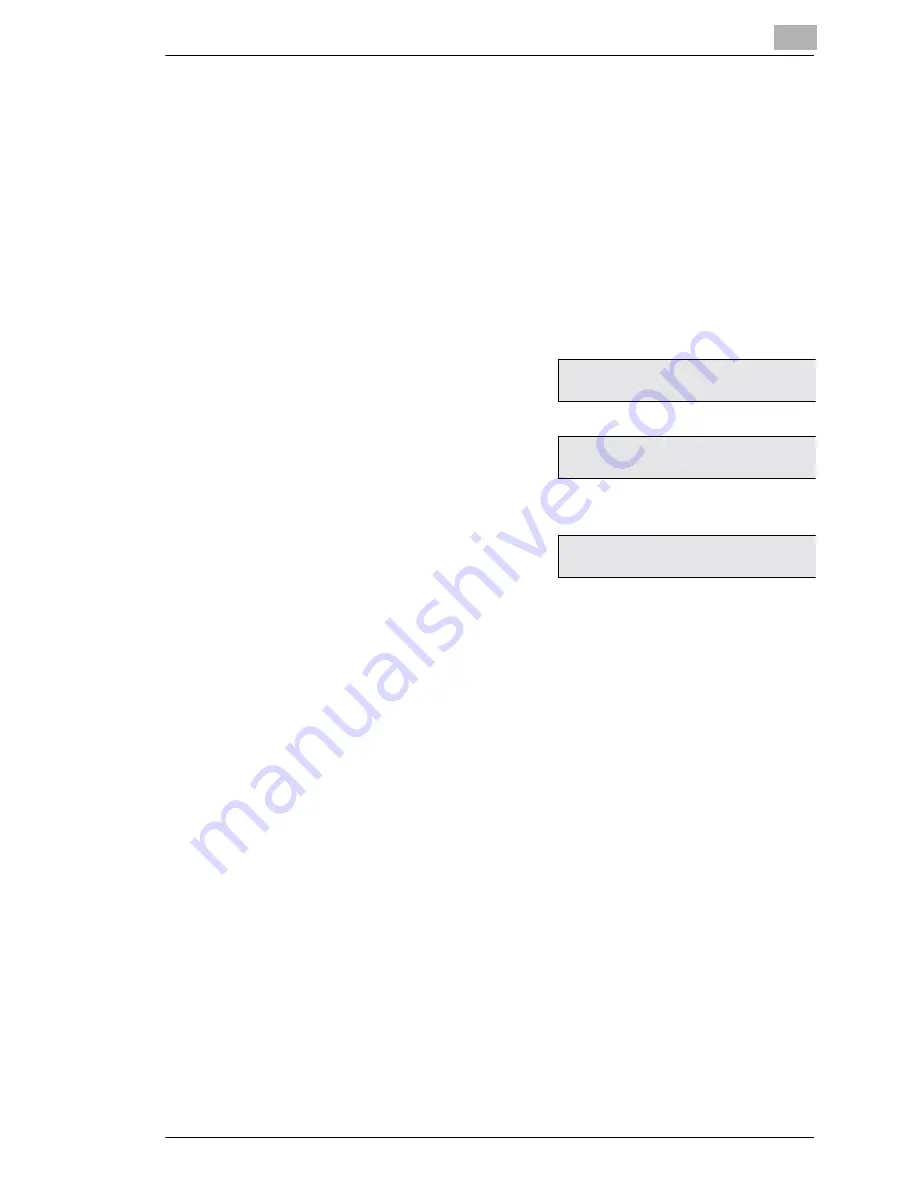
Entering Initial Settings
3
Minoltafax 1600e
3-5
3.5
Entering your Fax Number
You can place your name and fax number in the header. The header will
appear at the top of the faxes you send.
Enter your name and your fax number in the header. The information in
the header help the receiving station to identify the sender.
Press
SPEED DIAL
to enter the ”+”.
You can enter spaces with one-touch key
9
.
Description
Display
1
Press 7 times
SET
.
2
Press 2 to delete an existing
number press NO.
3
Enter your fax number as described
in the text and press
YES
to store
the entry.
INITIAL USER DATA?
é
YES / OR 1 - 4
ê
2 NUMBER
(
= +49 511 212223_
OK=YES
Summary of Contents for Minoltafax 1600e
Page 1: ...The essentials of imaging www minoltaeurope com User Manual Minoltafax 1600e...
Page 7: ...VI Minoltafax 1600e...
Page 27: ...2 Installation 2 14 Minoltafax 1600e...
Page 81: ...7 Connecting the Fax Machine to Your Computer 7 4 Minoltax 1600e...
Page 115: ...10 Specifications 10 6 Minoltafax 1600e...
Page 127: ...END USER LICENSE AGREEMENT...






























