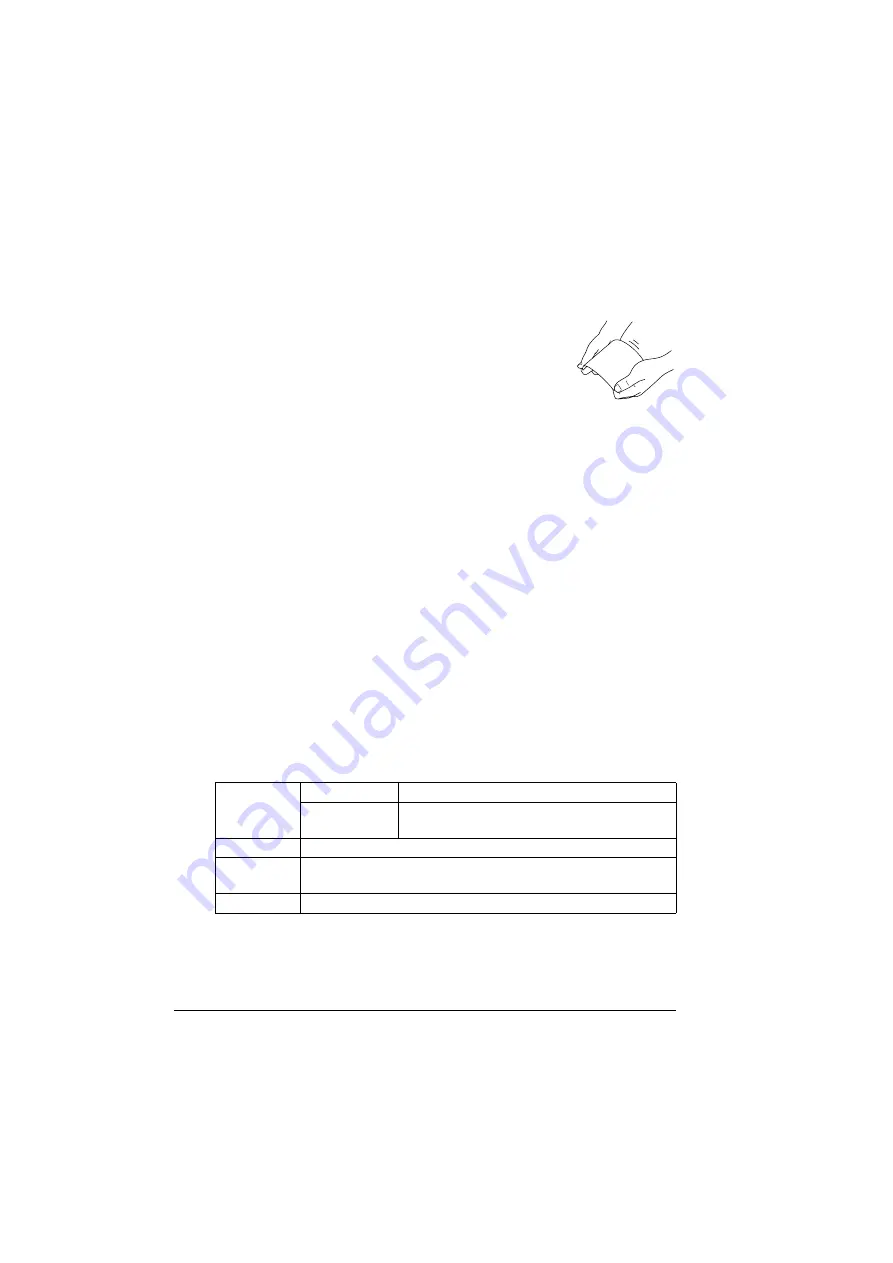
Media Types
44
DO NOT use postcards that are
#
Coated
#
Designed for inkjet printers
#
Precut or perforated
#
Preprinted or multicolored
!"
If the postcard is warped, press on the warped
area before putting it in the manual feed tray.
Transparencies
!"
Do not fan transparencies before loading them. Resulting static elec-
tricity may cause printing errors.
!"
If you touch the face of the transparencies with your bare hands, print
quality may be affected.
!"
Keep the printer path clean. Transparencies are especially sensitive to
a dirty media path. If there are shadows on either the top or the bottom
of the sheets, see chapter 8, “Maintaining the Printer” .
!"
Remove transparencies as soon as possible from the output tray to
avoid static buildup.
You can print continuously with transparencies. However, this could affect the
media feed, depending on the media quality, static buildup, and printing envi-
ronment.
Try printing your data on a sheet of plain paper first to check placement.
!"
If you have problems feeding 20 sheets, try loading only 1–10 sheets
at a time. Loading a large number of transparencies at one time may
cause static buildup, thus causing feeding problems.
!"
Always first test a small quantity of a particular type of transparency.
Use transparencies that are
#
Approved for laser printing
Capacity
Tray 1/2/3
Not
supported
Manual Feed
Tray
Up to 20 transparencies, depending on their
thickness
Orientation
Face down
Driver
Media Type
Transparency
Duplexing
Not supported
Summary of Contents for Magicolor 5440 dl
Page 1: ...magicolor 5440 DL User s Guide 4138 7747 05A 1800782 001E ...
Page 10: ......
Page 11: ...1 Introduction ...
Page 15: ...2 Software Installation ...
Page 23: ...3 Using the Windows Status Display and Printer Status Monitor Center ...
Page 29: ...4 Printer Control Panel and Configuration Menu ...
Page 43: ...5 Direct Print ...
Page 46: ......
Page 47: ...6 Using Media ...
Page 74: ......
Page 75: ...7 Replacing Consumables ...
Page 97: ...8 Maintaining the Printer ...
Page 105: ...9 Troubleshooting ...
Page 144: ......
Page 145: ...10 Installing Accessories ...
Page 157: ...A Appendix ...
















































