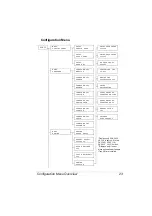Direct Printing
34
Direct Printing
If a digital camera with PictBridge (1.0 or later) is connected to the printer
through a USB connection, images stored on the digital camera can be
printed directly from the printer.
!"
When using direct printing, the optional Camera Direct Photo Print Card
must be installed. For details on installing the Camera Direct Photo Print
Card, refer to the Installation Manual included with the Camera Direct
Photo Print Card. To purchase the Camera Direct Photo Print Card,
contact your local vendor or visit printer.konicaminolta.com.
!"
FINE
(2400
×
600 dpi) is available if additional memory of 64 MB or
more is installed.
!"
If additional memory of 64 MB or more is not installed, Image Quality
and All images Index Print cannot be selected from the digital camera.
For details on using the digital camera, refer to your digital camera’s
manual.
!"
The following features are not supported with Direct Printing.
• Cropping print
• Fixed size print
• Borderless
• DPOF print
Printing Directly from a Digital Camera
1
From the printer’s Direct Print menu, specify settings for Image Quality,
Paper Size, Media Type, Layout, Brightness, Sharpness and Auto Rotate.
!"
The Media Type setting can only be specified from the printer’s
Direct Print menu.
Media Type cannot be selected from the digital camera.
!"
If these settings, except for Media Type, can be specified from the
digital camera, they do not need to be specified from the control
panel. These settings are overridden by settings configured within
the digital camera.
For details on control panel settings, refer to “Direct Print Menu” on
page 31.
Summary of Contents for Magicolor 5440 dl
Page 1: ...magicolor 5440 DL User s Guide 4138 7747 05A 1800782 001E ...
Page 10: ......
Page 11: ...1 Introduction ...
Page 15: ...2 Software Installation ...
Page 23: ...3 Using the Windows Status Display and Printer Status Monitor Center ...
Page 29: ...4 Printer Control Panel and Configuration Menu ...
Page 43: ...5 Direct Print ...
Page 46: ......
Page 47: ...6 Using Media ...
Page 74: ......
Page 75: ...7 Replacing Consumables ...
Page 97: ...8 Maintaining the Printer ...
Page 105: ...9 Troubleshooting ...
Page 144: ......
Page 145: ...10 Installing Accessories ...
Page 157: ...A Appendix ...