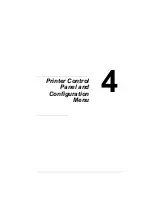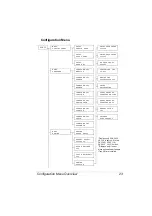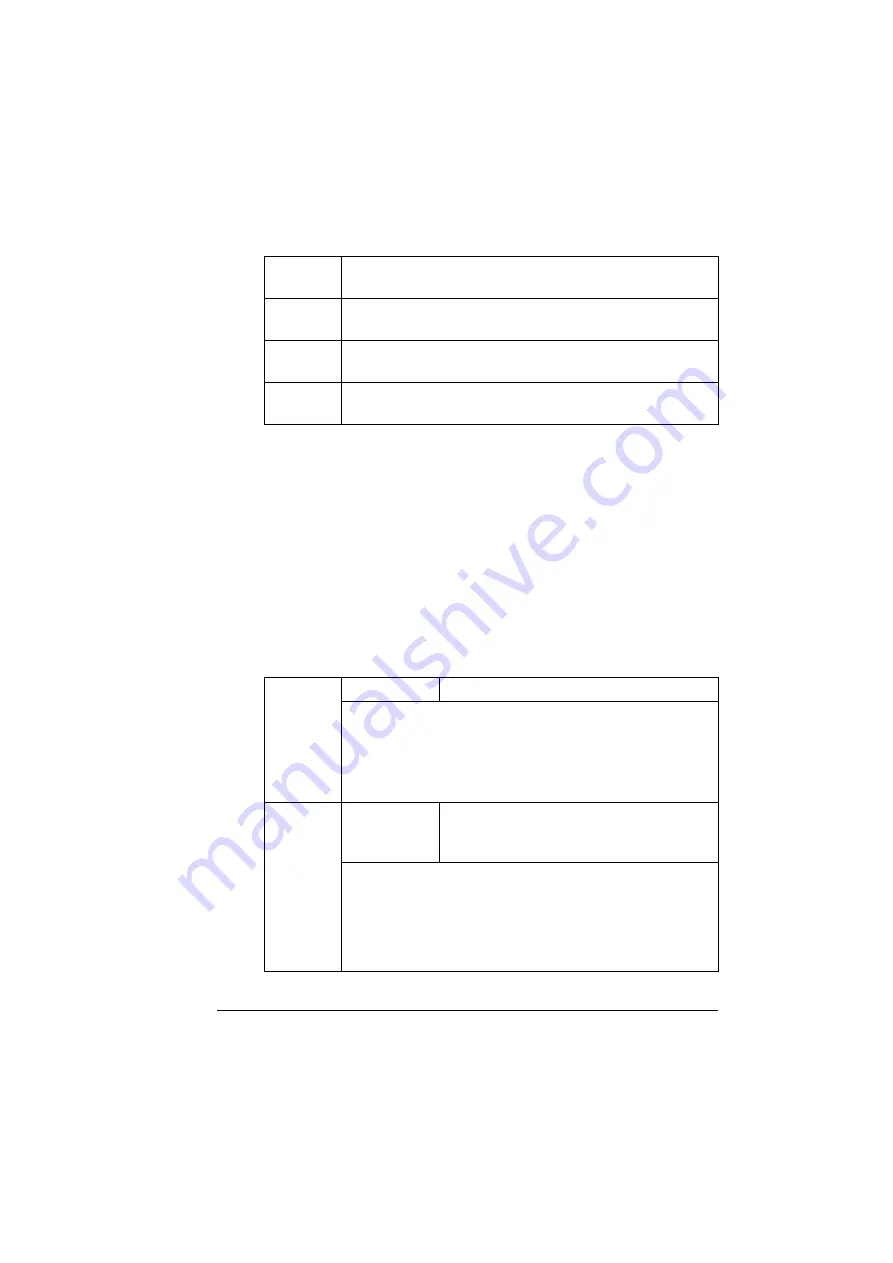
Configuration Menu Overview
31
Consumable Usage Menu
Direct Print Menu
These settings are overridden by any settings configured within the digital
camera.
For details on direct printing, refer to “Direct Print” on page 33.
!"
When using direct printing, the optional Camera Direct Photo Print
Card must be installed. For details on installing the Camera Direct
Photo Print Card, refer to the Installation Manual included with the
Camera Direct Photo Print Card. To purchase the Camera Direct
Photo Print Card, contact your local vendor or visit printer.konicami-
nolta.com.
!"
All factory default values are shown in bold.
BLACK
TONER
The approximate percentage of toner remaining in the black
toner cartridge.
CYAN
TONER
The approximate percentage of toner remaining in the cyan
toner cartridge.
YELLOW
TONER
The approximate percentage of toner remaining in the yellow
toner cartridge.
MAGENTA
TONER
The approximate percentage of toner remaining in the
magenta toner cartridge.
IMAGE
QUALITY
Settings
DRAFT
/ NORMAL / FINE
Specifies the resolution of the printed image. There are three
settings:
DRAFT
(600
×
600 dpi),
NORMAL
(1200
×
600 dpi),
and
FINE
(2400
×
600 dpi).
FINE
(2400
×
600 dpi) is available if additional memory of
64 MB or more is installed.
PAPER
SIZE
Settings
LETTER
/
A4
/ A5 / STATEMENT /
J-POSTCARD / LTR 2UP SPL /
A4 4UP SPL
Specifies the media size on which the image will be printed.
LETTER
is the default setting for the Americas, and
A4
is the
default setting for all other regions.
With the selection of either of the SPL settings, the
MEDIA
TYPE
=
GLOSSY
and
LAYOUT
=
n-UP
will be overriden.
Summary of Contents for Magicolor 5440 dl
Page 1: ...magicolor 5440 DL User s Guide 4138 7747 05A 1800782 001E ...
Page 10: ......
Page 11: ...1 Introduction ...
Page 15: ...2 Software Installation ...
Page 23: ...3 Using the Windows Status Display and Printer Status Monitor Center ...
Page 29: ...4 Printer Control Panel and Configuration Menu ...
Page 43: ...5 Direct Print ...
Page 46: ......
Page 47: ...6 Using Media ...
Page 74: ......
Page 75: ...7 Replacing Consumables ...
Page 97: ...8 Maintaining the Printer ...
Page 105: ...9 Troubleshooting ...
Page 144: ......
Page 145: ...10 Installing Accessories ...
Page 157: ...A Appendix ...