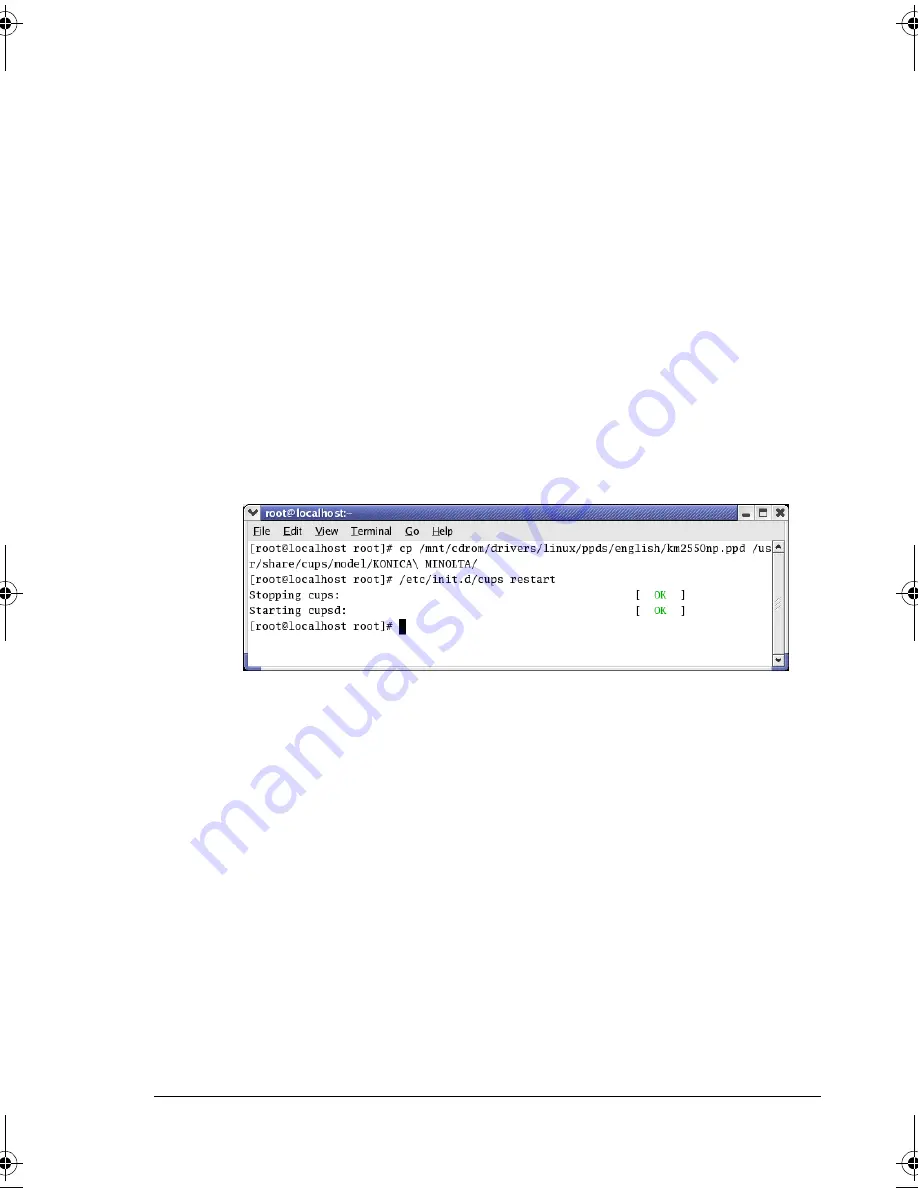
Installing PPD File From the Command Line
67
Installing PPD File From the Command Line
"
Before proceeding with the installation, be sure to exit all running
applications.
"
Root privileges are required in order to install ppd file.
1
Copy the ppd file from the CD-ROM to the “/usr/share/cups/model/
KONICA_MINOLTA/” on the computer.
"
A ppd file for each language is available in the corresponding “driv-
ers/linux/ppd/<language>” folder on the Software Utilities
CD-ROM. Use the appropriate ppd file for the language.
"
When printing from OpenOffice, use km2550-open.ppd. Other-
wise, use km2550np.ppd.
For details on the procedure for printing from OpenOffice, refer to
“Example Using OpenOffice” on page 76.
2
From the Main Menu, select
System Tools
, then
Terminal
.
3
Enter the command “/etc/init.d/cups restart”.
4
Quit Terminal.
mc2550_RG_E.book Page 67 Wednesday, March 29, 2006 6:29 PM
Summary of Contents for Magicolor 2550
Page 1: ...magicolor 2550 Reference Guide A00V 9571 00A 1800822 001A ...
Page 10: ......
Page 16: ......
Page 17: ...1 Operation on Mac OS X ...
Page 29: ...Printer Setup Utility Settings 13 The new printer appears in the Printer List screen ...
Page 52: ...Troubleshooting 36 ...
Page 53: ...2 Operation on Mac OS 9 ...
Page 80: ...Troubleshooting 64 ...
Page 81: ...3 Operation on Linux ...
Page 97: ...4 Printer Management Utilities ...
Page 99: ...5 Understanding the Ethernet Configuration Menus ...
Page 107: ...6 Using Crown Print Monitor ...
Page 113: ...7 Network Printing ...
Page 127: ...8 Using PageScope Web Connection ...
Page 147: ...Configuring the Printer 131 Administration Startup Options Resets ...
Page 210: ...Index 194 ...
















































