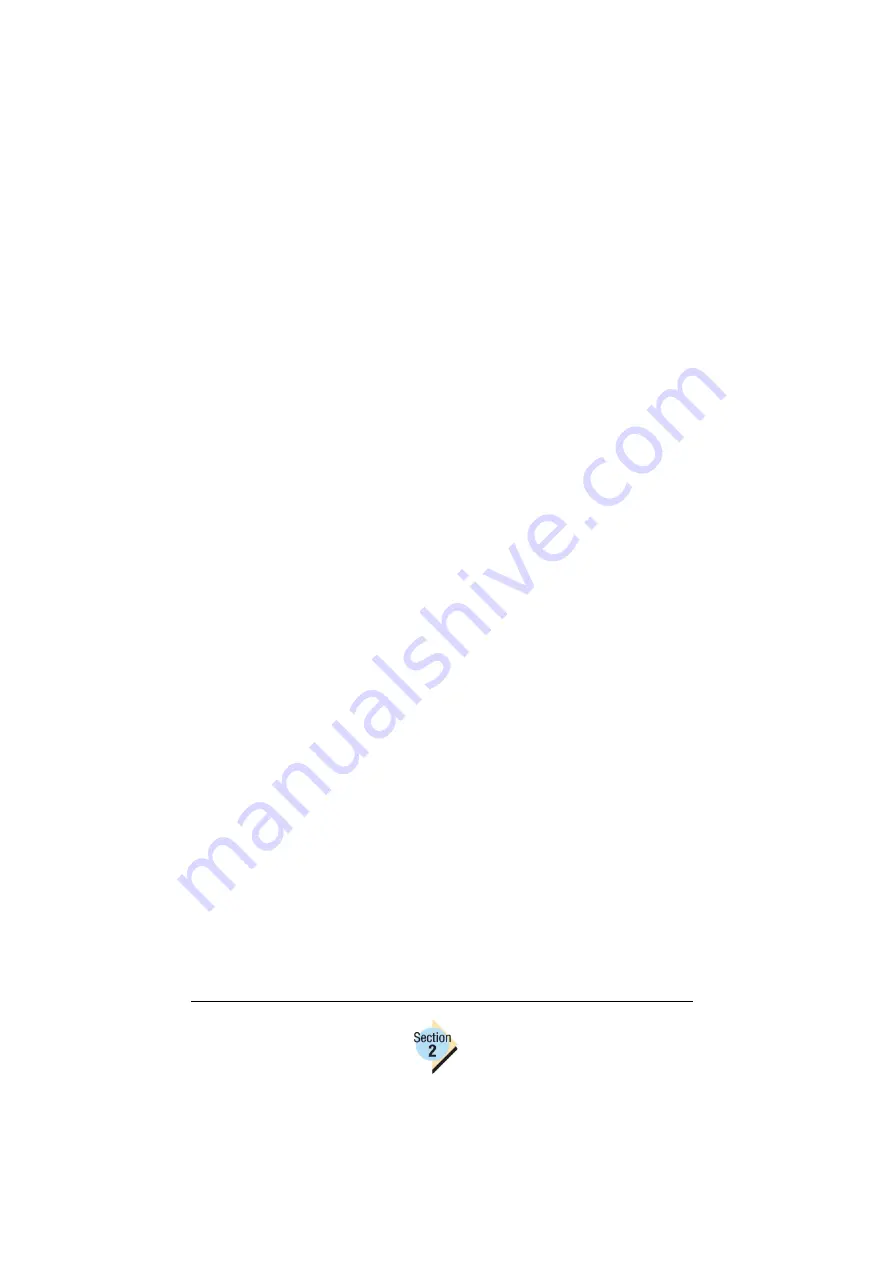
Printer Firmware Updating
Procedures
Chapter 2.1—25
8
Inspect the Startup Page to ensure the firmware has been upgraded.
See “When to Upgrade/Upgrade Verification” on page 2-20. for upgrade
verification instructions.
9
If you were installing the firmware file from the
Software Utilities
CD-ROM,
remove the CD-ROM and store it in a safe place.
Updating the Printer via TCP/IP using
PageScope Light’s File Print Option
The following steps describe how to update the firmware on your KONICA
MINOLTA printer using the file printing feature from the printer's webpage.
These steps are valid for all supported web browsers.
See “Checking TCP/IP Connections” on page 2-28. if you experience
problems when attempting to perform this procedure.
1
Identify the IP Address of the printer you want to update.
The IP Address appears on the Startup Page under Printer Interfaces,
and also displays in the Interface Menu/Ethernet/TCPIP/IP Address menu
of the printer.
2
If the firmware file that you are downloading is on the
Software Utilities
CD-ROM, insert the CD-ROM in the CD-ROM drive of your PC.
3
From your web browser application, type the printer's IP Address in the
URL Address Bar, and then press
Enter
.
The printer's web page opens.
4
Select the
Print Jobs
button at the top of the page.
5
Select
Direct Printing
from the options displayed in the left panel of the
page.
6
From the Direct Printing section, select
Browse
and locate the new firm-
ware file.
sys_z.ps
where the first part of the file name (
sys_z
) will vary to identify the ver-
sion of firmware the file contains (
.ps
is always the file name extension).
The firmware file on the
Software Utilities
CD-ROM is located in
the Utilities/System_code directory.
7
Click on the firmware file to select it, and then select
OK
.
Summary of Contents for Magicolor 2350 EN
Page 1: ...magicolor 2350 Reference Guide 1800719 001A ...
Page 4: ......
Page 7: ...Connecting to Windows Operating Systems ...
Page 15: ...Connecting to Macintosh Operating Systems ...
Page 23: ...Your Printer s Operating System ...
Page 35: ...Installing the Printer Driver on Windows XP ...
Page 42: ......
Page 43: ...Installing the Printer Driver on Windows 2000 ...
Page 51: ...Installing the Printer Driver on Windows Me 98 ...
Page 59: ...Installing the Printer Driver on Windows NT4 ...
Page 65: ...PPDs and Utilities for Macintosh ...
Page 87: ...Linux Setup ...
Page 99: ...UNIX Setup ...
Page 104: ......
Page 105: ...Connecting to NetWare 5 x 6 x ...
Page 114: ......
Page 117: ...Using Printer Utilities ...
Page 121: ...Crown Print Monitor ...
Page 133: ...Status Monitor ...
Page 147: ...Download Manager ...
Page 153: ...PageScope Net Care ...
Page 164: ......
Page 166: ...Chapter Location Chapter Title Begins on page 4 1 Color Basics 163 4 2 Color Profiles 169 ...
Page 167: ...Color Basics ...
Page 172: ......
Page 173: ...Color Profiles and Pantone Tables ...
Page 184: ......
Page 187: ...Inside Your Printer ...
Page 195: ...Printer Features ...
Page 206: ......
Page 207: ...Printer Configuration ...
Page 277: ...Accounting ...
Page 288: ......
Page 302: ......






























