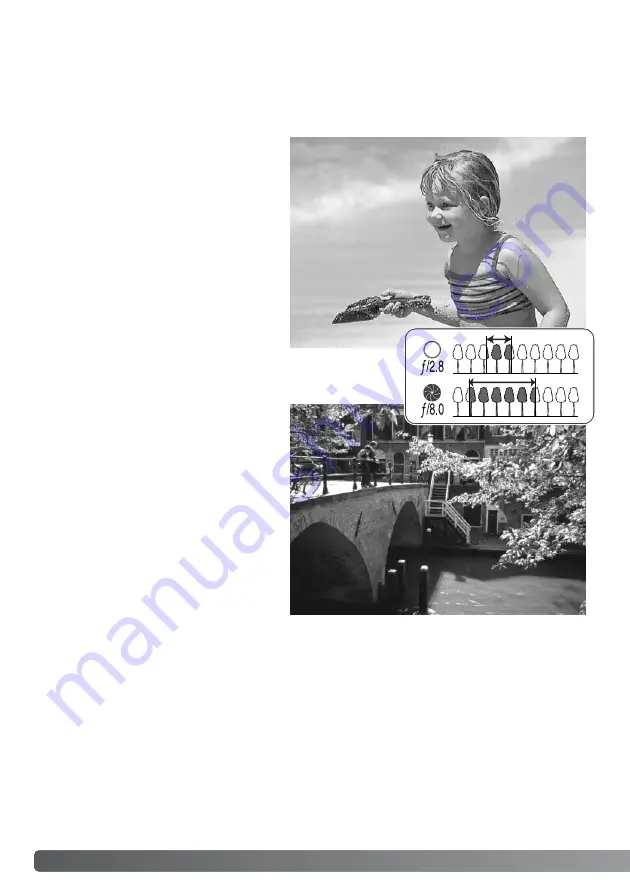
68
A
SHORT GUIDE TO PHOTOGRAPHY
A SHORT GUIDE TO PHOTOGRAPHY
Photography can be a rewarding pursuit. It is a broad and disciplined field that can take years to
master. But the pleasure in making photographs and the joy of capturing a magical moment cannot
be compared. The guide is an introduction to some basic photographic principles.
The lens aperture controls not only expo-
sure, but also depth of field; the area
between the closest object in focus and
the furthest object in focus. The larger the
aperture value, the greater the depth of
field. The smaller the aperture value, the
shallower the depth of field. The required
shutter speed for the exposure increases
with the aperture value. Usually landscape
photographs use a large depth of field
(large aperture value) to keep the fore-
ground and background in focus, and por-
traits use a shallow depth of field (small
aperture value) to separate the subject
from the background.
Depth of field also changes with focal
length. The smaller the focal length, the
greater the depth of field; the longer the
focal length, the shallower the depth of
field.






























