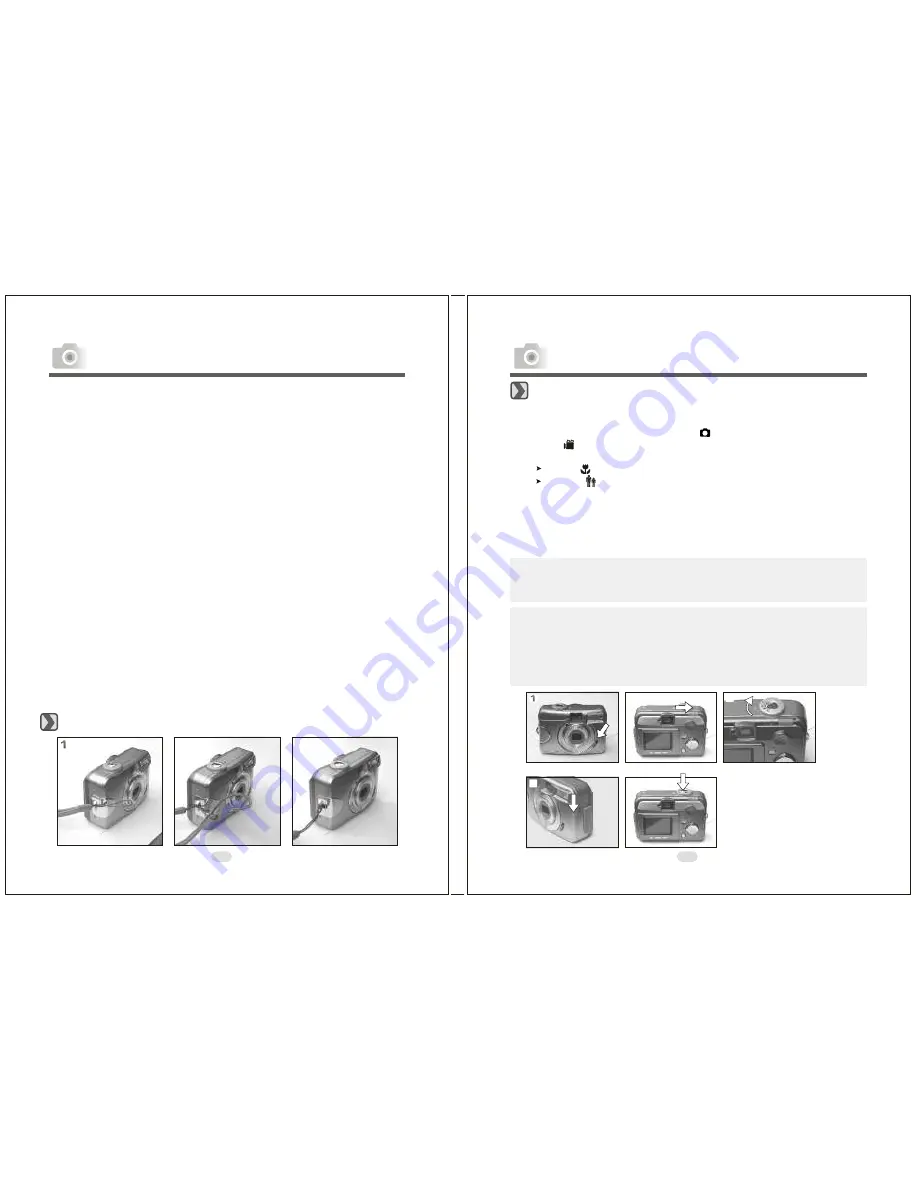
16
5
mm+
-
2
122mm+-2
Attaching the Wrist Strap
Basic Photography
1.Open the lens cover.
2.Switch on the power.
3.Set the Mode Dial to Shooting Mode ( ) for still image or Movie Clip
Mode ( ) for video recording.
4.The setting of the focus range for still image capture is required as follows
Macro ( ) : 0.2m
Normal ( ): 0.8m~infinity
5.Refer to the next section -- Advanced Functionality Settings (page22)to set
up the features you prefer.
6.Hold still and press down the Shutter Button.
7.The LED Indicator starts blinking right after the Shutter Button is released.
8.Once the LED Indicator stops blinking, you are ready to take another shot.
Note
A message of "LENS COVER" blinking on the TFT LCD Monitor as a
warning is to remind you to open the lens cover first.
Note
A message of "Low Light!" appearing on the TFT LCD Monitor as a warning
is to remind you that the image that you are going to capture is under a low
light environment. To compose a good quality image, it is strongly
recommended to go to the Flash Mode to select Auto Flash or Fill-in Flash to
ensure that there is sufficient light.
Getting Started
20
21
Getting Started
Important
Ÿ
In the event of malfunction or damage, it is possible that
data may be lost. Konica can not accept responsibility in
any way for such data loss.
Ÿ
Always back-up important data.
Ÿ
When using SD Memory Cards on a PC, do not change the
attributes(read-only, etc.) of the files (image data) on the card.
Doing so may prevent the camera from working properly when
deleting images, etc.
Ÿ
Do not change the file names or the directory name of image
data saved on an SD Memory Card using a PC or save files other
than image data taken by this camera. Images that have been
changed or added will not only not play back on the camera but
may cause the camera to malfunction as well.
Ÿ
Always format SD Memory Cards using this camera. A card
formatted in a PC may not operate properly.
Ÿ
The SD Memory Card includes a write-protect switch.
Sliding this switch downward prevents data from being written
to the card and images, etc. saved on the card are protected.
Please note that pictures cannot be taken or deleted when the
writeprotect switch is on.
Ÿ
When using a large-capacity card, card check and deletion may
take some time.












































