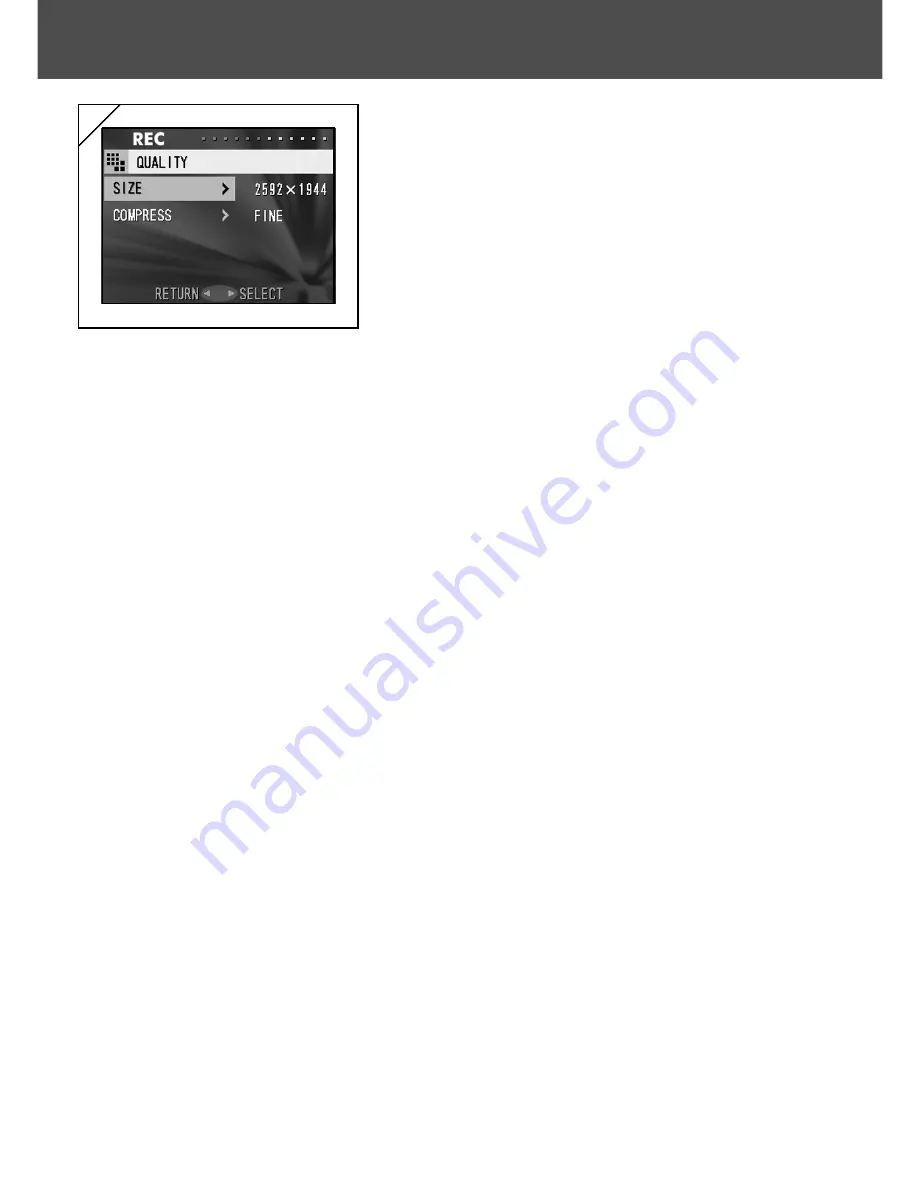
43
3
3. After selecting the menu, pressing
왘
will
display the set-up screen (screen 3) of the
menu. After selecting the desired content
with
왔
or
왖
, pressing
왘
or the MENU/SET
button will complete the set-up and will
return you to screen 1.
4. You can cancel the REC Menu mode at Step 1 (REC Menu screen) on
the left page by pressing
왗
, or pressing
왘
or the MENU/SET button after
selecting “RETURN”. This will close the menu and return you to the through
image (picture shooting image).
• For details of each set-up menu, refer to the pages hereafter.
• If you press the shutter button half-way even when you are setting the menu, the
display returns to the through image (picture shooting mode).
Using the REC Menu
(Cont’d)
Summary of Contents for Digital Revio KD-500Z
Page 63: ...63...






























