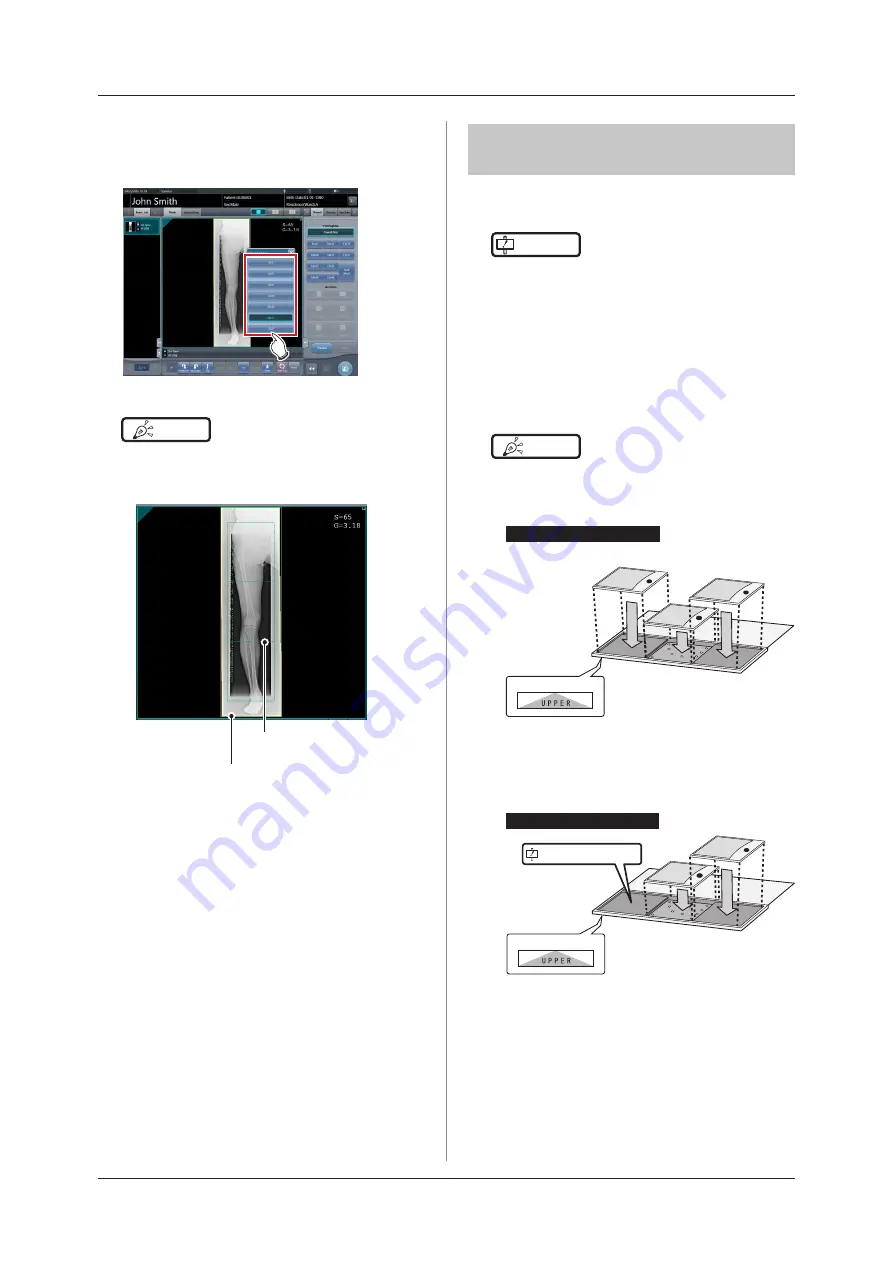
270
7.8 CR stitching cassette exposure
2
Press [OFF] or the button of the output
size to be changed on the Split Output
Size dialog box.
• The output size is changed .
HINT
•••••••••••••••••••••••••••••••••••••
• When output of split images is enabled, a frame ap-
pears on the image to indicate the area of the split im-
age that will be output .
Split output frame
Trimming frame
• The size of the trimming frame changes in accordance
with changes to the size of the image frame so that
images are automatically split into the selected section
size. Images can be split into a maximum of 3 sec
-
tions .
• If the split image is smaller than the trimming region,
the entire combined image may not completely fit
within the selected region .
•
If the configuration of the split images results in one
image, the split processing is not applied, and the split
output frame does not appear .
•••••••••••••••••••••••••••••••••••••••••••••••••••••
7 .8 .2 Exposure
The exposure method for CR stitching cassette is as
follows .
IMPORTANT
•••••••••••••••••••••••••••••••••••••
•
For the stitching exposure images, make sure that the
combined parts are combined in the correct positions .
• If there is gap between the combined images, manu-
ally adjust the image position of the combined parts
using the viewer screen (for stitching combination
position adjustment) . It is also recommended that you
arrange a measure in the combined image part during
exposure to confirm the combined parts easier.
•••••••••••••••••••••••••••••••••••••••••••••••••••••
HINT
•••••••••••••••••••••••••••••••••••••
• The sequence by which the CR cassette is mounted
on the CR stitching cassette is as follows (The UPPER
label indicates the top) .
(1)
Upper
Middle
Lower
UPPER label
(3)
(2)
If exposing with 3 REGIUS plates
•
To expose by mounting 2 CR cassettes on stitching
dedicated cassettes for 3 images, use the middle and
lower mounting positions only to mount the CR cas-
sette (the UPPER label indicated the top) .
If exposing with 2 REGIUS plates
(1)
UPPER label
(2)
Do not use the upper level.
Upper
Middle
Lower
•••••••••••••••••••••••••••••••••••••••••••••••••••••
Summary of Contents for CS-7
Page 1: ...0197 Operation Manual EN 15 DIRECT DIGITIZER Version 1 30 ...
Page 2: ......
Page 8: ...8 ...
Page 9: ...9 Introduction ...
Page 18: ...18 ...
Page 30: ...30 ...
Page 31: ...31 Chapter 2 Product Overview This chapter describes the overview of this device ...
Page 34: ...34 ...
Page 74: ...74 ...
Page 84: ...84 ...
Page 120: ...120 ...
Page 197: ...197 Chapter 7 Various Functions This chapter describes the functions of this device ...
Page 383: ...383 Chapter 10 Error Codes This chapter describes the error codes and countermeasures ...
Page 413: ...413 Chapter 11 Maintenance This chapter describes the items that require periodic maintenance ...
Page 416: ...416 ...
Page 417: ...417 Chapter 12 Specifications This chapter describes the specifications of this device ...
Page 422: ...422 ...
Page 423: ......
Page 424: ...A47FBA01EN15 2017 01 12 JD ...
















































