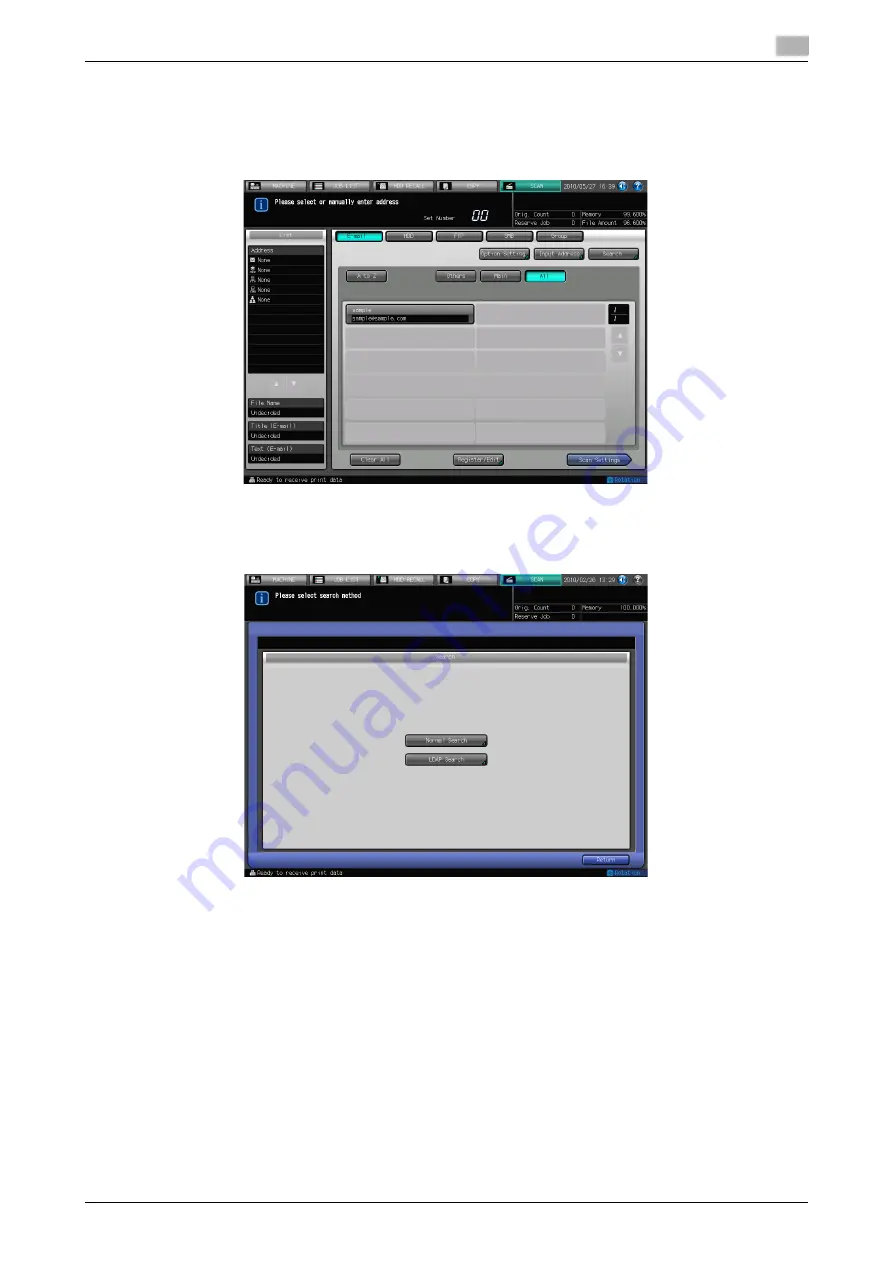
IC-601
3-8
3.4
How to Search
3
LDAP Search
You can acquire the information meeting the search requirements entered on the control panel from the data
base in the LDAP server. You can also select the acquired E-mail address and transmit and register the data.
1
Press [Search] on the Select E-mail Address screen.
%
Before using LDAP Search, a setting is required.
Contact your administrator for each setting of LDAP Search.
2
Press [LDAP Search].
Summary of Contents for Color Centro IC-601
Page 1: ......
Page 4: ...1 Introduction...
Page 14: ...2 Overview of the Scanning Features...
Page 18: ...3 Preparation for Use...
Page 29: ...4 About the Network Scanner Features...
Page 41: ...5 Registering Adding an Address for the Network Scanner Features...
Page 64: ...6 Using the Network Scanner Features...
Page 110: ...7 Utility Menu...
Page 116: ...8 Troubleshooting...
Page 119: ...9 Appendix...
Page 123: ...http konicaminolta com...















































