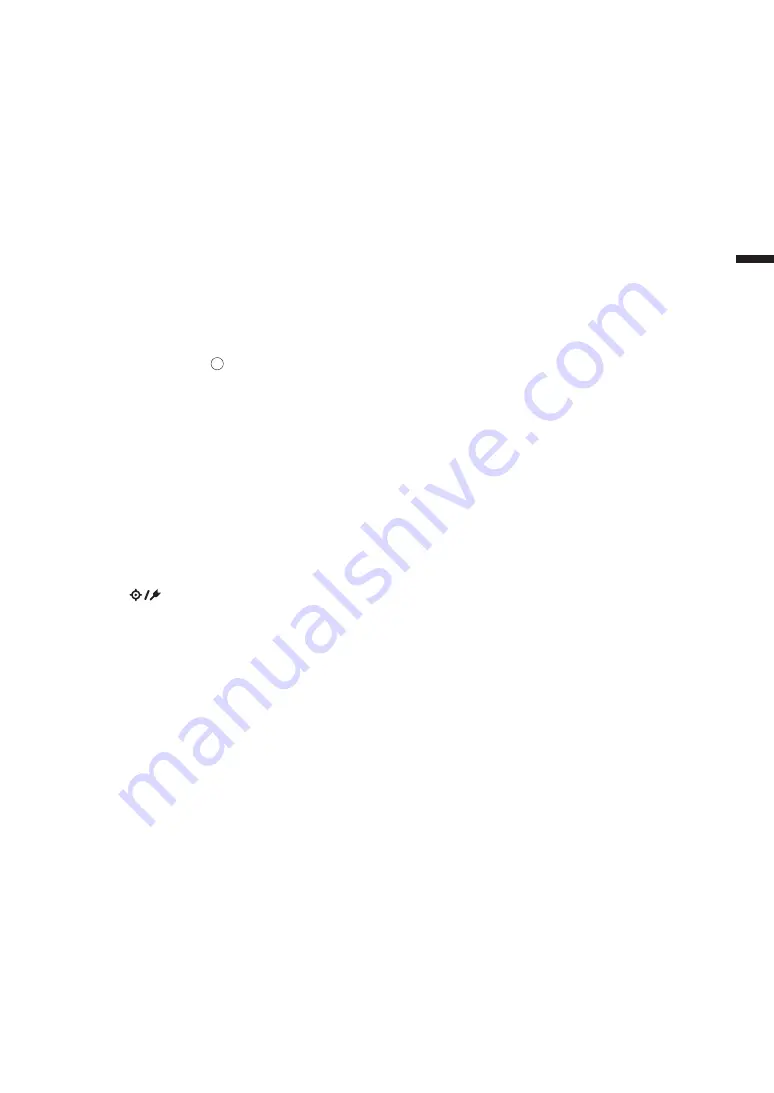
42
2
Measur
ement
Measurement/Data Display Screen
Target List Screen
•
For every data entry, the target No. and name is displayed in the column above, and the measurement date and
time are displayed in the column below.
•
The cursor will appear at the currently selected target.
•
Press the [Confirmation] key or [ESC] to bring up the target detail screen and display the currently selected
target’s detailed data.
•
Press [
] to select (move the cursor to) the previous target.
•
Press [
] to select (move the cursor to) the following target.
•
Press [
] to display the previous list screen. The cursor will move to the top target.
•
Press [
] to display the following list screen. The cursor will move to the top target.
Target Detail Screen
•
The target No. and name is displayed below the target tab.
•
Failure to set Observer/Illuminant 2 will cause the data value column to be blank.
•
An exclamation mark
!
will be displayed in the lower-right corner of the screen for stored data even if a light
intensity decrease warning or measurement out-of-range warning occurs.
•
A display showing the overall page count and the position on the current page is available at the bottom of the
screen.
•
The number of pages to display is determined by the <Display type> setting.
•
Press [ESC] to bring up the Target list screen. The cursor will appear at the currently selected target.
•
Press [
] to display the previous target.
•
Press [
] to display the following target.
•
Press [
] to bring up the previously displayed page.
•
Press [
] to bring up the following displayed page.
Common Aspects of Target List and Detail Screens
•
If no data exists, the data value column will be blank.
•
Press [
] to bring up the Sample screen.
•
Press [MENU] to bring up the <Target menu> screen.
•
Pressing the measurement key/button will cause the <Measuring> screen to be displayed and measurement to
begin.
•
When <Protect data> is turned ON, a message saying so will be displayed and measurement will not be
possible. Select “OK” to return to the previous screen.
•
If calibration is required (if calibration has not yet been performed or if the calibration interval has been
exceeded), a message will be displayed prompting calibration. Select “OK” to bring up the calibration screen.
Selecting “Cancel” will cause the display to return to the previous screen without performing calibration.
•
If data already exists, an overwrite confirmation message will appear. Select “OK” or press the measurement
key/button to measure. Selecting “Cancel” will cause the display to return to the previous screen without
performing measurement.
•
When <Beep> is ON, the buzzer will go off once after successful completion and 3 times when an error occurs.
•
After successful completion of the measurement, the data will be saved to the selected target number.
•
Measurements outside the measurement range will be indicated by “outside the range of guaranteed
performance” displayed for the measurement value on the screen.
•
If an error occurs during measurement, an error indication message will be displayed. Select “OK” to return to
the previous screen.
•
In general, the screen will return to the previous screen (page) after measurement. However, if the manual
average count is two or more, the Manual average screen will be displayed (refer to page 70).
Summary of Contents for CM-M6
Page 1: ...Instruction Manual Please read before using the instrument...
Page 18: ...15 Names and Functions of Parts 1 8 9 4 6 5 2 3 10 11 12 14 13 7...
Page 102: ...99...
Page 119: ...116 5 Troubleshooting Chapter 5 Troubleshooting Message List 117 Troubleshooting 119...
Page 123: ...120 6 Appendix Chapter 6 Appendix Main Specifications 121 Dimensions 122...
Page 125: ...122 6 Appendix Dimensions Unit mm 50 M6 1 0 DEPTH 6 M6 1 0 DEPTH 6 55 33 152 3 49 5 81 239...
Page 126: ...123...
Page 128: ...En 9222 A9DT 13 2016 KONICA MINOLTA INC BIFCGK...






























