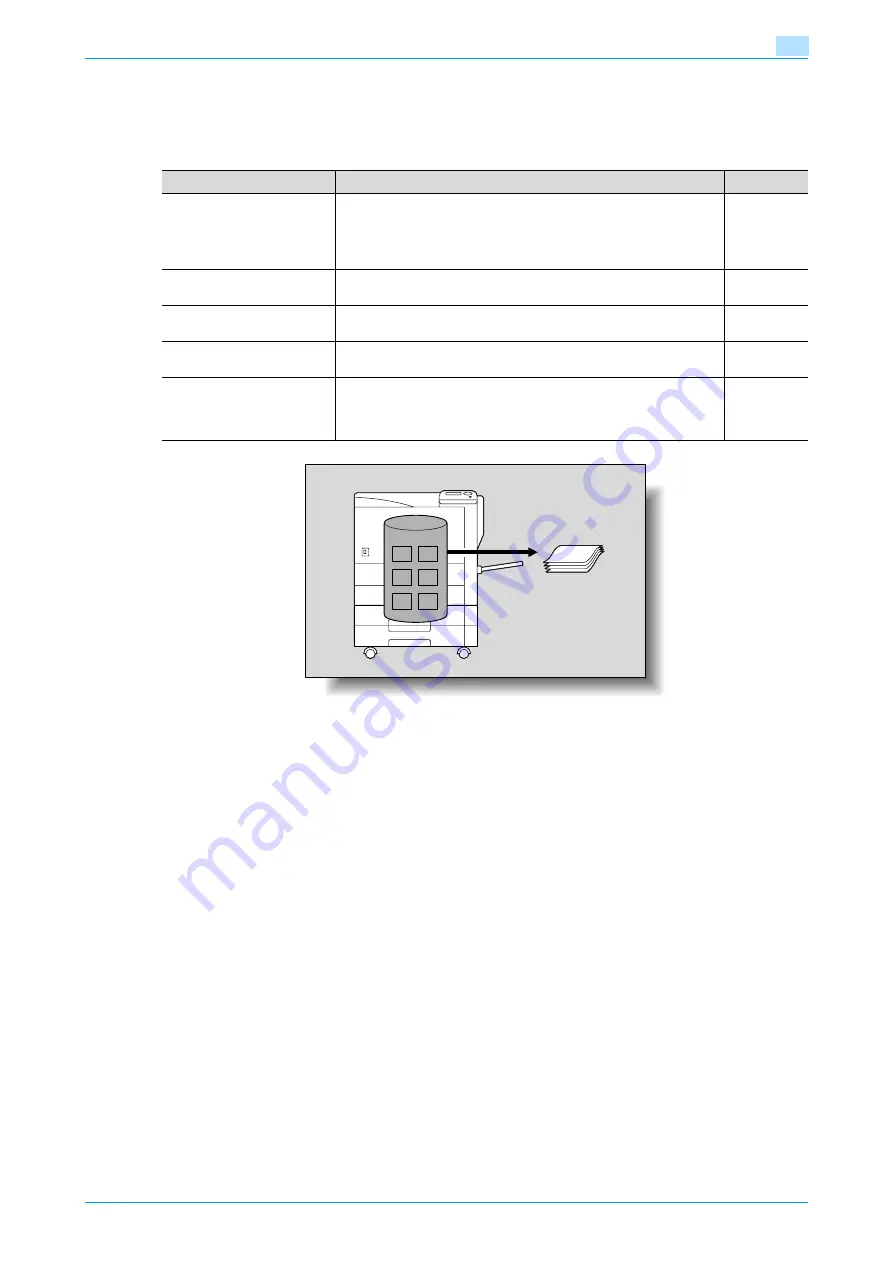
C353P
1-40
Before using the machine
1
Using document data
Documents saved in user boxes can be loaded by the "Job Operation" function of this machine.
The document saved in boxes can be used as follows:
1.10.2
Set-up for User Box functions
Before using the User Box functions, the following settings should be specified.
User box registration
Create and register the user boxes where documents will be saved. User boxes that can be specified from a
computer on the network using PageScope Web Connection are as follows.
-
Public/personal/group user boxes (
)
-
Annotation user box (
)
1.10.3
User authentication
This machine can be specified so that an account or user name and a password must be entered in order to
use the "Job Operation" function of this machine.
Contact the administrator for authorized account or user name.
User box
Description
Reference
Public/personal/group user
boxes
Saved documents can be printed. Multiple documents can be select-
ed for printing.
Depending on user authentication and account track settings, use of
some boxes, such as personal and group user boxes, can be limited
to a particular user.
Secure Print Box
Saved documents can be printed. To print the data, enter an ID and
password.
Annotation user box
Document data saved can be printed or transmitted with an image of
the date/time or an annotation number.
Encrypted PDF Box
Saved documents can be printed. To print documents, the preset
password is necessary.
Touch & Print Box
This box appears when the optional authentication unit (AU-101/201)
is installed and Touch&PrintUserBox is enabled.
By touching the authentication unit and logging on, documents being
sent for print jobs by the printer driver are printed.
-
Printouts
Summary of Contents for BIZHUB C353P
Page 1: ...User s Guide...
Page 27: ...C353P x 26 Explanation of manual conventions...
Page 28: ...C353P x 27...
Page 31: ...C353P x 30...
Page 32: ...1 Before using the machine...
Page 77: ...C353P 1 46 Before using the machine 1...
Page 78: ...2 Network settings...
Page 97: ...C353P 2 20 Network settings 2...
Page 98: ...3 Installing the printer driver for Windows...
Page 135: ...C353P 3 38 Installing the printer driver for Windows 3...
Page 136: ...4 Installing the printer driver for Macintosh...
Page 153: ...C353P 4 18 Installing the printer driver for Macintosh 4...
Page 154: ...5 Print functions of the printer drivers for Windows...
Page 172: ...6 Print functions of the printer driver for Macintosh...
Page 199: ...C353P 6 28 Print functions of the printer driver for Macintosh 6...
Page 200: ...7 Function detail description...
Page 242: ...8 Settings for control panel...
Page 249: ...C353P 8 8 Settings for control panel 8 User Setting Menu...
Page 251: ...C353P 8 10 Settings for control panel 8 System Setting Menu...
Page 252: ...C353P 8 11 Settings for control panel 8...
Page 254: ...C353P 8 13 Settings for control panel 8 Admin Settings Menu...
Page 270: ...9 PageScope Web Connection...
Page 328: ...C353P 9 59 PageScope Web Connection 9 Specify the following settings...
Page 363: ...C353P 9 94 PageScope Web Connection 9...
Page 364: ...10 Troubleshooting...
Page 415: ...C353P 10 52 Troubleshooting 10...
Page 416: ...11 Replacing consumables...
Page 440: ...12 Care of the machine...
Page 445: ...C353P 12 6 Care of the machine 12...
Page 446: ...13 Specifications...
Page 454: ...14 Authentication unit Biometric type AU 101...
Page 476: ...15 Authentication unit IC card type AU 201...
Page 496: ...16 Appendix...
Page 497: ...C353P 16 2 Appendix 16 16 Appendix 16 1 Configuration page...
Page 498: ...C353P 16 3 Appendix 16 16 2 Font list 16 2 1 PCL Font List...
Page 499: ...C353P 16 4 Appendix 16 16 2 2 PS Font List...
Page 500: ...C353P 16 5 Appendix 16 16 2 3 Demo page...
Page 508: ...17 Index...
Page 515: ...C353P 17 8 Index 17...
Page 516: ...http konicaminolta com Copyright 2007 2007 9 A02E 9990 00...






























