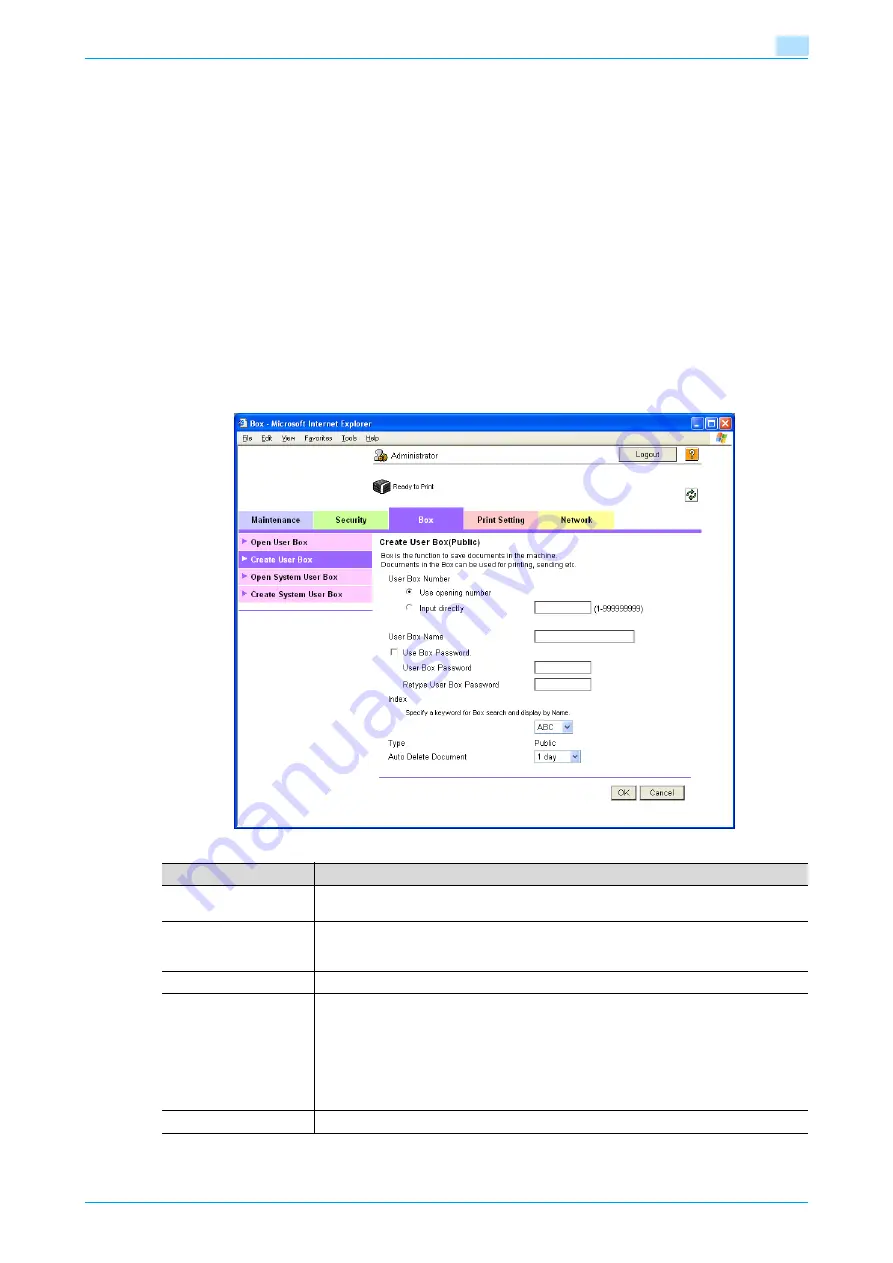
C353P
9-21
PageScope Web Connection
9
9.5.2
Creating a new user box
Create a new user box.
!
Detail
Public user boxes can be created only, and they cannot be changed in Administrator mode. User Boxes
include Public User Boxes, Personal User Boxes for individual users that can be used when the user
authentication function is enabled, and Account User Boxes for accounts that can be used when the
Account Track function is enabled. Personal User Box and Account User Box can be created on the
Box tab in the User Mode. To create a Personal User Box, log in to the User Mode as the desired User
and create a box in the Box tab. To create an Account User Box, log in to the User Mode with the
desired Account and create a box in the Box tab. Procedure to create individual user boxes is the same
as in the Administrator mode.
Create User Box
In Administrator mode of PageScope Web Connection, select the Box tab - "Create User Box".
Specify the following settings.
Item
Definition
User Box Number
Select the registration number of the box to be created ("Use opening number" or "Direct
Input").
User Box Name
Specify the user box name (up to 20 characters).
To specify the user box password, select the "Use Box Password" check box, and then
specify the password (up to 8 characters).
Index
Specify the indexing characters.
Type
Specify the user box type. Public user boxes can be created only, and they cannot be
changed in Administrator mode.
The following User Box Types are available.
Public User Box: Available for all users.
Personal User Box: Available for an individual user. This User Box can be used when the
user authentication function is available.
Account User Box: Available for an individual account. This User Box can be used when
the Account Track function is available.
Auto Delete Document
Specify the period during which data in the user box is saved.
Summary of Contents for BIZHUB C353P
Page 1: ...User s Guide...
Page 27: ...C353P x 26 Explanation of manual conventions...
Page 28: ...C353P x 27...
Page 31: ...C353P x 30...
Page 32: ...1 Before using the machine...
Page 77: ...C353P 1 46 Before using the machine 1...
Page 78: ...2 Network settings...
Page 97: ...C353P 2 20 Network settings 2...
Page 98: ...3 Installing the printer driver for Windows...
Page 135: ...C353P 3 38 Installing the printer driver for Windows 3...
Page 136: ...4 Installing the printer driver for Macintosh...
Page 153: ...C353P 4 18 Installing the printer driver for Macintosh 4...
Page 154: ...5 Print functions of the printer drivers for Windows...
Page 172: ...6 Print functions of the printer driver for Macintosh...
Page 199: ...C353P 6 28 Print functions of the printer driver for Macintosh 6...
Page 200: ...7 Function detail description...
Page 242: ...8 Settings for control panel...
Page 249: ...C353P 8 8 Settings for control panel 8 User Setting Menu...
Page 251: ...C353P 8 10 Settings for control panel 8 System Setting Menu...
Page 252: ...C353P 8 11 Settings for control panel 8...
Page 254: ...C353P 8 13 Settings for control panel 8 Admin Settings Menu...
Page 270: ...9 PageScope Web Connection...
Page 328: ...C353P 9 59 PageScope Web Connection 9 Specify the following settings...
Page 363: ...C353P 9 94 PageScope Web Connection 9...
Page 364: ...10 Troubleshooting...
Page 415: ...C353P 10 52 Troubleshooting 10...
Page 416: ...11 Replacing consumables...
Page 440: ...12 Care of the machine...
Page 445: ...C353P 12 6 Care of the machine 12...
Page 446: ...13 Specifications...
Page 454: ...14 Authentication unit Biometric type AU 101...
Page 476: ...15 Authentication unit IC card type AU 201...
Page 496: ...16 Appendix...
Page 497: ...C353P 16 2 Appendix 16 16 Appendix 16 1 Configuration page...
Page 498: ...C353P 16 3 Appendix 16 16 2 Font list 16 2 1 PCL Font List...
Page 499: ...C353P 16 4 Appendix 16 16 2 2 PS Font List...
Page 500: ...C353P 16 5 Appendix 16 16 2 3 Demo page...
Page 508: ...17 Index...
Page 515: ...C353P 17 8 Index 17...
Page 516: ...http konicaminolta com Copyright 2007 2007 9 A02E 9990 00...






























