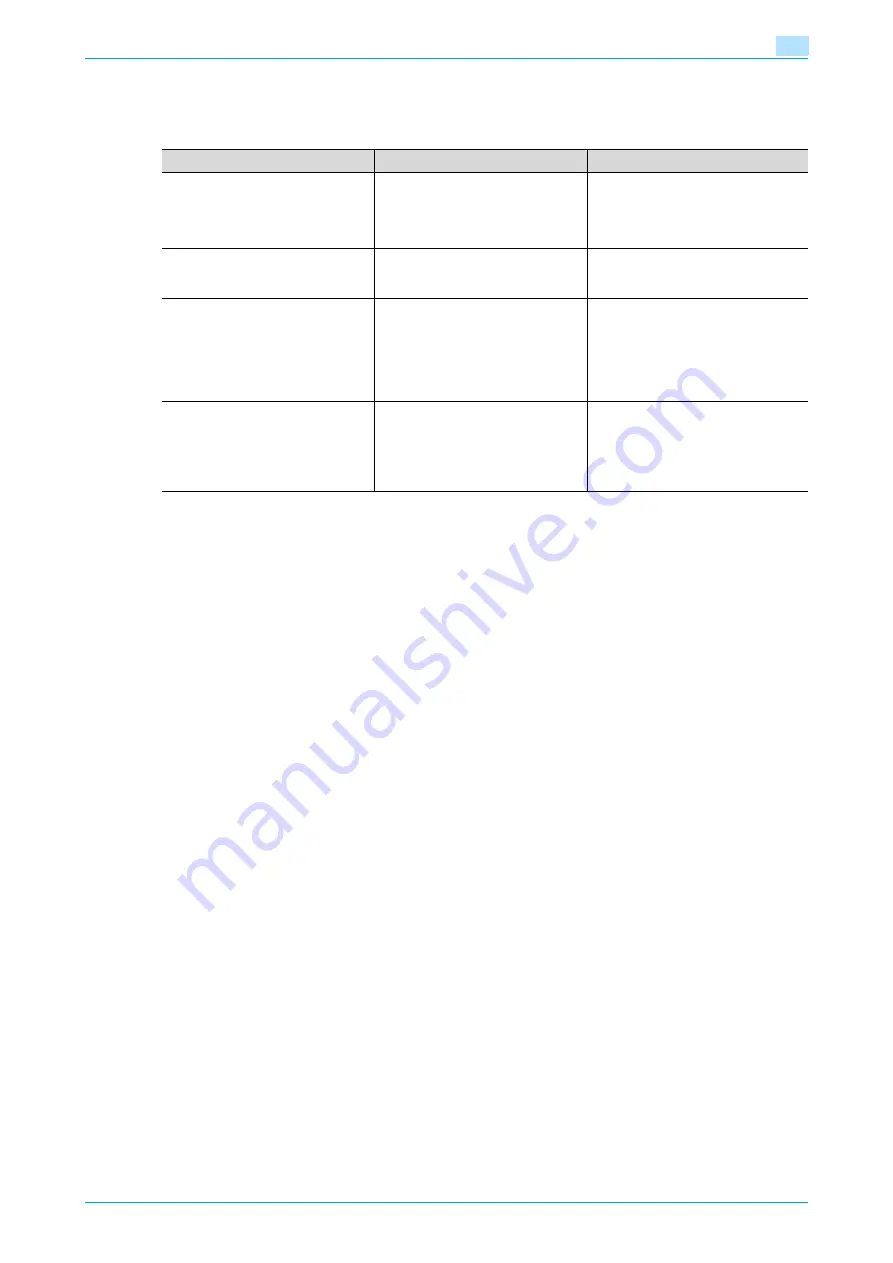
C353P
15-20
Authentication unit (IC card type AU-201)
15
15.7
Troubleshooting
If a problem occurs while running the system, refer to the following.
If the problem is not corrected after the described operation is performed, contact your technical
representative.
Condition
Possible cause
Remedy
The message appears on a compu-
ter where registration failed.
With this device, the scanning time
is limited to 10 seconds. This mes-
sage appears if scanning was not
possible within the limited period of
time.
the IC card in order to complete scan-
ning within the limited period of time.
The message "Failed to Auth." ap-
pears on the machine.
If "Card Authenti Password"
was selected:
Is the password typed in correctly?
Check the password, and type it in
correctly.
Scanning does not begin.
Was the machine restarted after this
device was connected to it?
Turn the machine off with the power
switch and temporarily disconnect the
USB cable from this device or the ma-
chine before connecting it again and
waiting 10 seconds before turning on
the multifunctional product with the
power switch.
The Add New Hardware Wizard
starts when this device is connected
to the computer.
Is this device connected to the same
USB port used when the driver was
installed?
If this device is connected to a USB
port different from the one used when
the driver was installed, the Add New
Hardware Wizard may start. Use the
same USB port used when the driver
was installed.
Summary of Contents for BIZHUB C353P
Page 1: ...User s Guide...
Page 27: ...C353P x 26 Explanation of manual conventions...
Page 28: ...C353P x 27...
Page 31: ...C353P x 30...
Page 32: ...1 Before using the machine...
Page 77: ...C353P 1 46 Before using the machine 1...
Page 78: ...2 Network settings...
Page 97: ...C353P 2 20 Network settings 2...
Page 98: ...3 Installing the printer driver for Windows...
Page 135: ...C353P 3 38 Installing the printer driver for Windows 3...
Page 136: ...4 Installing the printer driver for Macintosh...
Page 153: ...C353P 4 18 Installing the printer driver for Macintosh 4...
Page 154: ...5 Print functions of the printer drivers for Windows...
Page 172: ...6 Print functions of the printer driver for Macintosh...
Page 199: ...C353P 6 28 Print functions of the printer driver for Macintosh 6...
Page 200: ...7 Function detail description...
Page 242: ...8 Settings for control panel...
Page 249: ...C353P 8 8 Settings for control panel 8 User Setting Menu...
Page 251: ...C353P 8 10 Settings for control panel 8 System Setting Menu...
Page 252: ...C353P 8 11 Settings for control panel 8...
Page 254: ...C353P 8 13 Settings for control panel 8 Admin Settings Menu...
Page 270: ...9 PageScope Web Connection...
Page 328: ...C353P 9 59 PageScope Web Connection 9 Specify the following settings...
Page 363: ...C353P 9 94 PageScope Web Connection 9...
Page 364: ...10 Troubleshooting...
Page 415: ...C353P 10 52 Troubleshooting 10...
Page 416: ...11 Replacing consumables...
Page 440: ...12 Care of the machine...
Page 445: ...C353P 12 6 Care of the machine 12...
Page 446: ...13 Specifications...
Page 454: ...14 Authentication unit Biometric type AU 101...
Page 476: ...15 Authentication unit IC card type AU 201...
Page 496: ...16 Appendix...
Page 497: ...C353P 16 2 Appendix 16 16 Appendix 16 1 Configuration page...
Page 498: ...C353P 16 3 Appendix 16 16 2 Font list 16 2 1 PCL Font List...
Page 499: ...C353P 16 4 Appendix 16 16 2 2 PS Font List...
Page 500: ...C353P 16 5 Appendix 16 16 2 3 Demo page...
Page 508: ...17 Index...
Page 515: ...C353P 17 8 Index 17...
Page 516: ...http konicaminolta com Copyright 2007 2007 9 A02E 9990 00...
















































