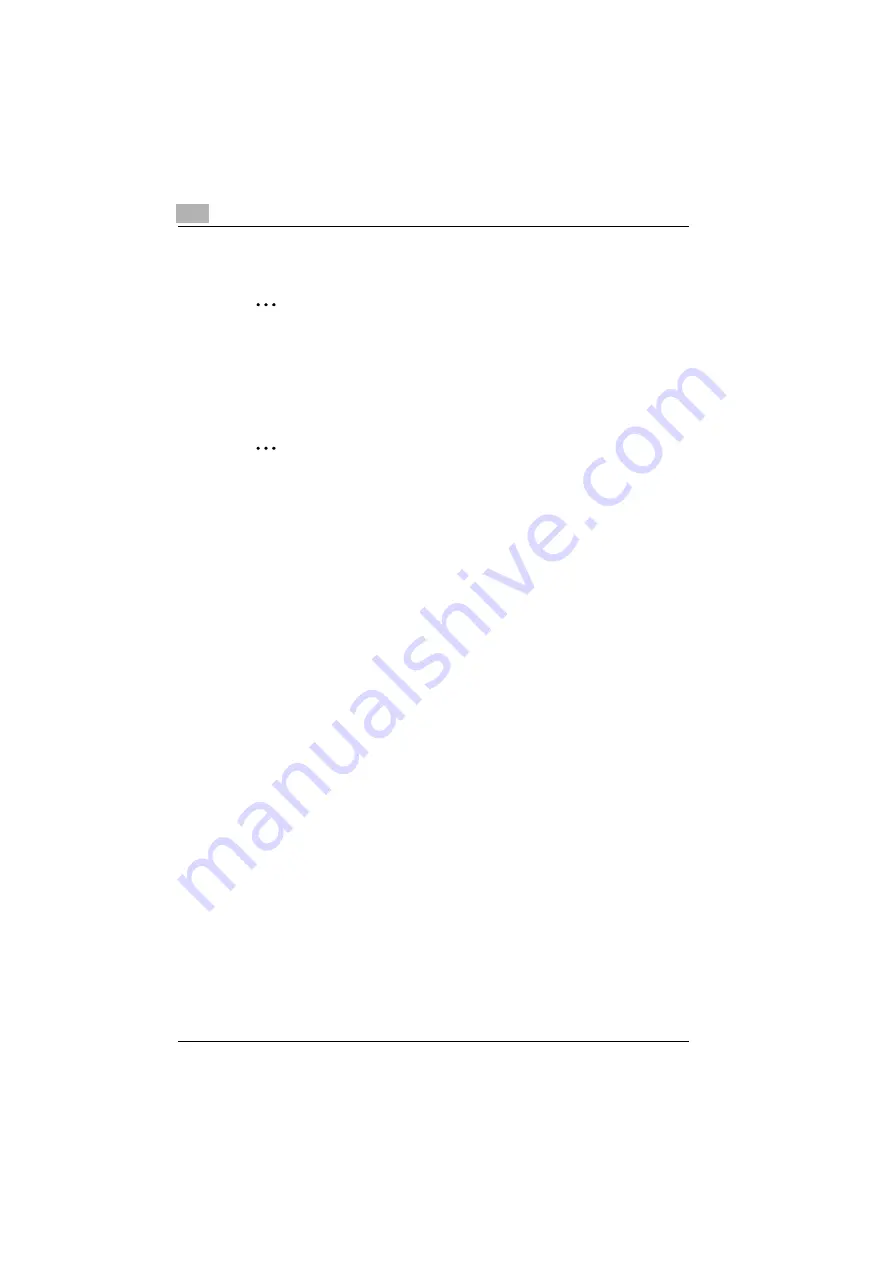
2
Installing the Printer Driver
2-6
C351
Installing the Printer Driver Using the Add Printer Wizard
2
Note
For IPP printing, it is not necessary to install the printer driver at this time
since IPP printing setup is performed when the printer driver is installed.
For further details on IPP printing, refer to “IPP Printing (Windows 2000/
XP/Server 2003)” on the User’s Guide [Print Operations].
2
Note
For details on installing the printer driver in a network environment, refer
to “Setting Up Network Printing” on page 3-1. Because it is necessary to
specify other network settings in advance when installing the printer driv-
er using a network connection, install it using a local connection at this
time.
For Windows XP/Server 2003
1
Insert the Windows printer driver CD-ROM into the computer’s CD-
ROM drive.
–
Konica Minolta PCL Driver: User Software CD-ROM
–
Konica Minolta PostScript Driver: PostScript Printer Driver CD-
ROM
2
Click the [Start] button, and then click “Printers and Faxes”.
–
If “Printers and Faxes” does not appear in the Start menu, open the
Control Panel from the Start menu, select “Printers and Other Hard-
ware”, and then select “Printers and Faxes”.
Summary of Contents for BIZHUB C351
Page 13: ...Welcome x 12 C351...
Page 23: ...1 Overview 1 10 C351...
Page 53: ...3 Setting Up Network Printing 3 6 C351...
Page 56: ...Various Printing Methods 4 C351 4 3 PostScript Driver PostScript PPD Driver...
Page 87: ...6 Troubleshooting 6 6 C351...
Page 90: ...Appendix 7 C351 7 3 7 2 Configuration Page C351...
Page 91: ...7 Appendix 7 4 C351 7 3 Font List PCL Font List C351...
Page 92: ...Appendix 7 C351 7 5 PS Font List C351...
Page 93: ...7 Appendix 7 6 C351 Demo Page...
Page 94: ...Copyright 2005 2006 4 4037 7154 23 http konicaminolta com...






























