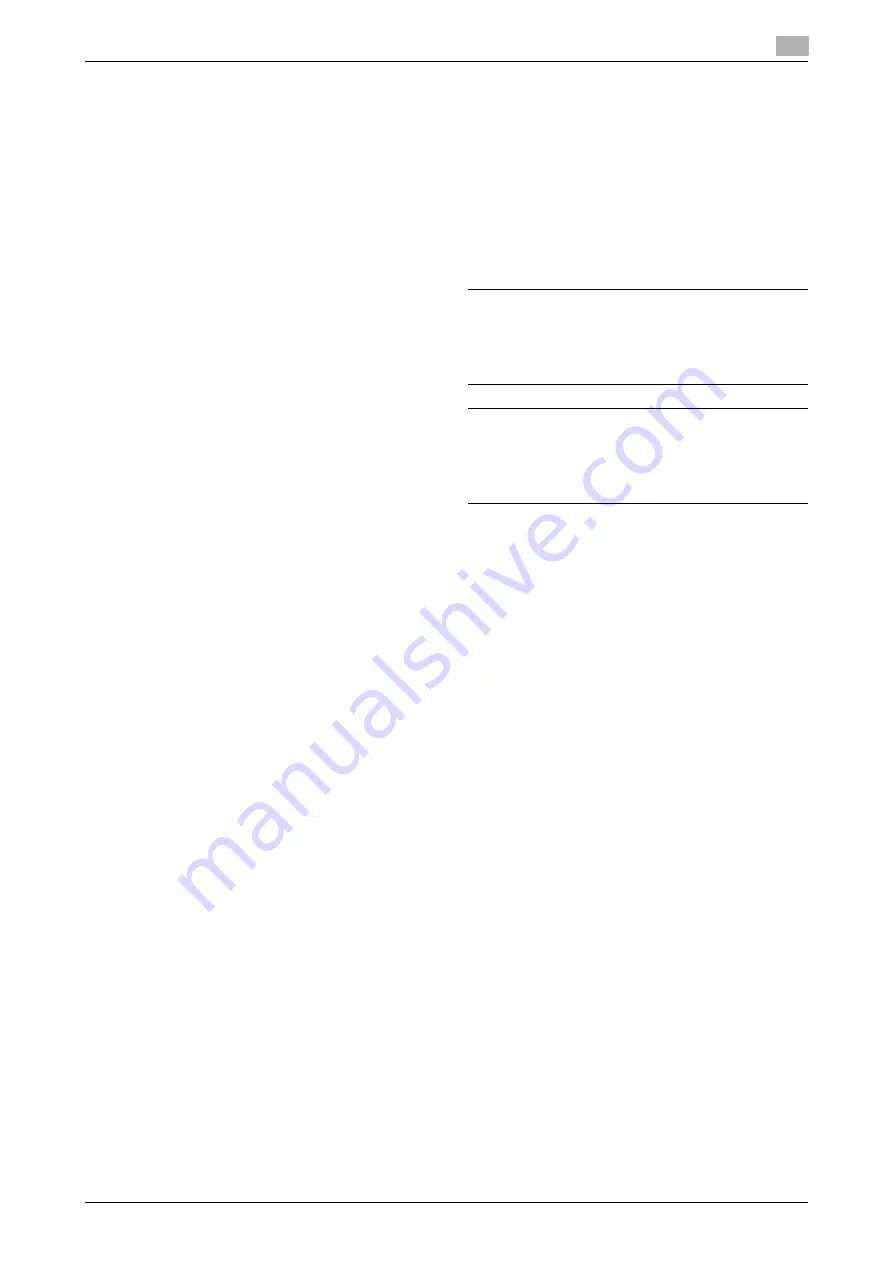
bizhub C4050i/C3350i
7
1
1.6
Special notice to user
For Canada
This product meets the applicable Innovation, Science and Economic De-
velopment Canada technical specifications.
Le présent produit est conforme aux spécifications techniques applica-
bles d’Innovation, Sciences et Développement économique Canada.
The Ringer Equivalence Number (REN) indicates the maximum number of
devices allowed to be connected to a telephone interface. The termination
of an interface may consist of any combination of devices subject only to
the requirement that the sum of the RENs of all the devices not exceed
five.
L’indice d’équivalence de la sonnerie (IES) sert à indiquer le nombre max-
imal de dispositifs qui peuvent étre raccordés à une interface
téléphonique. La terminaison d’une interface peut consister en une com-
binaison quelconque de dispositifs, à la seule condition que la somme
des IES de tous les dispositifs n’excède pas cinq.
For U.S.A.
FCC PART 68 REQUIREMENTS:
This equipment complies with Part 68 of the FCC rules and the require-
ments adopted by the ACTA. On the cover of this equipment is a label that
contains, among other information, a product identifier in the format
US:AAAEQ##TXXXX. If required, this information must be provided to the
telephone company.
This equipment uses certification jack USOC RJ11C.
A plug and jack used to connect this equipment to the premises wiring
and telephone network must comply with the applicable FCC Part 68
rules and requirements adopted by the ACTA.
A compliant telephone cord and modular plug is provided with this prod-
uct. It is designed to be connected to a compatible modular jack that is
also compliant. See installation instructions for details.
The REN is used to determine the number of devices that may be con-
nected to a telephone line. Excessive RENs on a telephone line may result
in the devices not ringing in response to an incoming call. In most but not
all areas, the sum of RENs should not exceed five (5.0).
To be certain of the number of devices that may be connected to a line,
as determined by the total RENs, contact the local telephone company.
For products approved after July 23, 2001, the REN for this product is part
of the product identifier that has the format US: AAAEQ##TXXXX. The dig-
its represented by ## are the REN without a decimal point (e.g., 03 is a
REN of 0.3). For earlier products, the REN is separately shown on the la-
bel.
If this equipment FK-517 causes harm to the telephone network, the tele-
phone company will notify you in advance that temporary discontinuance
of service may be required. But if advance notice isn’t practical, the tele-
phone company will notify the customer as soon as possible. Also, you
will be advised of your right to file a complaint with the FCC if you believe
it is necessary.
The telephone company may make changes in its facilities, equipment,
operations or procedures that could affect the operation of the equip-
ment. If this happens the telephone company will provide advance notice
in order for you to make necessary modifications to maintain uninterrupt-
ed service.
If trouble is experienced with this equipment FK-517, for repair or warran-
ty information, please contact the Konica Minolta dealer location where
you purchased this equipment. If the equipment is causing harm to the
telephone network, the telephone company may request that you discon-
nect the equipment until the problem is resolved.
Connection to party line service is subject to state tariffs. Contact the
state public utility commission, public service commission or corporation
commission for information. If you home has specially wired alarm equip-
ment connected to the telephone line, ensure the installation of FK-517
does not disable you alarm equipment. If you have questions about what
will disable alarm equipment, consult your telephone company or a qual-
ified installer.
The Telephone Consumer Protection Act of 1991 makes it unlawful for
any person to use a computer or other electronic device, including FAX
machines, to send any message unless such message clearly contains in
a margin at the top or bottom of each transmitted page or on the first page
of the transmission, the date and time it is sent and an identification of the
business or other entity, or other individual sending the message and the
telephone number of the sending machine or such business, other entity,
or individual. (The telephone number provided may not be a 900 number
or any other number for which charges exceed local or long-distance
transmission charges.)
In order to program this information into your FAX machine, you should
complete the following steps: See Sending after Renaming the Sender
([Sender Settings]), of the User's Guide [Fax].
WARNING/CAUTION Explained
7
WARNING
-
The exclamation point within an equilateral triangle followed by the
word "Warning" is intended to alert the user to the possibility that
a disregard for the warning may result in fatal hazards or critical in-
juries. Be sure to focus your attention on the Warning headings
when reading this Quick Guide.
7
CAUTION
-
The exclamation point within an equilateral triangle followed by the
word "Caution" is intended to alert the user to the possibility that
a disregard for the caution may result in minor injuries or in physi-
cal damage. Be sure to focus your attention on the Caution head-
ings when reading this Quick Guide.
For Europe
The Facsimile has been confirmed to meet the standards (or require-
ments) ETSI for pan-European single terminal connection to the public
switched telephone network (PSTN).
For New Zealand
This device is equipped with pulse dialing while the Telecom standard is
DTMF tone dialing. There is no guarantee that Telecom lines will always
continue to support pulse dialing.
Use of pulse dialing, when this equipment is connected to the same line
as other equipment, may give rise to bell tinkle or noise and may also
cause a false answer condition. Should such problems occur, the user
should not contact the Telecom Fault Service.
This equipment may not provide for the effective hand-over of a call to an-
other device connected to the same line.
The grant of a Telepermit for any item of terminal equipment indicates only
that Telecom has accepted that the item complies with minimum condi-
tions for connection to its network. It indicates no endorsement of the
product by Telecom, nor does it provide any sort of warranty. Above all,
it provides no assurance that any item will work correctly in all respects
with another item of Telepermitted equipment of a different make or mod-
el, nor does it imply that any product is compatible with all of Telecom’s
network services.
The automatic calling functions of this equipment must not be used to
cause a nuisance to other customers.
Telepermitted equipment only may be connected to the auxiliary tele-
phone port. The auxiliary port is not specifically designed for 3-wire con-
nected equipment. 3-wire might not respond to incoming ringing when
connected to this port.









































