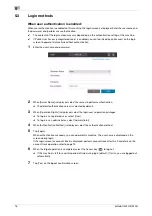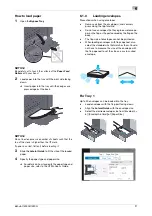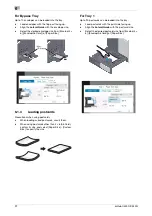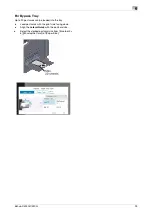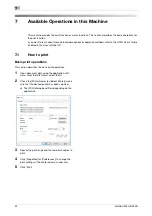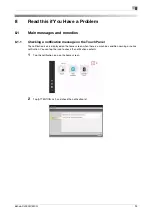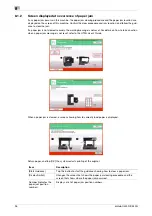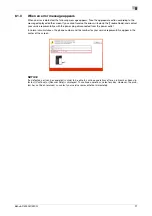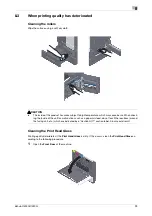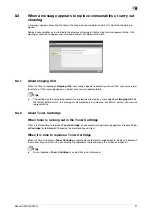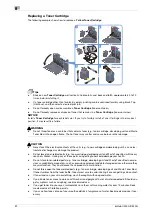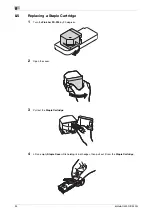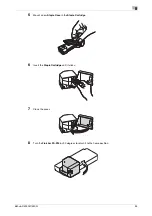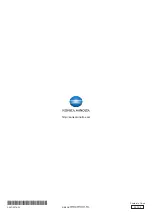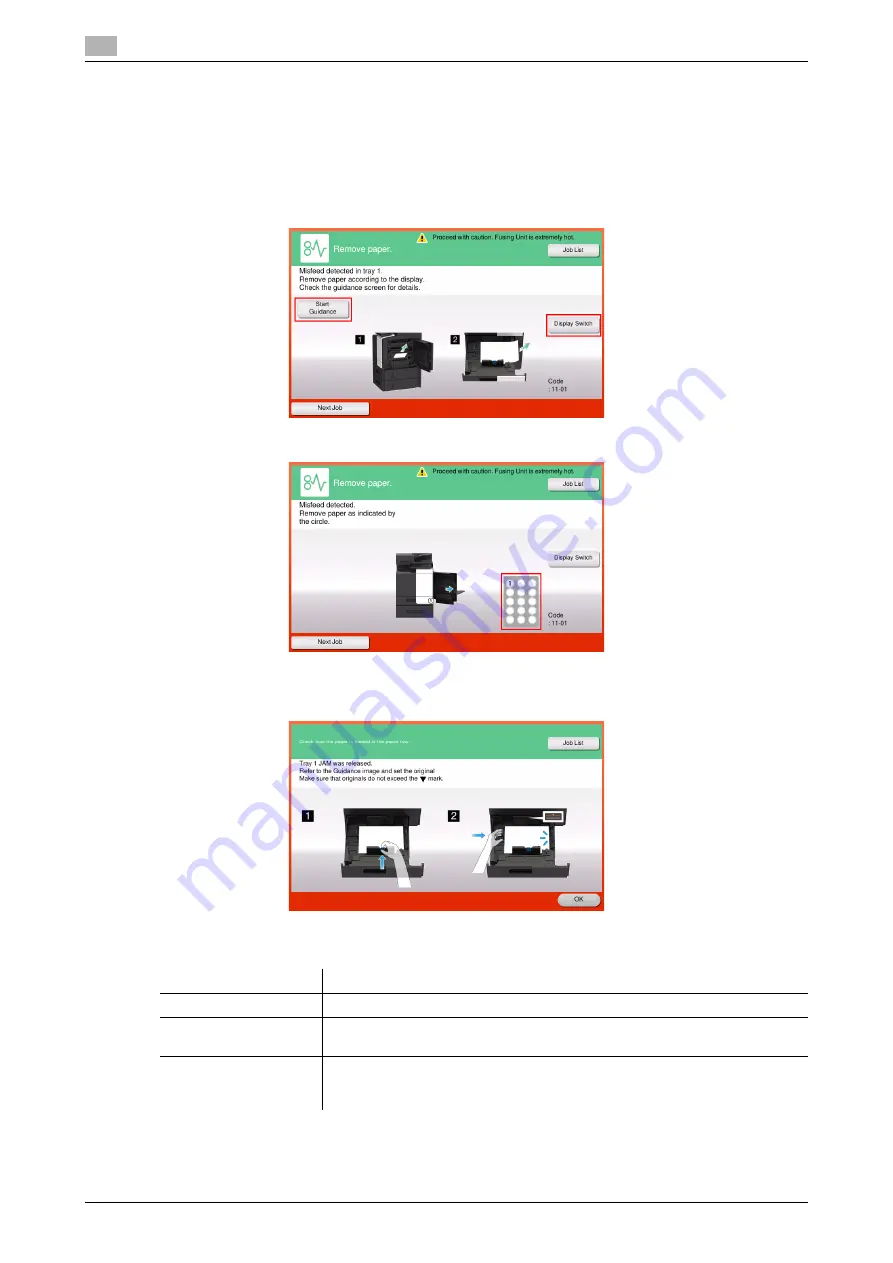
26
bizhub C4000i/C3300i
8
8.1.2
Screen displayed at occurrence of paper jam
If any paper jam occurs on this machine, the paper jam clearing procedure and the paper jam location are
displayed on the screen of this machine. Confirm the clear procedure and jam location, and follow the guid-
ance to clear the jam.
If a paper jam is not cleared securely, the warning message is not reset. For details on how to take an action
when a paper jam message is not reset, refer to the HTML User's Guide.
When a paper jam is cleared, a screen showing how to correctly load paper is displayed.
Return paper, and tap [OK]; the system restarts printing of the original.
Item
Description
[Start Guidance]
Tap this button to start the guidance showing how to clear a paper jam.
[Display Switch]
Changes the screen that shows the paper jam clearing procedure and the
screen that shows where the paper jam occurred.
Number (Indicates the
paper jam position
number)
Displays a list of paper jam position numbers.