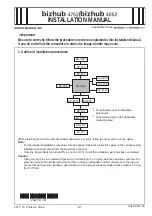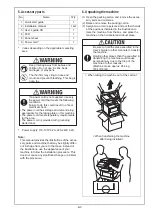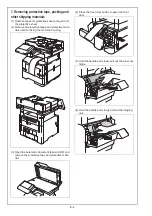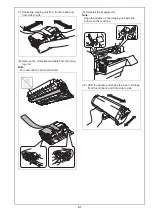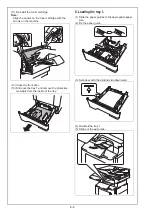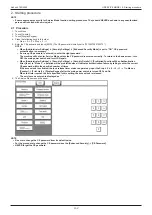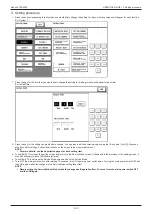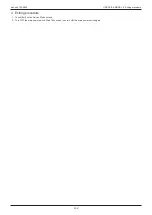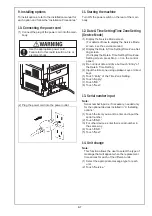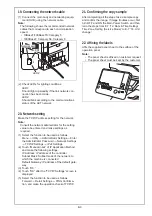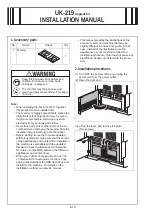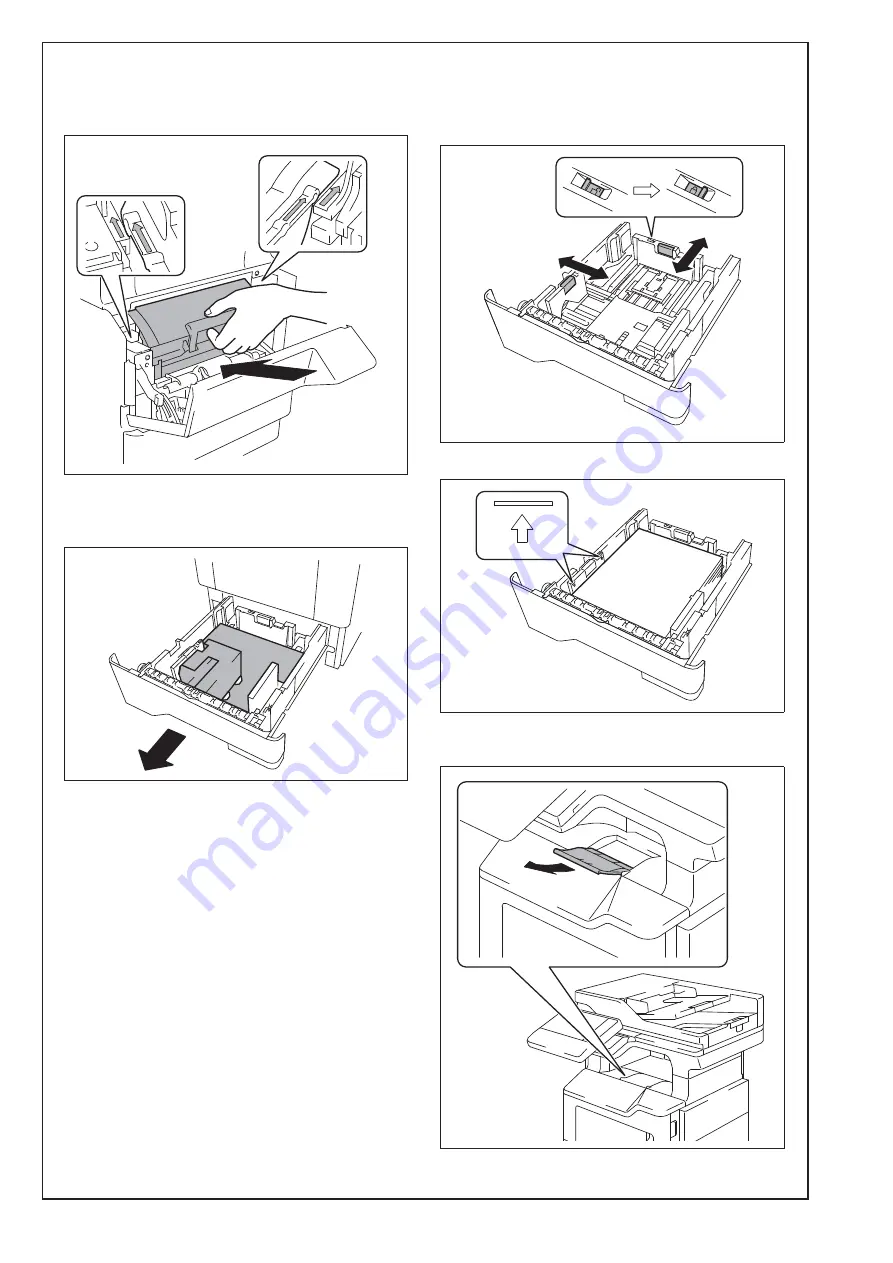
E-6
(11) Reinstall the toner cartridge.
Note:
Align the arrows on the toner cartridge with the
arrows on the machine
(12) Close the front door.
(13) Slide out the tray 1 and remove the protective
materials from the inside of the tray.
8. Loading the tray 1
(1) Slide the paper guides to the appropriate paper
size.
(2) Fix the paper guide.
(3) Set paper with the printing side downward.
(4) Reinstall the tray 1.
(5) Slide out the exit guide.