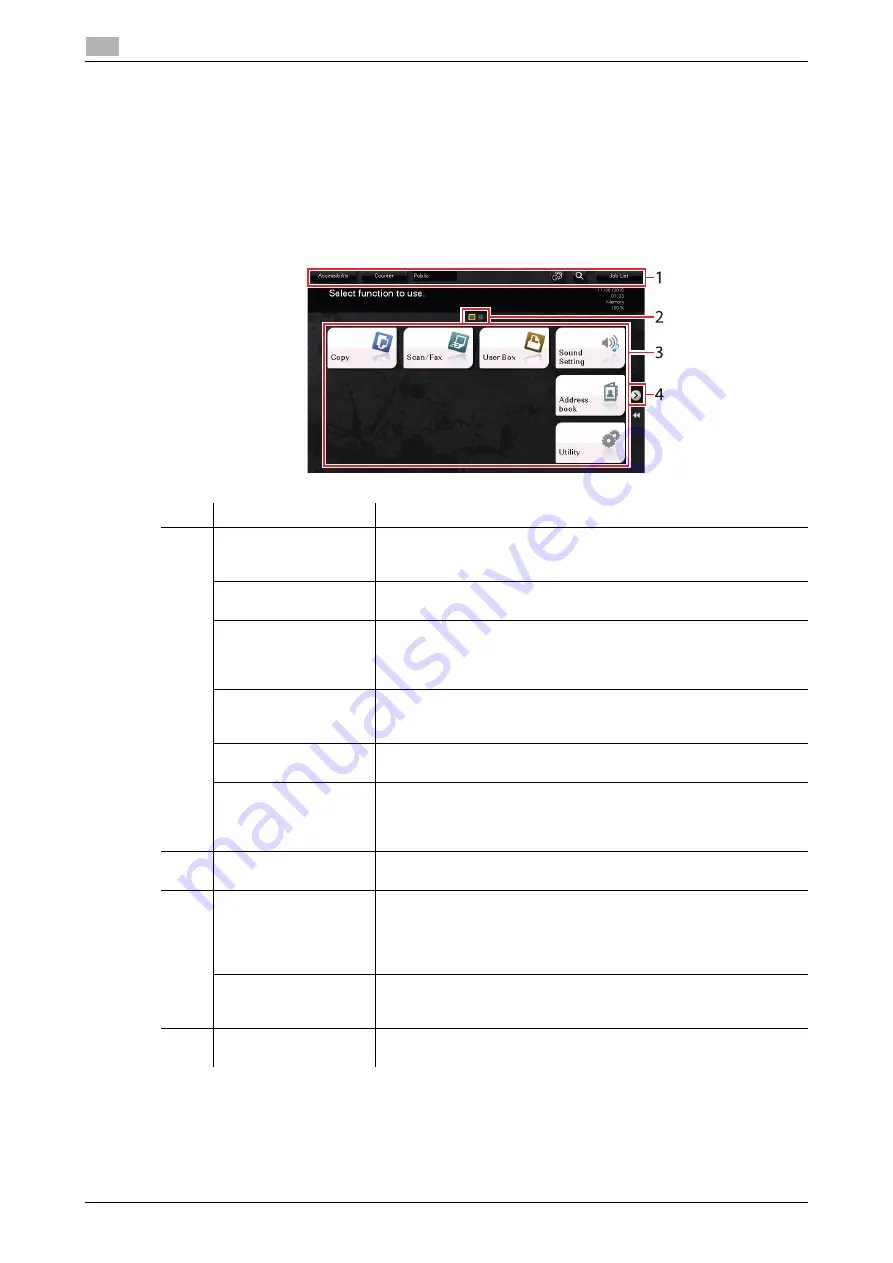
2-34
bizhub 658e/558e/458e/368e/308e
Touch Panel
2
2.6
2.6
Touch Panel
2.6.1
Main Menu
Press the
Menu
key on the
Control Panel
to display the main menu. In the main menu, you can configure
settings such as frequently used functions or a shortcut key for jumping to each mode.
Layout of main menu
No.
Name
Description
1
[Accessibility]
Tap this button to adjust a
Touch Panel
tapping position, change
keying sounds, and configure the operating environment of the
Con-
trol Panel
.
[Counter]
The total number of pages printed by this machine will be displayed
while being summarized by each function.
User/Account Name
This area displays the name of the current login user or the account
track name when User Authentication or Account Track is enabled.
When User Authentication and Account Track are used together, the
user name is displayed.
[Language]
Tap this button to temporarily change the language to be displayed
on the panel. For details on how to display [Language], refer to the Us-
er's Guide CD/DVD.
[Function Search]
Tap this button to search for copy settings or fax/scan settings to go
to the target function screen from the search result.
[Job List]
Tap this button to display current or standby jobs. If necessary, you
can check job logs or print a communication report. This list displays
the operation status of the current job when it is running. For details,
refer to page 2-42.
2
Page Indicator
Allows you to check which page is currently displayed when main
menu keys are assigned to multiple pages.
3
Main menu keys
Display shortcut keys assigned to any function.
By default, the main menu shows [Copy], [Scan/Fax], [User Box],
[Sound Setting], [Address book], and [Utility].
•
In some areas, [Quick Security] is located on the main menu by
default.
[Utility]
Tap this button to configure settings of this machine or check the use
status of this machine.
•
[Utility] is always displayed.
4
Page switching key
Tap this key to switch pages when main menu keys are assigned to
multiple pages.
Summary of Contents for bizhub 308e
Page 1: ...bizhub 658e 558e 458e 368e 308e QUICK GUIDE...
Page 2: ......
Page 9: ...1 Introduction...
Page 10: ......
Page 39: ...2 About this machine...
Page 40: ......
Page 94: ...2 56 bizhub 658e 558e 458e 368e 308e Loading Paper 2 2 8...
Page 95: ...3 Basic Settings and Operations...
Page 96: ......
Page 127: ...bizhub 658e 558e 458e 368e 308e 3 33 3 2 Scan to Send function 3 3 Enter a destination...
Page 168: ...3 74 bizhub 658e 558e 458e 368e 308e Using the Quick Security function 3 3 8...
Page 169: ...4 Advanced Functions...
Page 170: ......
Page 187: ...5 Troubleshooting...
Page 188: ......
Page 211: ...6 Index...
Page 212: ......
















































