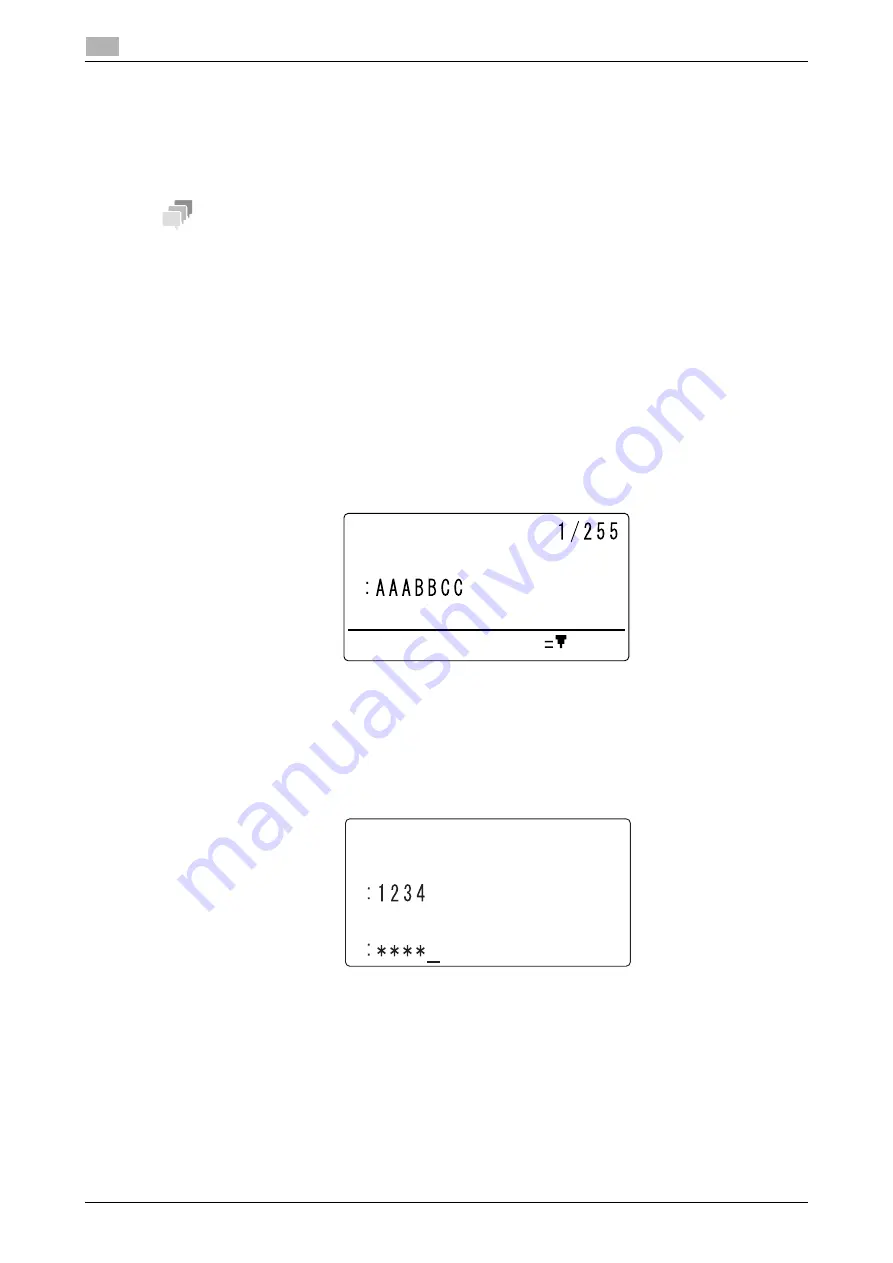
4-11
bizhub 306/266
Receiving a sender's document with an instruction of this machine (Polling RX)
4
4.4
4.4
Receiving a sender's document with an instruction of this ma-
chine (Polling RX)
Polling RX is a function that sends an original loaded in the sender side or an original saved by a polling TX
reservation following a recipient's instruction. This is convenient when communication costs are to be borne
by the receiver.
Tips
-
Up to 255 destinations can be specified.
-
When using a
One-Touch Dial Key
, up to 32 destinations can be specified.
-
When using Speed Dial, up to 250 destinations can be specified.
-
When entering a fax number, up to 16 destinations can be specified.
-
The polling RX function supports F-code communication.
1
Press the
Function
key.
2
Use the
+
/
,
key to select [POLLING RX], then press the
OK
key.
3
Specify a destination.
%
For details on how to specify a destination, refer to page 3-8 or page 3-15.
4
To enter a polling ID or password, press the
,
key.
%
When not entering a polling ID or password, press the
OK
key, and go to Step 7.
5
Enter a polling ID with up to 20 digits using the
Keypad
, then press the
OK
key.
%
To correct a numeric value, press the
Clear/Stop
key.
6
Enter a password with up to 20 digits using the
Keypad
, then press the
OK
key.
%
To correct a numeric value, press the
Clear/Stop
key.
7
To specify multiple destinations, select [ADD], and repeat Steps 3 to 6.
8
Press the
Start
key.
POLLING RX
DESTINATION
POLL ID SETTING
POLLING RX
POLL ID
PASSWORD
Summary of Contents for bizhub 266
Page 1: ...bizhub 306 266 Fax USER S GUIDE...
Page 2: ......
Page 9: ...1 Introduction...
Page 10: ......
Page 15: ...2 Before Using the Fax Function...
Page 16: ......
Page 32: ...2 18 bizhub 306 266 First required registration and setting check 2 2 3...
Page 33: ...3 How to Use the Fax Function...
Page 34: ......
Page 63: ...4 Convenient Transmission and Receiving Functions...
Page 64: ......
Page 78: ...bizhub 306 266 4 16 4 7 Forwarding a received document to the specified destination Forward 4...
Page 79: ...5 Internet Fax...
Page 80: ......
Page 92: ...5 14 bizhub 306 266 Receiving an Internet fax 5 5 5...
Page 93: ...6 PC FAX...
Page 94: ......
Page 108: ...bizhub 306 266 6 16 6 4 Configuring fax driver settings 6...
Page 109: ...7 Utility and Fax Settings...
Page 110: ......
Page 138: ...7 30 bizhub 306 266 Report setting 7 7 6...
Page 139: ...8 Web Connection...
Page 140: ......
Page 153: ...9 If This Message Appears...
Page 154: ......
Page 157: ...10 If you suspect a failure then do the following...
Page 158: ......
Page 162: ...bizhub 306 266 10 6 10 3 Having problems making a call 10...
Page 163: ...11 Others...
Page 164: ......
Page 179: ...12 Index...
Page 180: ......






























