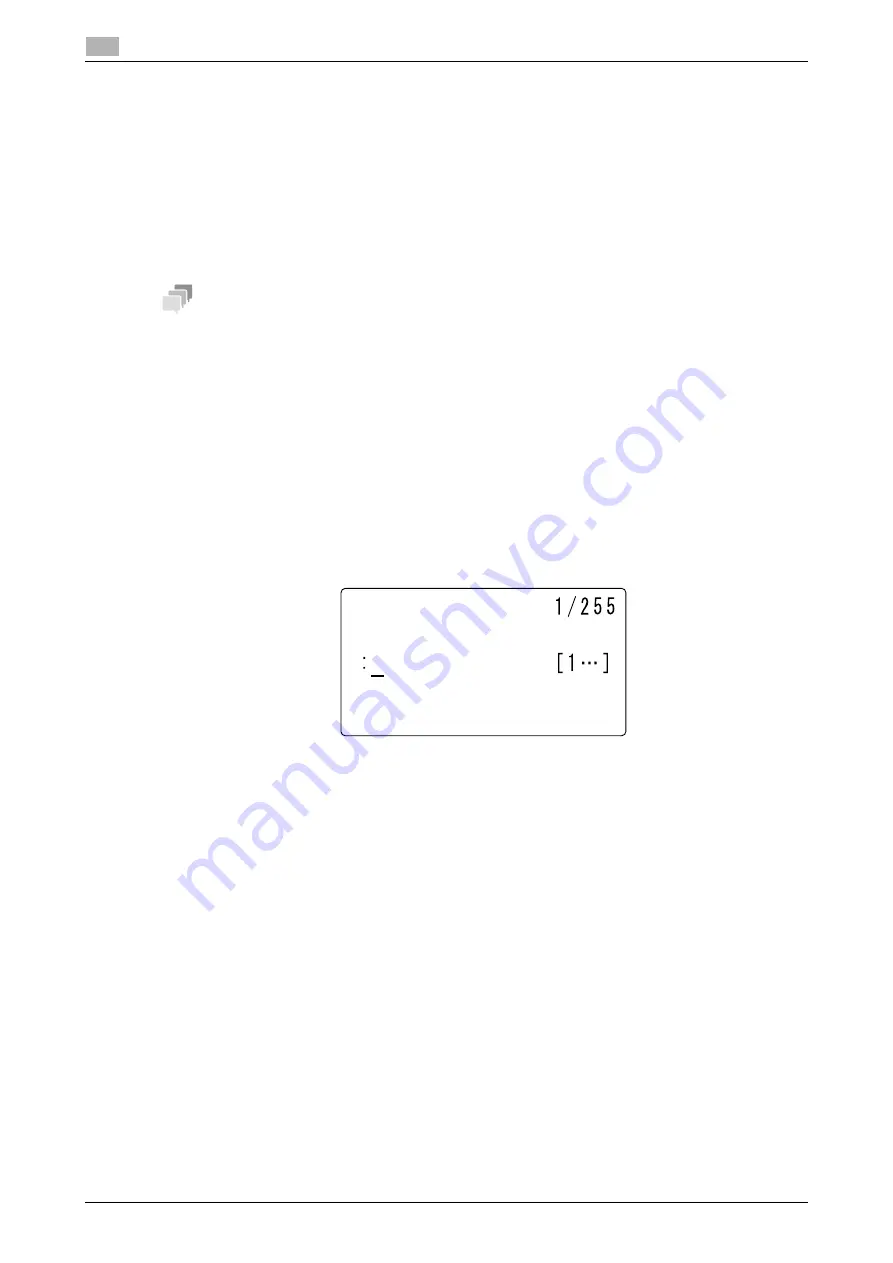
3-15
bizhub 306/266
Specifying a destination
3
3.4
3.4.9
Specifying multiple destinations (Sequential broadcast transmission)
The original can be sent to multiple destinations by one operation. This function is referred to as a sequential
broadcast transmission.
The following methods are provided to specify multiple destinations.
-
Entering a dial number
-
One-touch Dial
-
Speed dial
-
Group dial
-
Address Book
Tips
-
To send a fax to multiple destinations, use the Memory TX function.
-
Up to 255 destinations can be specified at one time. When using a
One-Touch Dial Key
, up to 32 des-
tinations can be specified. When using Speed Dial, up to 250 destinations can be specified. When en-
tering a fax number, up to 16 destinations can be specified.
When necessary, you can combine the methods above to specify destinations.
1
Load the original.
%
For details on how to load the original, refer to page 3-5.
2
Press the
Function
key.
3
Use the
+
/
,
key to select [BROADCAST], then press the
OK
key.
4
Specify a destination, then press the
OK
key.
%
When using a
One-Touch Dial Key
: Press the
One-Touch Dial Key
of a destination.
%
When using Speed Dial: Press the
Speed Dial
key, and enter a 3-digit speed dial number of a des-
tination.
%
When using Group Dial: Press the
One-Touch Dial Key
assigned to a destination group.
%
When using Address Book: Press the
AddressBook
key to select [LIST] or [SEARCH], and specify
a destination. For details, refer to page 3-13.
%
When entering a fax number: Enter a destination fax number.
%
If LDAP setting is specified, Address Search is available. For details, refer to page 5-5.
5
To add the destination, select [ADD], then press the
OK
key.
%
Repeat Steps 4 and 5 to specify all destinations.
6
When necessary, specify a image quality.
%
For details on
Quality
7
Press the
Start
key.
This starts scanning and sending.
DESTINATION
BROADCAST
Summary of Contents for bizhub 266
Page 1: ...bizhub 306 266 Fax USER S GUIDE...
Page 2: ......
Page 9: ...1 Introduction...
Page 10: ......
Page 15: ...2 Before Using the Fax Function...
Page 16: ......
Page 32: ...2 18 bizhub 306 266 First required registration and setting check 2 2 3...
Page 33: ...3 How to Use the Fax Function...
Page 34: ......
Page 63: ...4 Convenient Transmission and Receiving Functions...
Page 64: ......
Page 78: ...bizhub 306 266 4 16 4 7 Forwarding a received document to the specified destination Forward 4...
Page 79: ...5 Internet Fax...
Page 80: ......
Page 92: ...5 14 bizhub 306 266 Receiving an Internet fax 5 5 5...
Page 93: ...6 PC FAX...
Page 94: ......
Page 108: ...bizhub 306 266 6 16 6 4 Configuring fax driver settings 6...
Page 109: ...7 Utility and Fax Settings...
Page 110: ......
Page 138: ...7 30 bizhub 306 266 Report setting 7 7 6...
Page 139: ...8 Web Connection...
Page 140: ......
Page 153: ...9 If This Message Appears...
Page 154: ......
Page 157: ...10 If you suspect a failure then do the following...
Page 158: ......
Page 162: ...bizhub 306 266 10 6 10 3 Having problems making a call 10...
Page 163: ...11 Others...
Page 164: ......
Page 179: ...12 Index...
Page 180: ......






























