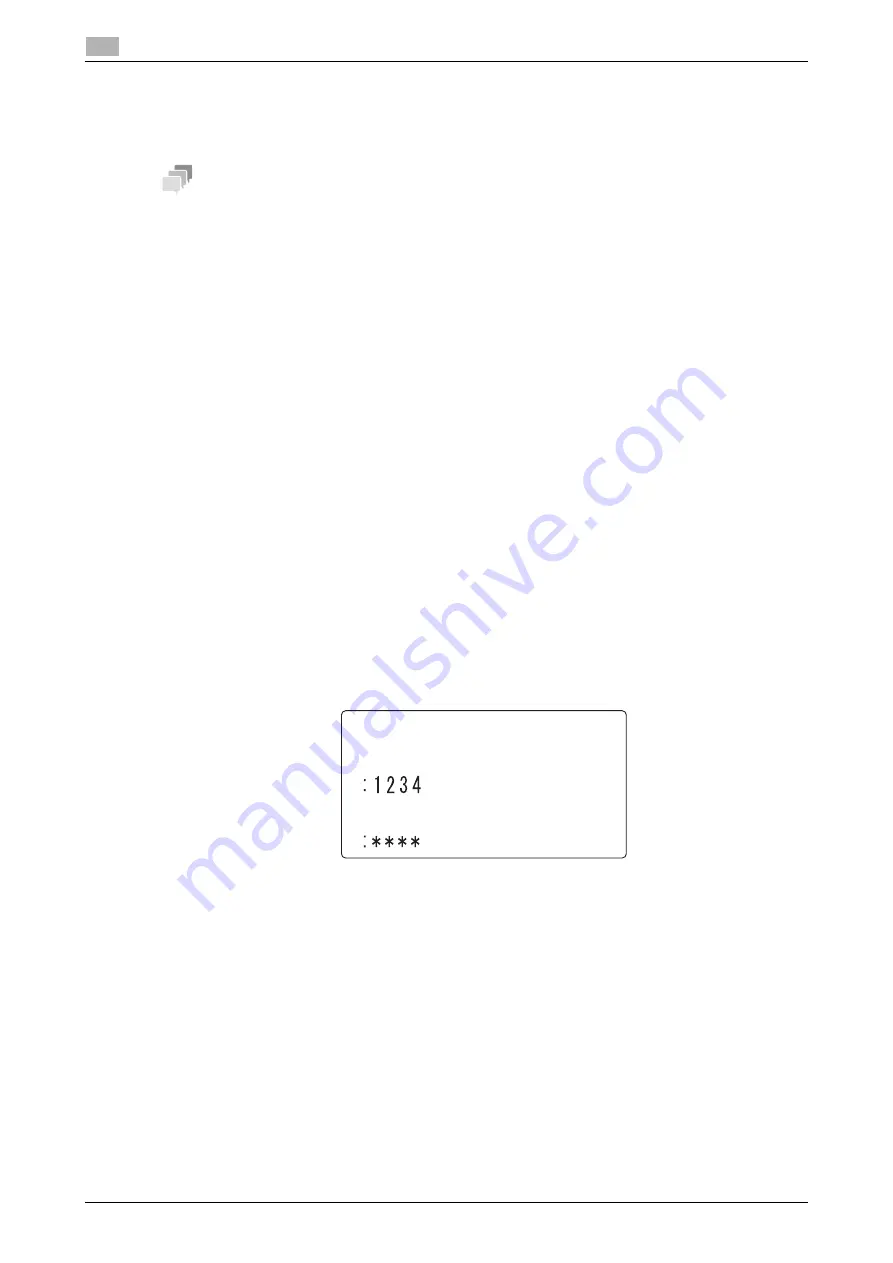
4-7
bizhub 306/266
Using a Confidential User Box for sending and receiving (Confidential communication)
4
4.2
4.2.2
Sending data to a Confidential User Box (Confidential transmission)
The confidential transmission is a function used to send data to a Confidential User Box of a destination.
It is available when sending an important document to a specific person.
Tips
-
The confidential transmission function supports F-code communication. A machine compatible with an
F code can be selected as a destination of confidential transmission.
-
To use this function, specify a destination and configure a Confidential User Box setting.
-
To check a fax document in the destination side, enter a User Box ID.
1
Load the original.
%
For details on how to load the original, refer to page 3-5.
2
When necessary, specify a image quality.
For details on
Quality
, refer to page 3-7.
3
Press the
Function
key.
4
Use the
+
/
,
key to select [MAILBOX TX], then press the
OK
key.
5
Enter a destination fax number using the
Keypad
, then press the
OK
key.
%
For details on how to specify a destination, refer to page 3-8.
6
Enter a User Box ID using the
Keypad
, then press the
OK
key.
%
Specify a User Box ID (SUB) registered in the Confidential User Box of a destination with up to 20
digits.
%
The characters available for a User Box ID are only 0 to 9, *, and #.
%
If you specify a destination with a SUB address registered in a
One-Touch Dial Key
or Speed Dial,
the SUB address is displayed. Change the numeric value as necessary.
%
To correct a numeric value, press the
Clear/Stop
key.
7
Enter the password using the
Keypad
, then press the
OK
key.
%
If a password is specified for a Confidential User Box of a destination, enter it with up to 20 digits.
%
The characters available for a password are only 0 to 9, *, and #.
%
To correct a numeric value, press the
Clear/Stop
key.
8
Press the
Start
key.
This starts scanning and sending.
MAILBOX TX
MAILBOX ID
PASSWORD
Summary of Contents for bizhub 266
Page 1: ...bizhub 306 266 Fax USER S GUIDE...
Page 2: ......
Page 9: ...1 Introduction...
Page 10: ......
Page 15: ...2 Before Using the Fax Function...
Page 16: ......
Page 32: ...2 18 bizhub 306 266 First required registration and setting check 2 2 3...
Page 33: ...3 How to Use the Fax Function...
Page 34: ......
Page 63: ...4 Convenient Transmission and Receiving Functions...
Page 64: ......
Page 78: ...bizhub 306 266 4 16 4 7 Forwarding a received document to the specified destination Forward 4...
Page 79: ...5 Internet Fax...
Page 80: ......
Page 92: ...5 14 bizhub 306 266 Receiving an Internet fax 5 5 5...
Page 93: ...6 PC FAX...
Page 94: ......
Page 108: ...bizhub 306 266 6 16 6 4 Configuring fax driver settings 6...
Page 109: ...7 Utility and Fax Settings...
Page 110: ......
Page 138: ...7 30 bizhub 306 266 Report setting 7 7 6...
Page 139: ...8 Web Connection...
Page 140: ......
Page 153: ...9 If This Message Appears...
Page 154: ......
Page 157: ...10 If you suspect a failure then do the following...
Page 158: ......
Page 162: ...bizhub 306 266 10 6 10 3 Having problems making a call 10...
Page 163: ...11 Others...
Page 164: ......
Page 179: ...12 Index...
Page 180: ......






























