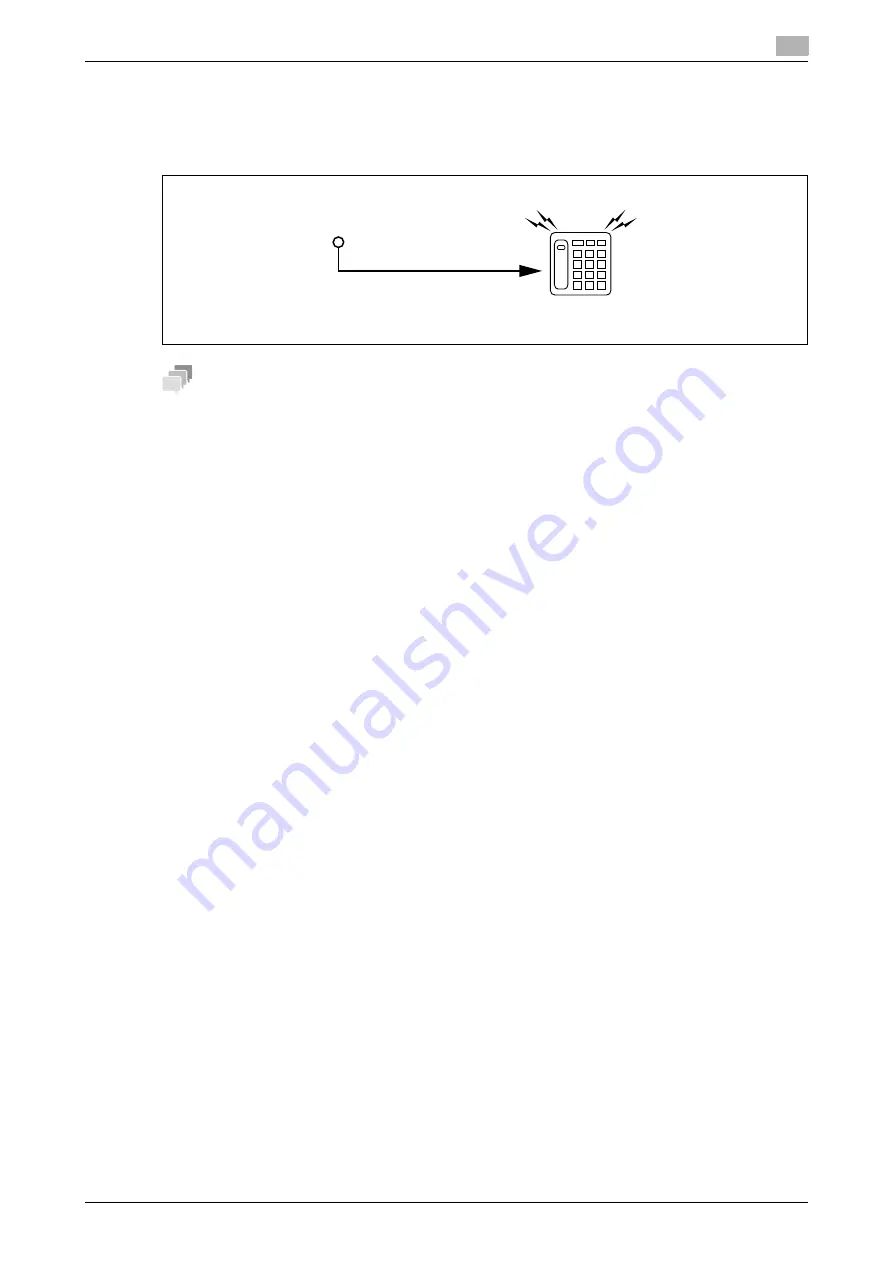
bizhub 306/266
3-28
3.14
Receiving data
3
3.14.5
Manually receiving data
This mode is useful when this machine is connected to an external phone and a single line is shared between
the phone and fax modes where it is used mainly in the phone mode. This mode allows you to receive a fax
document without hanging up after speaking with the sender.
Tips
Manual RX is available when a phone is connected to the external phone connector of this machine. To use
manual RX, set [RX MODE] to [MANUAL RX] in the Utility screen. For details, refer to page 7-25.
1
When the phone rings, pick up the receiver and speak to the sender.
2
When you hear the sound "po, po, po" through the receiver after speaking, press the
Start
key.
Transmission starts.
%
If the destination is set to the Auto TX mode, you may not hear the sound "po, po, po...".
%
When necessary, you can switch to the fax receiving mode after receiving an incoming call through
an external phone.
3
Put down the receiver. When the receiving process ends, a "long beep" sounds.
The telephone continues to ring.
After picking up the receiver and
speaking, press "Start" to begin
receiving the fax.
Reception
Summary of Contents for bizhub 266
Page 1: ...bizhub 306 266 Fax USER S GUIDE...
Page 2: ......
Page 9: ...1 Introduction...
Page 10: ......
Page 15: ...2 Before Using the Fax Function...
Page 16: ......
Page 32: ...2 18 bizhub 306 266 First required registration and setting check 2 2 3...
Page 33: ...3 How to Use the Fax Function...
Page 34: ......
Page 63: ...4 Convenient Transmission and Receiving Functions...
Page 64: ......
Page 78: ...bizhub 306 266 4 16 4 7 Forwarding a received document to the specified destination Forward 4...
Page 79: ...5 Internet Fax...
Page 80: ......
Page 92: ...5 14 bizhub 306 266 Receiving an Internet fax 5 5 5...
Page 93: ...6 PC FAX...
Page 94: ......
Page 108: ...bizhub 306 266 6 16 6 4 Configuring fax driver settings 6...
Page 109: ...7 Utility and Fax Settings...
Page 110: ......
Page 138: ...7 30 bizhub 306 266 Report setting 7 7 6...
Page 139: ...8 Web Connection...
Page 140: ......
Page 153: ...9 If This Message Appears...
Page 154: ......
Page 157: ...10 If you suspect a failure then do the following...
Page 158: ......
Page 162: ...bizhub 306 266 10 6 10 3 Having problems making a call 10...
Page 163: ...11 Others...
Page 164: ......
Page 179: ...12 Index...
Page 180: ......






























