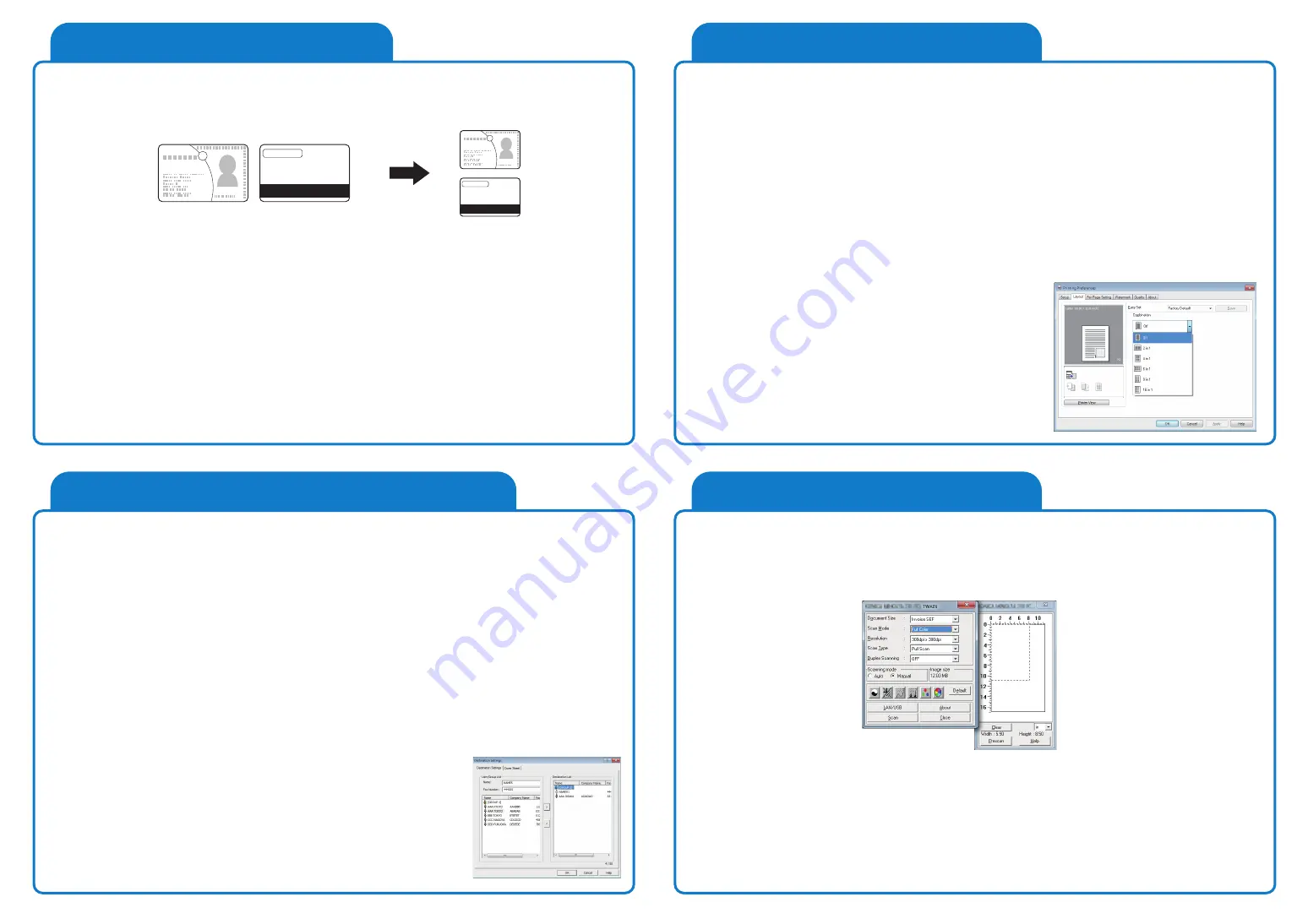
A8A5-9577-00
ID COPY
Fax
Scanning operation
Separately scans the contents of the front and back sides of a card, for example, insurance
card, driver's license, or business card, and copies them together on one sheet.
Using the ID copy function, you can save the number of sheets to be used.
Scanning is enabled using a TWAIN-compliant application. The operation method differs
depending on theapplication to be used.
This example shows how to use Adobe Photoshop.
1. Set an original to be scanned on the ADF or Original Glass.
2. Start an application software (Adobe Photoshop, etc.) on the computer.
3. Click [File].
4. Select [Import], then select [KONICA MINOLTA <model_name> TWAIN].
5. Make the necessary setting.
6. Click [Scan].
Fax function
This function sends the original scanned by this machine to a destination. You can send an
original as an Email attachment using the Internet fax transmission function. You can also
send it to multiple destinations at one time or forward received faxes.
Operations:
1. Press the Fax key.
2. Load the original.
3. Enter a destination fax number.
4. If necessary, configure fax settings.
5. Press the Start key.
PC-FAX
The general facsimile sends and receives paper originals. In contrast, the PC-FAX function
sends data of an original on a Windows computer as if it was printed on this machine.
Operations:
1. Open data of the original using the application software.
From the [File] menu, select [Print].
2. In [Printer Name], select [KONICA MINOLTA XXX(FAX)]
that is installed.
3. Click [Print], and specify the destination.
4. To directly enter a destination, type the name and fax number
into [Name] and [Fax Number], and click [>].
5. Click [OK].
Printing using a LAN/USB cable
(1) Connecting the machine to the computer using a LAN cable
Use the LAN cable to connect this machine to the network.
(2) Before installing the driver using a USB cable
If you are using Windows 7/8/8.1/Server 2008 R2/Server 2012/Server 2012 R2, change
the computer settings before installing the printer driver.
(3) Installing the driver
1. Install the printer driver.
2. The USB cable must be connected during the last installation step. Do not connect the
USB cable to this machine until a message appears on the screen instructing you to
connect the cable.
Combined printing
Multi-page originals can be reduced in size and printed
onto a single sheet of paper, which allows you to save
paper consumption in the office.
Available sub-functions:
Full size, 2in1, 4in1, 6in1, 9in1, 16in1
Notes:
1. When placing a card on the Original Glass, align it to the left back of the Original Glass.
2. Set the original at a distance 3/16 inches (4 mm) away from the Original Scale on the left
and at the top of the Original Glass.
Operations:
1. Open the ADF, and set the original on the Original Glass with the front side of the card
facing down.
2. Press ID Copy.
3. Use the Keypad to specify the number of copies, then press Start.
The number of scanned pages is displayed under [NEXT PAGE?] and the number of copies.
4. Open the ADF, and set the original on the Original Glass with the back side of the card
facing down, then press the OK key.


