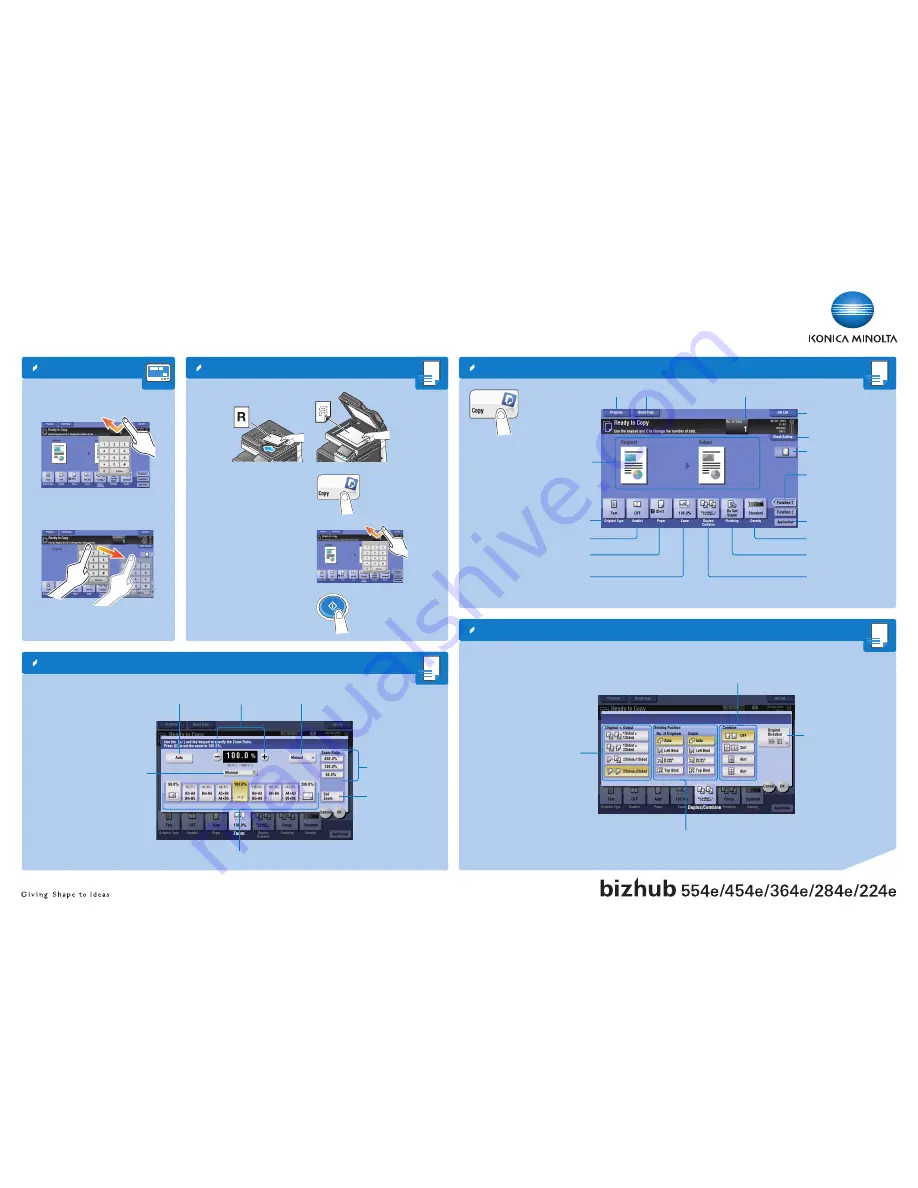
bizhub 554e/454e/364e/284e/224e
QUICK REFERENCE 2/4
Copy operations – Basic copy screen
Duplex/Combine
Zoom
Check copy settings
Check Finishing settings
Register a copy program
Input/output image
(only visible when originals are placed
on platen glass or document feeder)
Number of copy sets
Display job list
Display Quick Copy screen
Specify additional
copy settings
Specify the type of the original
Create a booklet
Select paper size and type of the original/
change size and type of the paper loaded
in paper trays
Specify a zoom ratio
Specify Duplex/
Combine settings
Specify Finishing settings
*Available functions depend on system configuration.
Two times 7 copy func-
tions can be set for each
function bar*
Adjust the copy density
Change zoom
manually
User defined zoom
(values can be changed)
Preset zoom values
Automatically reduce/enlarge
original size to paper size
Different values for X and Y
(distortion)
Change user defined
zoom values
Copy the entire original
including its edges by slightly
reducing the original size
1.
Position the original(s).
2.
Tap
Zoom
in the copy screen.
3.
Make the desired settings.
4.
Tap
OK
.
5.
Press the
Start
key.
Select 1-sided or
2-sided copying
Specify binding positions for the
original and the copies
Copy 2 - 8 document
pages onto one page
Select orientation of the
original loaded into ADF or
placed on the original glass
1.
Position the original(s).
2.
Tap
Duplex/Combine
in the copy
screen.
3.
Make the desired settings.
4.
Tap
OK
.
5.
Press the
Start
key.
1.
Position the original(s).
2.
Tap
Copy
in the main menu.
3.
Tap the input area to display the
keypad.
4.
Type in the number of copies.
5.
Press the
Start
key.
Basic copy functions – Make a copy
1. Tap
the numerals or the input area on the
screen to display the keypad.
2.
If necessary, touch the upper side of the
keypad and drag it to another display
position.
Operation of keypad*
*If the system is equipped with the optional hardware keypad
KP-101, it can be used instead.




